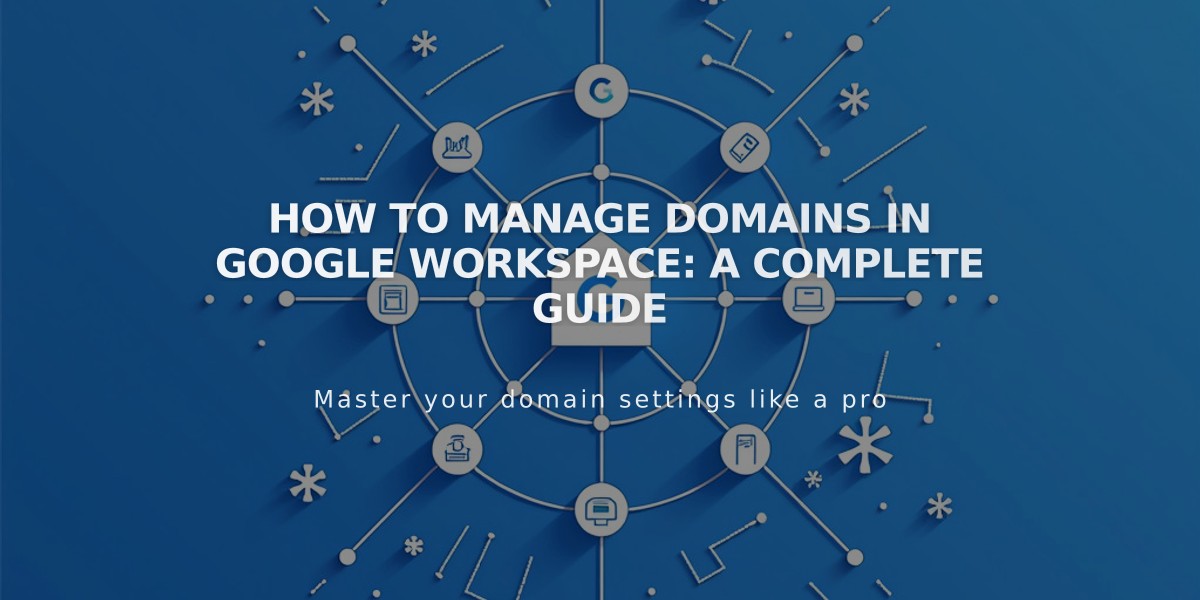
How to Manage Domains in Google Workspace: A Complete Guide
Adding, modifying, or moving domains in Google Workspace requires understanding a few key processes. Here's what you need to know:
Primary Domain Management
Your primary domain appears after the @ in email addresses (e.g., @mysite.com). To update your primary domain:
- Log in to Google admin console
- Add the new domain
- Set it as primary
- Verify the change in domain settings
Moving Google Workspace Accounts
When transferring between sites:
For Squarespace Domains:
- Google Workspace account automatically moves with domain
- Currency adjusts to new site's currency if different
For Third-party Domains:
- First move the domain to new site
- Contact support for manual Google Workspace transfer
- Don't modify account settings during transfer
Using Multiple Domains
To set up multiple domains:
- Add secondary domains in Google Workspace
- Create users with primary domain
- Update email addresses in admin console
- Add new users following these steps:
- Create user in Google Workspace panel
- Wait for user to receive login credentials
- Verify in Admin Console
- Rename user to secondary domain
Additional Features
- Create email aliases (multiple addresses for one user)
- Use existing custom domain email addresses
- Set up custom email addresses
- Verify domains properly
- Manage multiple site domains
Remember to always verify domain changes in your admin console and wait for confirmation before making additional modifications.
For complex changes or issues with domain verification, consult Google's documentation or contact support for assistance.
Related Articles

DNS Propagation: Why Domain Changes Take Up to 48 Hours

