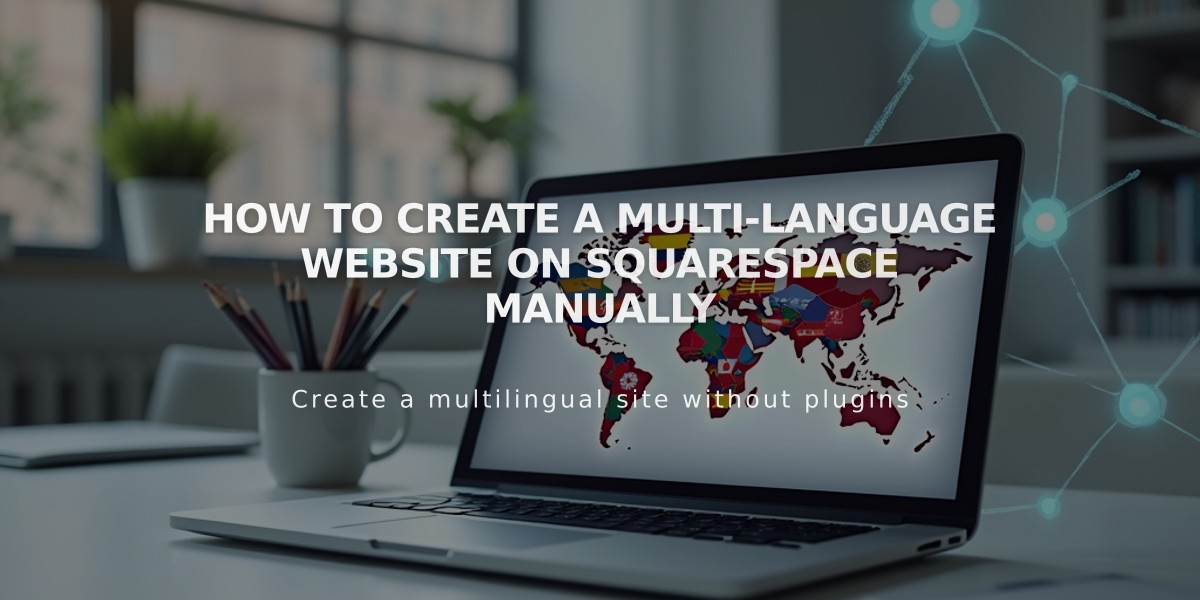Complete Guide: Upgrading to Squarespace Paid Subscription - Step by Step
Upgrading from a free trial to a paid Squarespace subscription is straightforward and unlocks additional features for your website.
Before Upgrading:
- Verify you're logged into the correct site
- Review your site launch checklist
- Ensure you have site owner or billing permissions
- Note that all new sites are private by default
Payment Options:
- Credit/debit cards
- SEPA (for Euro payments)
- PayPal (outside US, with currency restrictions)
- Multiple currencies accepted
- Annual or monthly billing available
Steps to Upgrade:
- Check Your Site
- Access Home Menu
- Click profile picture/initials
- Select correct site from menu
- Start Upgrade Process
- Click "Subscribe" in bottom banner
- Choose Your Plan
- Select from available plans
- Review features and pricing
- Choose Business plan or higher for Premium features
- Select Billing Term
- Annual: Pay yearly (includes free domain first year)
- Monthly: Pay monthly
- Complete Purchase
- Enter billing address
- Add payment method
- Apply promotion code (if available)
- Review final amount
- Click "Confirm and Buy"
Post-Upgrade Actions:
- Set site visibility (public/private)
- Configure SEO settings
- Connect payment processor (for online stores)
- Consider additional subscriptions:
- Custom domain
- Google Workspace
- Digital Products
- Email Marketing
- Acuity Scheduling
- Getty Images
Important Notes:
- Can change plans anytime after upgrading
- Each subscription (domain, email, etc.) bills separately
- Premium features require Business plan or higher
- Cannot transfer subscriptions between sites
- All subscriptions auto-renew by default
For billing management, access the Billing panel to view invoices and update information. Sales tax may apply based on location.
Related Articles
Why Professional WordPress and SEO Services Are Essential for Your Business Success