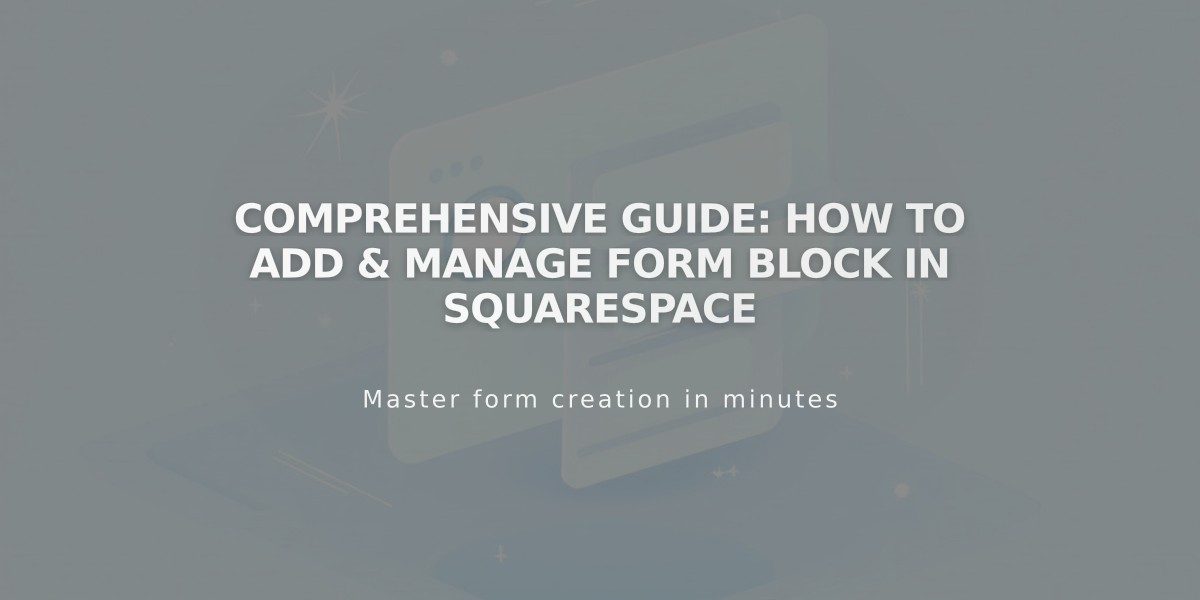
Comprehensive Guide: How to Add & Manage Form Block in Squarespace
Form blocks allow you to collect information from visitors through customizable forms like contact forms, surveys, and applications. Here's how to set up and use them effectively:
Adding a Form Block
- Edit a page or post
- Click [Add Block] and select [Form]
- Click the pencil icon to open the block editor
- Configure settings in the Content tab
- Press Enter or click outside to save changes
Setting Up Your Form
- Customize the form name and button text
- Click [Edit Form Fields] to modify fields:
- Add new fields with [Add Field]
- Rearrange or remove fields using [Edit]
- Make fields required
- Add descriptions and labels
- Adjust file upload settings if needed
After Submission Options
- Click [After Submission] in the Content tab
- Choose between:
- Message: Display custom text
- Redirect: Send users to a specific URL
Design Customization
Access design options to modify:
- Button alignment
- Initial field highlighting
- Background colors
- Lightbox settings
- Stroke styles
- Blend modes
- Element blur
Storage Options
Forms can store submissions in multiple ways:
- Email (default)
- Website's Contacts panel
- Mailchimp
- Zapier
- Google Drive
Security Features
- SSL encryption for secure submissions
- Google reCAPTCHA integration available
- Spam prevention measures
- Email confirmation options
Important Notes:
- Limit forms to 30 fields for optimal user experience
- Required email fields save submitter details to Contacts
- Forms automatically connect to your logged-in email
- Enable email signup for marketing communications
- Track form performance using conversion analytics
Remember to regularly monitor submissions for spam and maintain proper security measures for data collection.
Related Articles

How to Add Custom Name Servers to DNS Records: A Step-by-Step Guide

