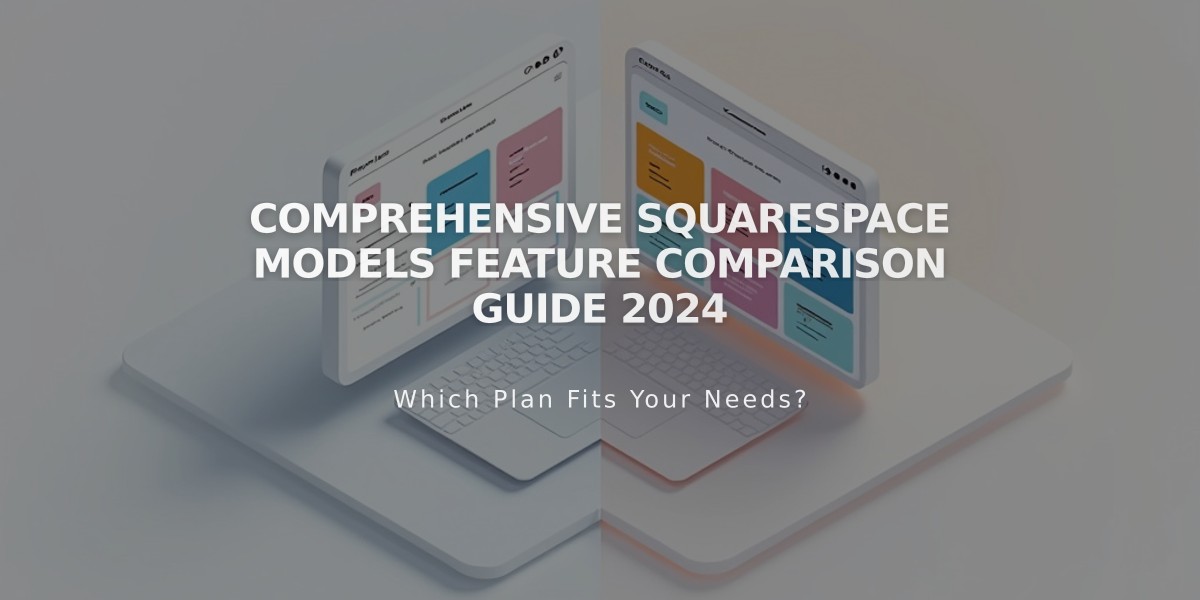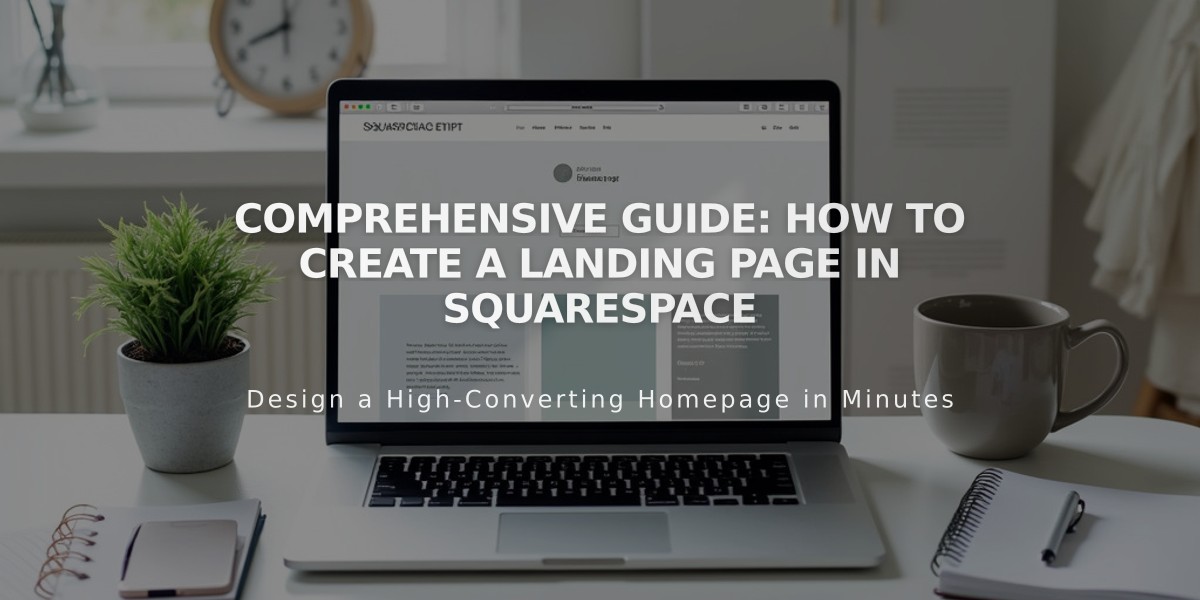
Comprehensive Guide: How to Create a Landing Page in Squarespace
Landing pages are standalone web pages designed to promote specific events, gain subscribers, or make announcements. Here's how to create an effective landing page:
Best Use Cases
- Newsletter sign-ups
- Product launches
- "Coming Soon" pages
- Wedding announcements
- Special announcements
Creating a Landing Page (Version 7.1)
To create a basic landing page:
- Open the "Pages" menu and click "+"
- Select "Blank Page"
- Add sections and content blocks
- Customize background colors or images
- Save your changes
Hide Header and Footer (Optional):
- Go to "Pages" menu
- Click settings icon next to page title
- Select "Page Settings" tab
- Navigate to "Navigation"
- Toggle "Show Header" and "Show Footer" switches
Creating a Landing Page (Version 7.0)
Cover Page Method:
- Ideal for minimal designs
- No navigation menus
- Perfect for focused content
- Includes branding and call-to-action elements
Layout Page Method:
- Open "Pages" menu
- Select "Blank"
- Add content blocks
- Customize design elements
- Save changes
Optimization Tips:
- Set as homepage if needed
- Remove from navigation menu by moving to "Unlinked" section
- Customize URL for targeted campaigns
- Use "noindex" tag to hide from search results if desired
For Member Sites:
- Create exclusive content behind paywalls
- Use layout or blank pages
- Restrict access to specific member tiers
Remember: Landing pages require a public-facing paid website to be accessible to visitors.
Best Practices:
- Keep content focused and clear
- Include strong call-to-action
- Optimize for mobile viewing
- Test all functionality before publishing
Related Articles

Website Launch Checklist: The Complete Guide to Going Live