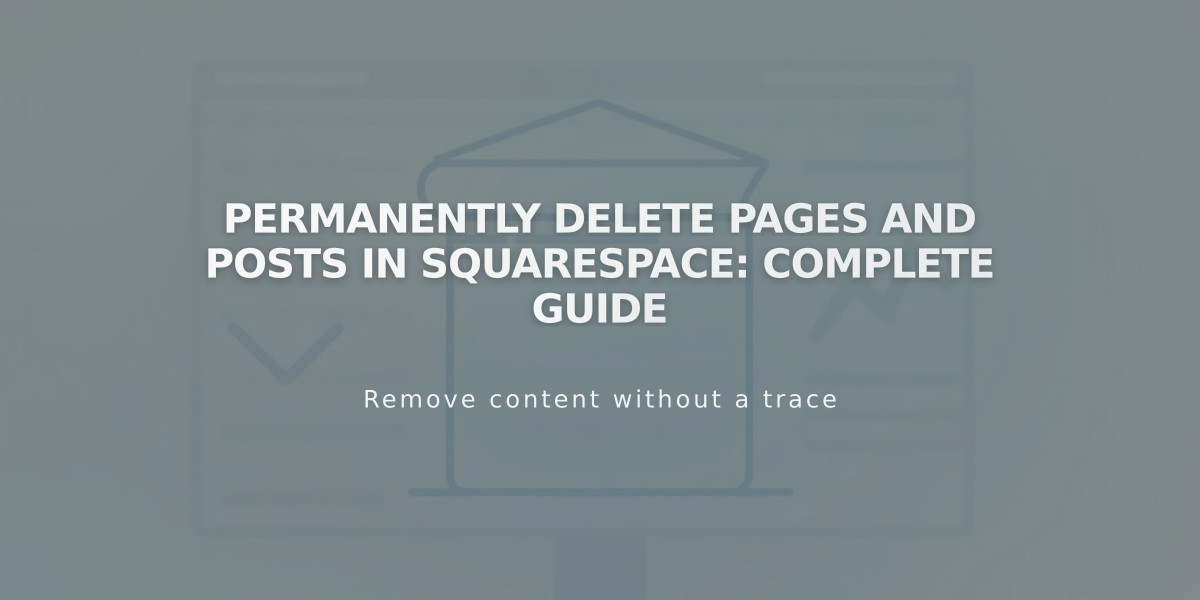
Permanently Delete Pages and Posts in Squarespace: Complete Guide
Learn how to delete pages and blog posts from your website safely and effectively.
Pages and blog posts are kept in the trash for 30 days before permanent deletion, allowing you to restore them if needed.
Before Deleting a Page:
- Consider moving it to "Off Navigation" if you want to keep it accessible but hidden from menus
- Disable the page instead of deleting if you might need it later
- Set up a new home page before deleting the current one
- Remember that deleting a Shop page removes all products from inventory
Delete a Page:
Via Pages Panel:
- Open Pages panel
- Hover over the page
- Click trash icon
- Confirm deletion
Via Page Settings:
- Open Pages panel
- Click settings icon (⚙️)
- Select "Delete"
- Confirm deletion
Delete a Blog Post:
- Open Pages panel
- Select the Blog page
- Hover over the post
- Click "..." then "Delete"
- Confirm deletion
To delete multiple posts: Hold Ctrl (Command on Mac) while selecting posts, then click Delete.
Empty the Trash:
- Click trash icon at panel bottom
- Select "Empty Trash"
- Confirm permanent deletion
Important Notes:
- Create URL redirects after deletion to prevent 404 errors
- Consider unpublishing posts as drafts instead of deleting
- Deleted content cannot be restored after emptying the trash
- Deleting a dropdown menu removes all contained pages
Remember to set up appropriate redirects for deleted content to maintain good user experience and SEO.
Related Articles
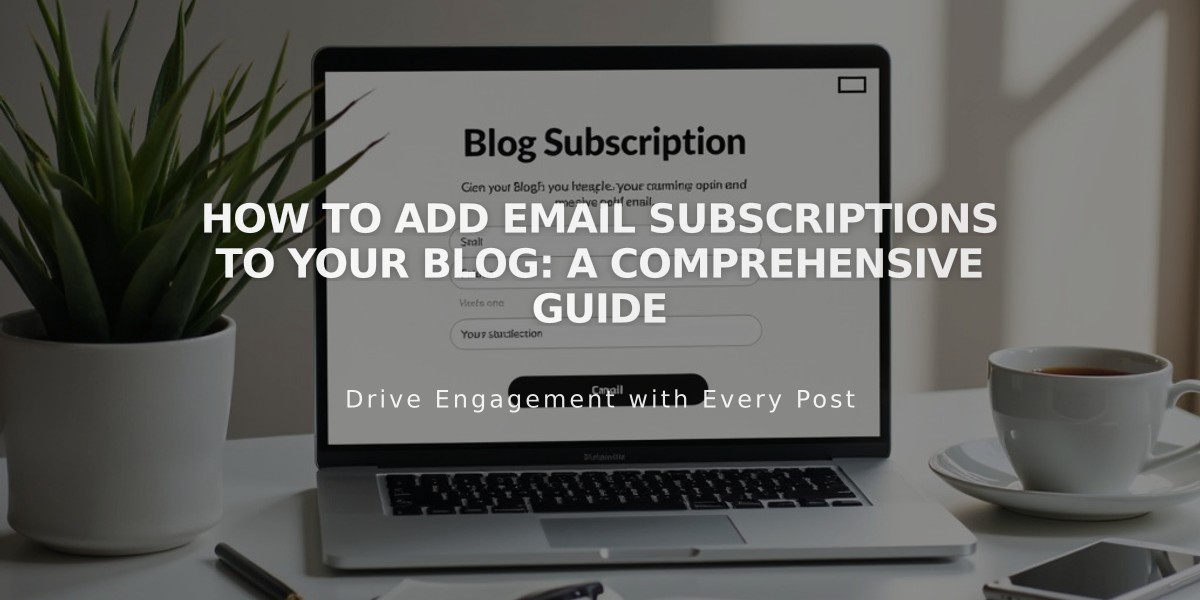
How to Add Email Subscriptions to Your Blog: A Comprehensive Guide

