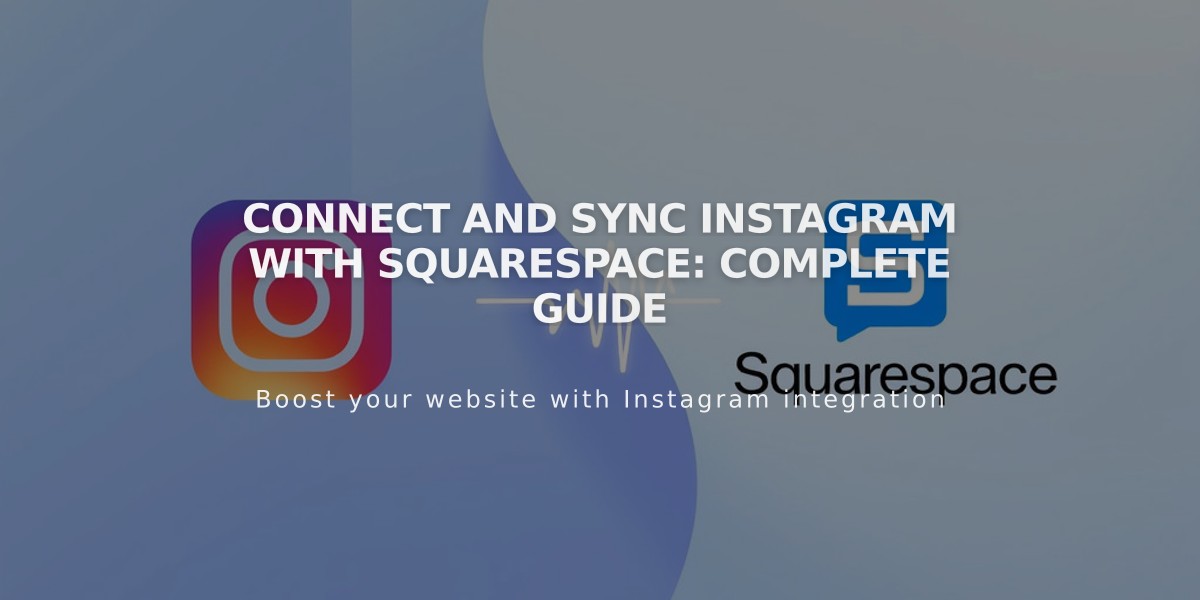
Connect and Sync Instagram with Squarespace: Complete Guide
To connect Instagram with Squarespace, follow these essential steps for seamless content sharing and enhanced social media presence:
Instagram Connection Steps:
- Log out of Instagram completely before starting
- Access Connected Accounts panel
- Click "Connect an Account"
- Select Instagram from Social Accounts menu
- Enter Instagram login credentials
Adding Instagram Icon:
- Navigate to Social Links panel
- Input Instagram profile URL
- Enable "Show a Social Icon"
- Save changes
Display Instagram Feed:
- Use Instagram block to show your feed
- Enable "Download data" in connected accounts
- Feed updates hourly
- Reset connection: Connected Accounts → Instagram → Reset Data
Instagram Shopping Integration:
- Tag Squarespace products in Instagram posts
- Enables direct purchases through Instagram
- Followers can buy without leaving the app
Booking Feature:
- Add Book button to professional Instagram profile
- Connect with Acuity Scheduling
- Allows direct appointment scheduling
Instagram Direct Messages:
- Share correct site URL version
- Add social sharing logo
- Use Facebook Debugger for proper image display
- Update site information regularly
Important Notes:
- Feed syncs automatically every hour
- Check Instagram Help Center for troubleshooting
- Ensure proper URL sharing for optimal appearance
- Social icons appear automatically in most templates
- Product tagging requires Instagram Shopping setup
Tips for Success:
- Regularly verify connection status
- Keep both platforms updated
- Monitor content synchronization
- Use proper image dimensions
- Maintain consistent branding across platforms
