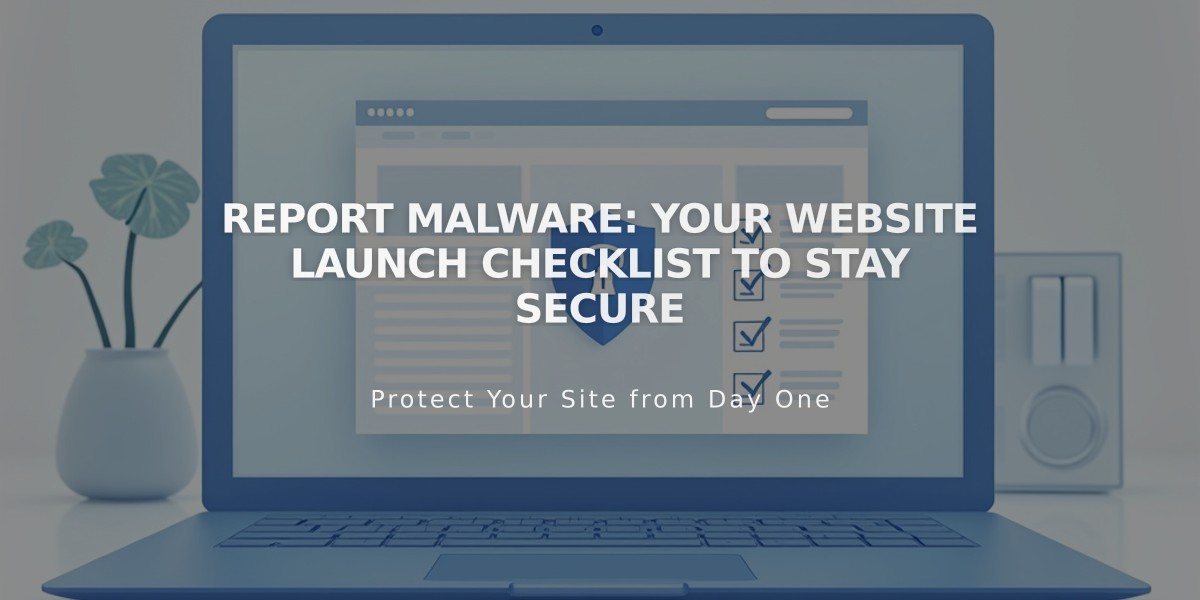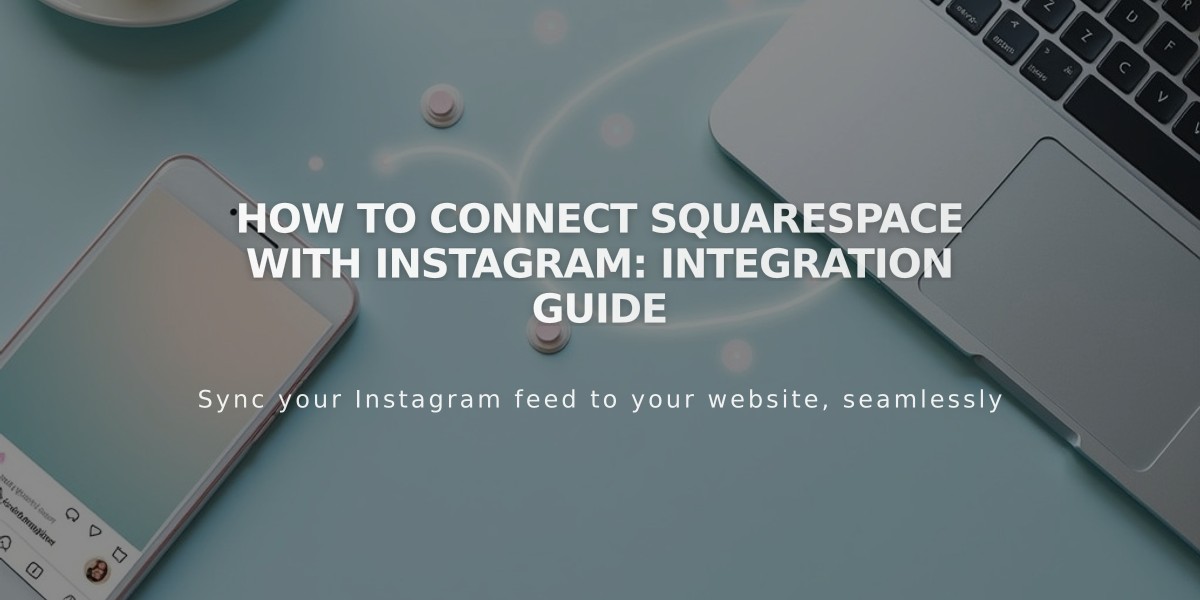
How to Connect Squarespace with Instagram: Integration Guide
Connect your Instagram account to Squarespace to share content seamlessly and expand your reach. Here's everything you need to know:
Before Connecting
Log out of Instagram (website or app) to avoid automatic connection to the wrong account.
Connecting Instagram to Squarespace
- Open Connected Accounts panel
- Click Connect Account
- Select Instagram
- Login with Instagram credentials
Add Instagram Icon to Your Site
- Access Social Links panel
- Add Instagram profile link
- Enable Show Social Icon
- Save changes
Display Instagram Feed
Use the Instagram block to showcase your feed:
- Enable Download Data in Connected Accounts
- Feed updates hourly
- Reset connection through Connected Accounts if needed
Shopping Features
Enable Shopping on Instagram to:
- Tag Squarespace products in posts
- Allow followers to shop directly through Instagram
- Create seamless shopping experience
Appointment Booking
Add booking functionality:
- Connect Acuity Scheduling
- Add Book button to Instagram Business Profile
- Enable direct appointment scheduling
Instagram Direct Messaging
For sharing your site via DMs:
- Use correct URL version
- Add social sharing logo
- Use Facebook's debugger tool if sharing issues occur
- Check Instagram Help Center for troubleshooting
Keep your Instagram connection active by regularly checking the sync status in Connected Accounts and refreshing data when needed.
Related Articles

Website Launch Checklist: The Complete Guide to Going Live