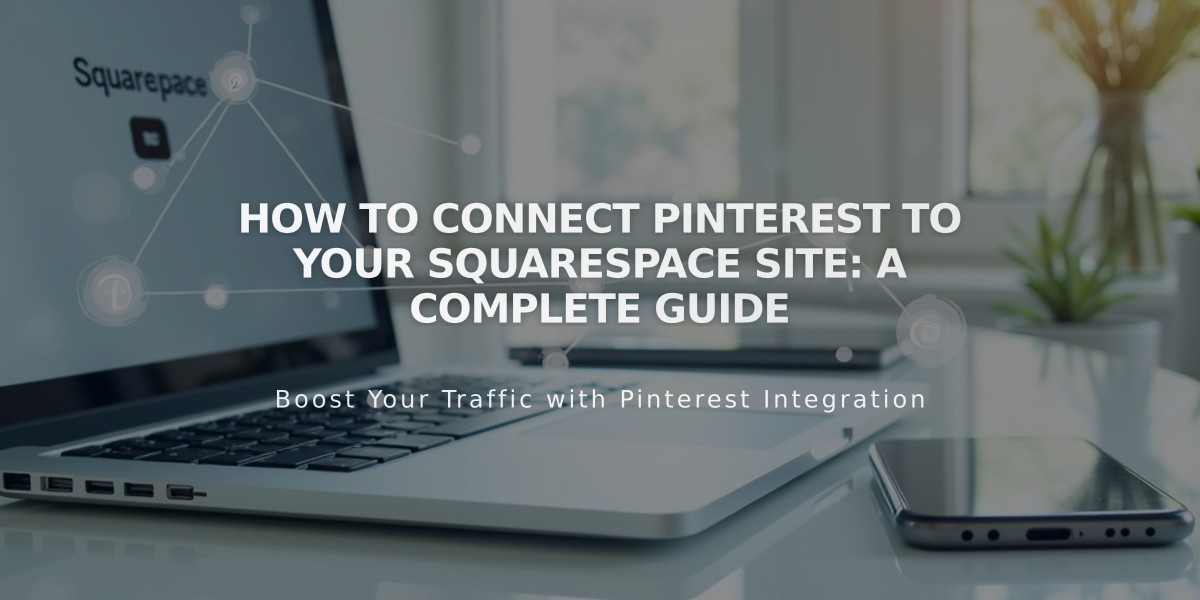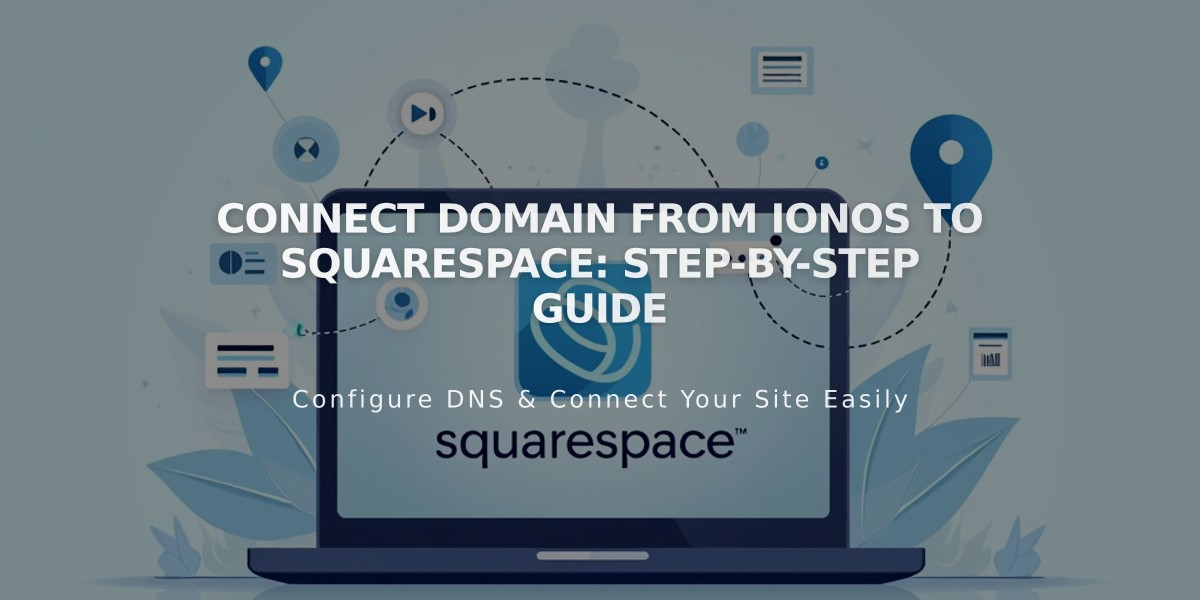
Connect Domain from IONOS to Squarespace: Step-by-Step Guide
Connect an IONOS Domain to Squarespace
Before connecting your IONOS domain to Squarespace, ensure you meet the requirements for third-party domain connections.
Step 1: Start the Connection
- Go to your Squarespace Domains panel
- Click "Use a domain I own"
- Enter your domain name and click the arrow
- Click "Connect domain"
- Select IONOS from the dropdown
- Click "Connect domain" and "Continue"
Step 2: Approve in IONOS
- Log in to your IONOS account in the pop-up window
- Click "Connect" to confirm
- Wait for the success message
- Click "Continue" in Squarespace
Step 3: Wait for Connection
- Allow 24-72 hours for the domain to connect
- Monitor progress in Squarespace DNS Settings
- Look for green labels in the Current Data column
- A "Connected" label will appear when complete
Troubleshooting Tips
If you receive an IONOS error message:
- Verify you're using IONOS default nameservers
- Log out of IONOS completely
- Try manual domain connection
- Contact IONOS support if issues persist
Remember: Temporary errors are normal during the first 72 hours. If problems continue after this period, consult Squarespace's domain troubleshooting guide or contact IONOS support directly.
Related Articles
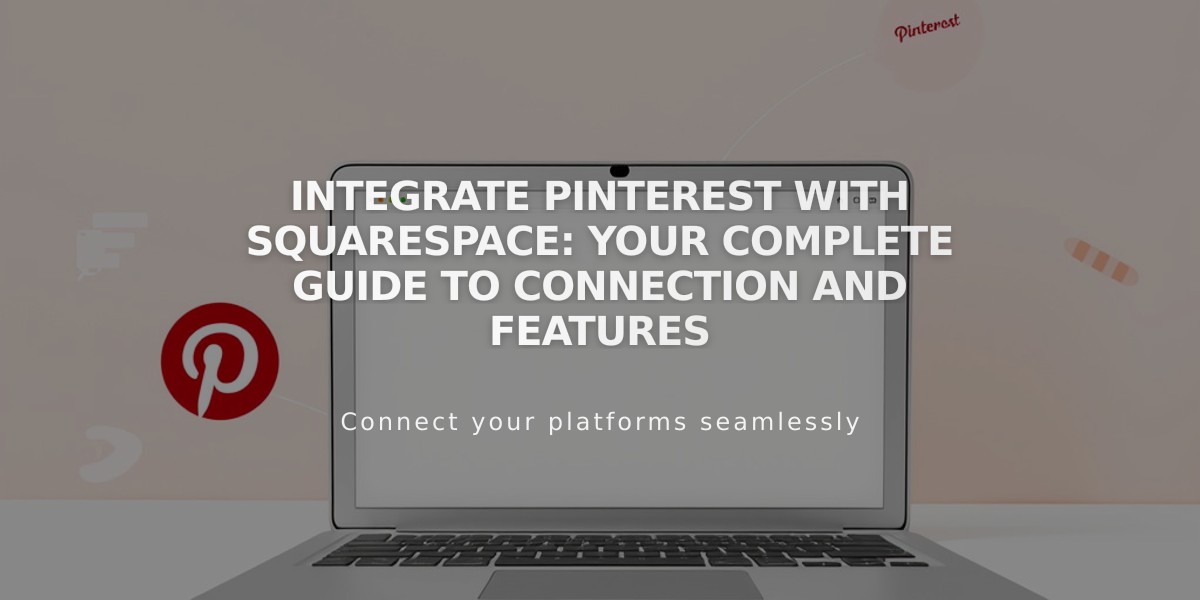
Integrate Pinterest with Squarespace: Your Complete Guide to Connection and Features