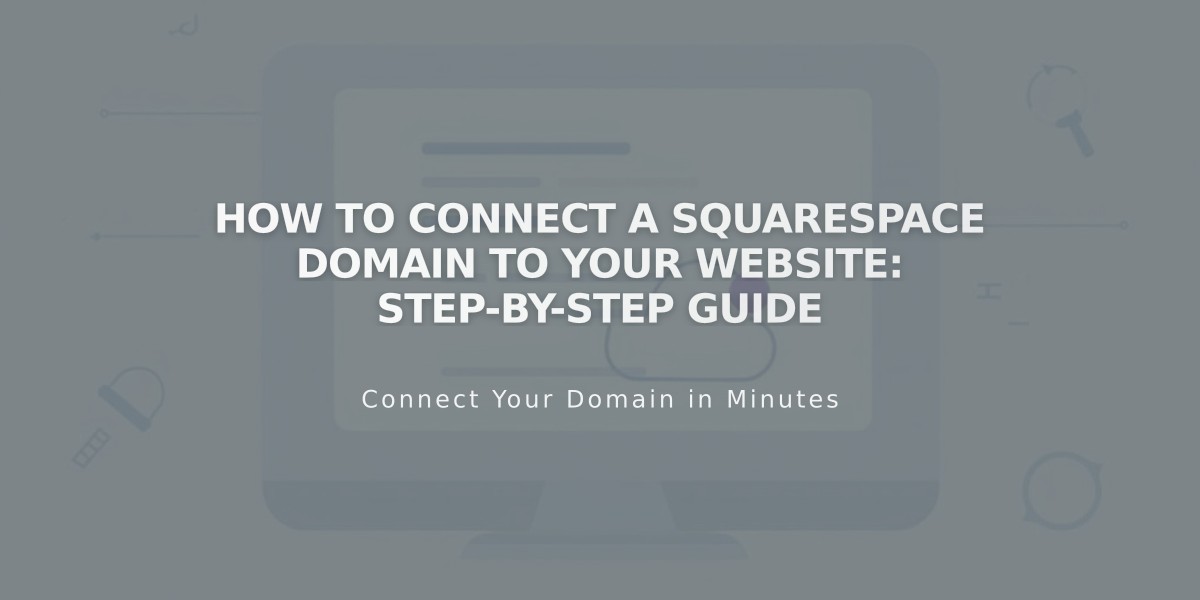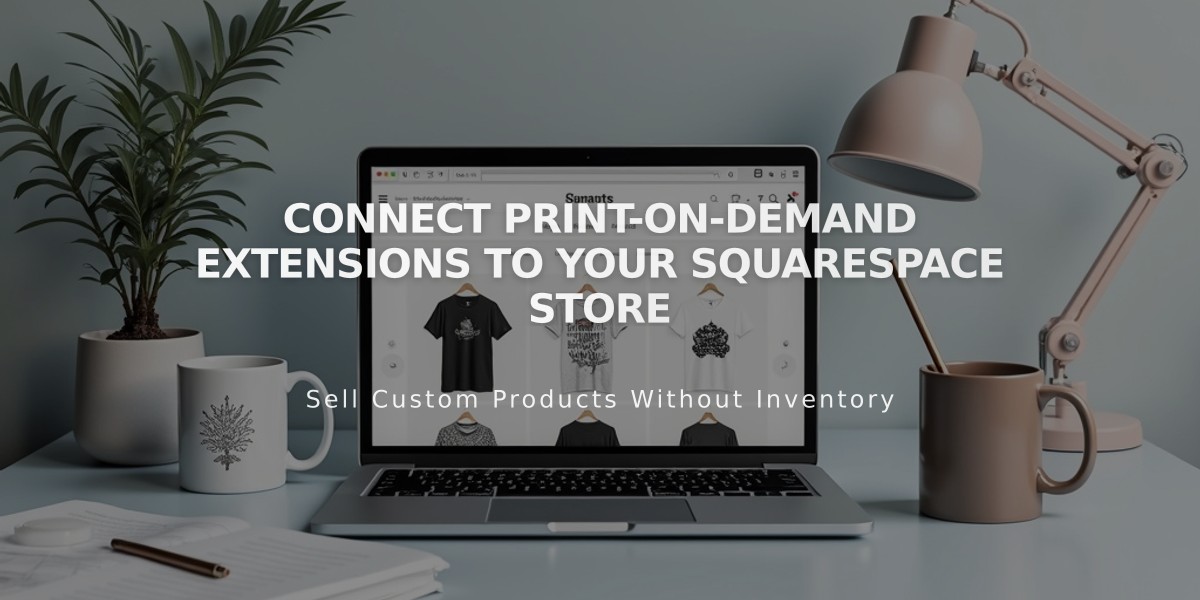
Connect Print-on-Demand Extensions to Your Squarespace Store
Print-on-demand connects your online store with providers who create and ship custom products like t-shirts, art prints, and merchandise. Here's how to set it up effectively:
Create Your Store Page
- Set up a Squarespace store page to display products
- Connect a payment processor before selling
- Remove any existing products you plan to sell through print-on-demand
Connect a Print-on-Demand Provider Available options include:
- Art of Where: Specializes in leggings, scarves, bags, notebooks
- Printful: Offers printed, embroidered, and engraved items
- Printify: Wide range of custom products
- Printique: Photo products (US/Canada only)
- Spreadconnect: Clothing and accessories
To connect:
- Open Extensions panel
- Search for your chosen provider
- Review pricing details
- Click Connect and Allow permissions
- Complete setup on provider's site
Add and Manage Products
- Create products through your provider
- Sync inventory with Squarespace
- Make product changes via provider, not Squarespace
- Price products to achieve desired profit margins
Set Up Payment and Billing
- Connect payment processor (Squarespace Payments, Stripe, or PayPal)
- Add billing method to print-on-demand account
- Configure shipping options in Squarespace
- Set up appropriate tax rates
Order Fulfillment
- Orders automatically sent to provider
- Provider handles production and shipping
- Orders marked complete in Squarespace automatically
- Customers receive automatic order notifications
Logistics Profiles
- Create separate profiles for print-on-demand items
- Set specific shipping rates for these products
- Manage print-on-demand orders separately from regular products
- Customers select shipping options for each order type
For technical support beyond connecting or disconnecting extensions, contact your print-on-demand provider directly.
Related Articles
Squarespace Fulfillment Services: How to Connect and Manage Order Shipping