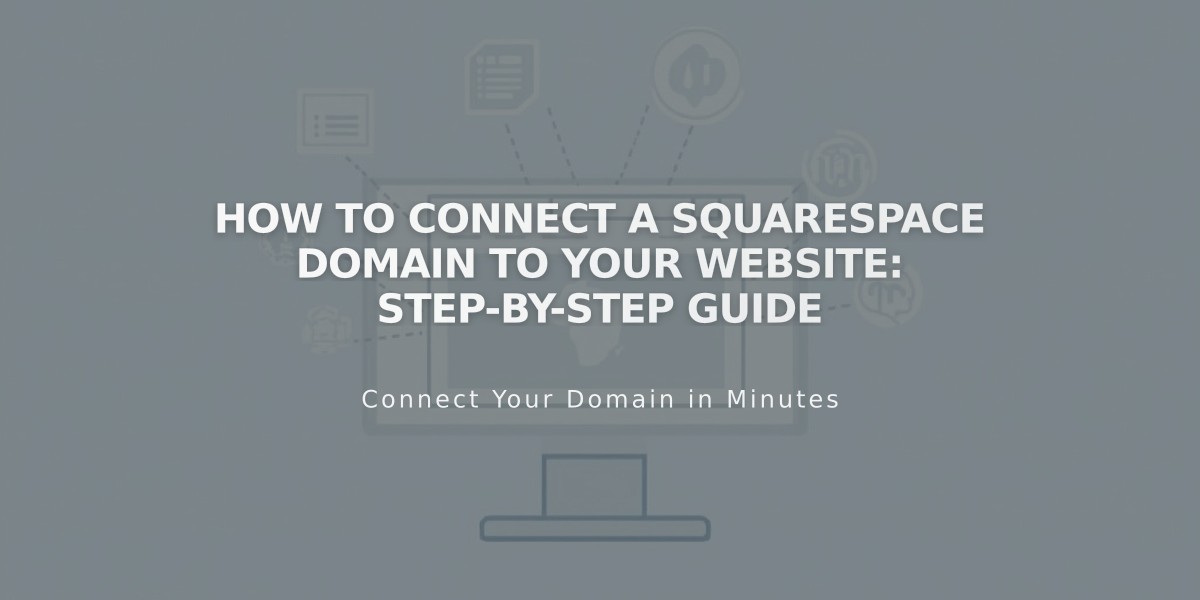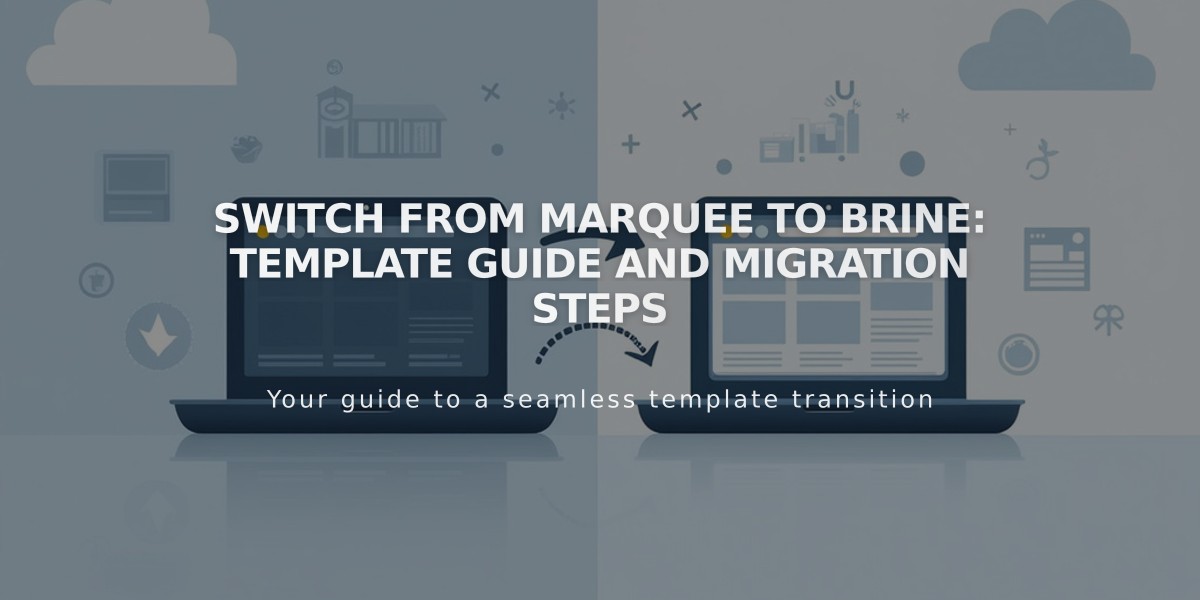
Switch from Marquee to Brine: Template Guide and Migration Steps
Switch from Marquee to Brine: A Comprehensive Guide
Learn how to migrate from the discontinued Marquee template family to the modern Brine family while preserving your site's functionality and style.
The Marquee family templates (including Marquee, Adversary, Alex, Eamon, Ginger, Mint, and Shift) will remain functional but won't receive priority updates. Brine offers similar features plus enhanced capabilities:
- Stacked index pages
- Parallax scrolling
- Banner images and videos
- Advanced styling options
Template Migration Guide:
- Document Current Settings
- Record your fonts and colors from site styles
- Take screenshots of key design elements
- Select Your New Template Recommended switches:
- Marquee → Basil
- Adversary → Polaris
- Alex → Sonny
- Eamon → Ethan
- Ginger → Basil
- Mint → Basil
- Shift → Burke
- Configure Design Elements Focus on:
- Header sections customization
- Mobile device styling
- Share button settings
- Store page layouts
- Content box formatting
-
Update Index Page Banners To recreate Marquee-style banners in Brine:
-
Duplicate index pages
-
Move duplicated content to unlinked section
-
Remove content from top section
-
Add page titles as Header 1
-
Remove featured images from content sections
-
Adjust Collection Pages Special considerations for:
- Album pages: Now support banners
- Blog pages: New grid layout options
- Event pages: Past event display controls
- Gallery pages: Enhanced banner support
- Store pages: Advanced features available
- Final Steps
- Preview all changes thoroughly
- Click "Set as active template" when satisfied
- Keep Marquee installed for reference
You can always revert to Marquee if needed, as long as it remains installed on your site.
Remember to test all functionality across different devices before finalizing the switch.
Related Articles
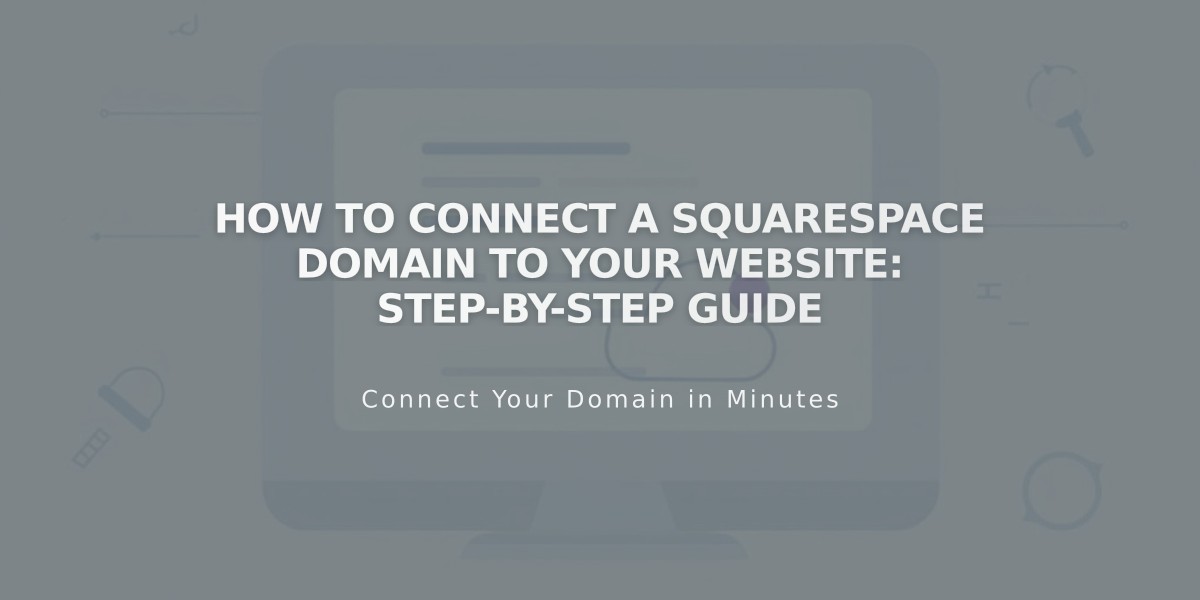
How to Connect a Squarespace Domain to Your Website: Step-by-Step Guide