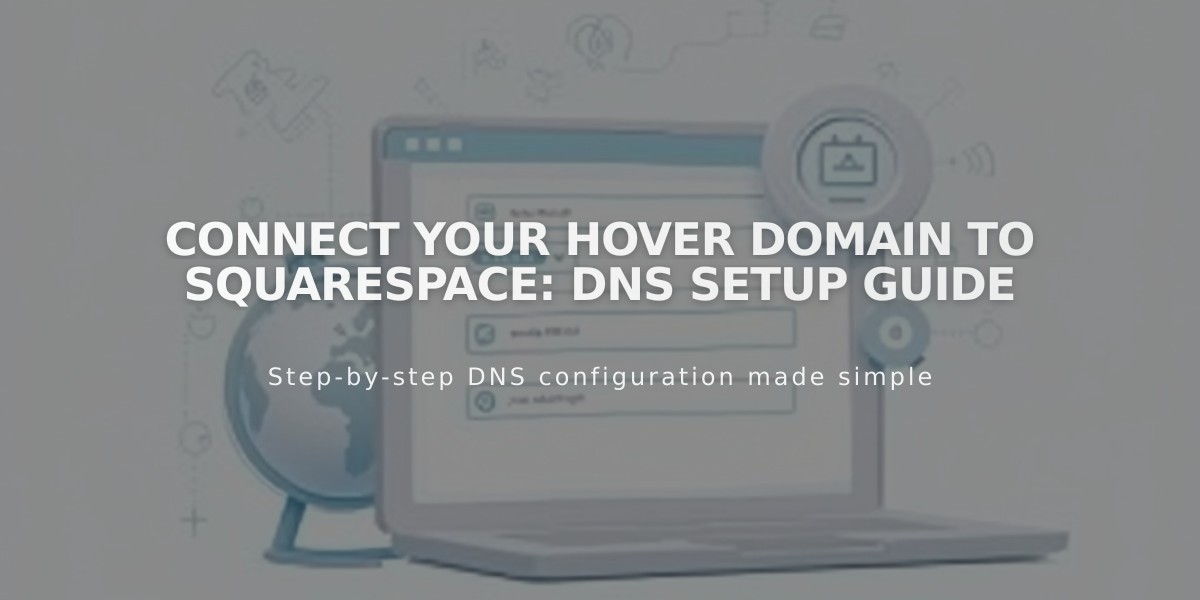
Connect Your Hover Domain to Squarespace: DNS Setup Guide
Start by connecting your Hover domain in the Squarespace Domains menu:
- Navigate to Settings > Domains
- Click "Use External Domain"
- Enter your domain name and click the arrow
- Select Hover from the dropdown menu
- Click "Connect Domain"
- Keep the DNS settings page open for reference
In your Hover account:
- Log in at hover.com
- Click your domain under "Your Domains"
- Find the Connect section
- Click the Squarespace logo
Add verification and DNS records:
- Copy the unique verification code from Squarespace
- Paste it into Hover's "Verify Value" field
- Click "Connect" (Hover will automatically add remaining DNS records)
Wait for connection:
- Allow 24-72 hours for the domain to connect fully
- Monitor progress in Squarespace DNS settings
- Look for green labels indicating successful connection
- Domain will show as "Connected" when complete
Troubleshooting:
- Error messages are normal during the first 72 hours
- After 72 hours, verify all DNS records are correct
- Contact Hover support for account-specific issues
- Check Squarespace's domain troubleshooting guide if needed
Note: Continue managing and renewing your domain through Hover while it points to your Squarespace site.
Related Articles

DNS Propagation: Why Domain Changes Take Up to 48 Hours

