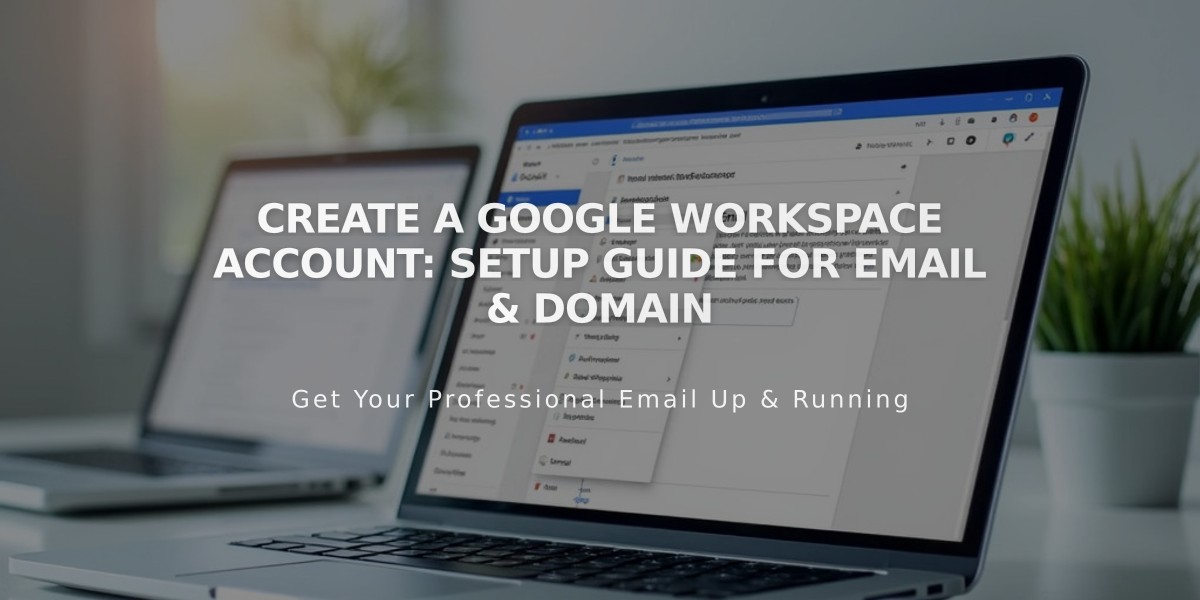
Create a Google Workspace Account: Setup Guide for Email & Domain
Creating a Custom Email with Google Workspace
To set up a professional email address using Google Workspace, follow these essential steps:
Prerequisites:
- Must be a site owner or admin
- Domain cannot include special characters (ü, é, ñ)
- Homepage must be live and not password protected
- Only one Google Workspace account per site allowed
Step 1: Domain Preparation For Squarespace domains:
- Verify domain ownership
- Ensure active domain subscription
For external domains:
- Configure DNS records correctly
- Allow up to 72 hours for record propagation
Step 2: Account Registration
- Open Google Workspace panel
- Select payment plan (monthly/annual)
- Complete sign-up form with:
- Personal information
- Username following Google guidelines
- Current email address
- Payment information
Step 3: Initial Setup
- Check your personal email for temporary password
- Click sign-in link in welcome email
- Add account if already signed into another Google account
Step 4: Domain Verification
- Access Google Workspace admin console
- Complete domain verification using Admin console setup tool
- Follow Google's verification instructions
Step 5: Configure Mail Exchange (MX) Records For Squarespace domains:
- MX records add automatically
For external domains:
- Follow email instructions to add MX records manually
- Check provider-specific guides for detailed steps
Step 6: Account Activation
- Sign in with temporary password
- Create permanent password
- Accept Google's terms of use
After Setup:
- Start using your new email
- Update site contact forms
- Add additional users if needed
- Manage billing settings
- Create branded email campaigns
Troubleshooting: If you encounter issues, refer to Google's Workspace troubleshooting guide or contact support for domain verification problems.
Related Articles

DNS Propagation: Why Domain Changes Take Up to 48 Hours

