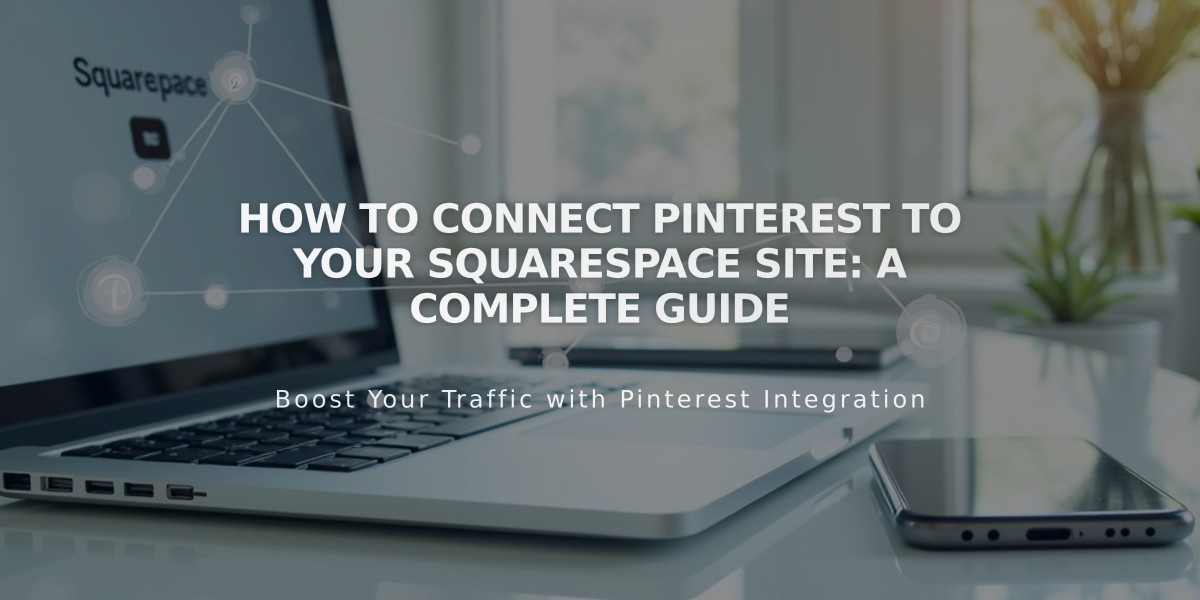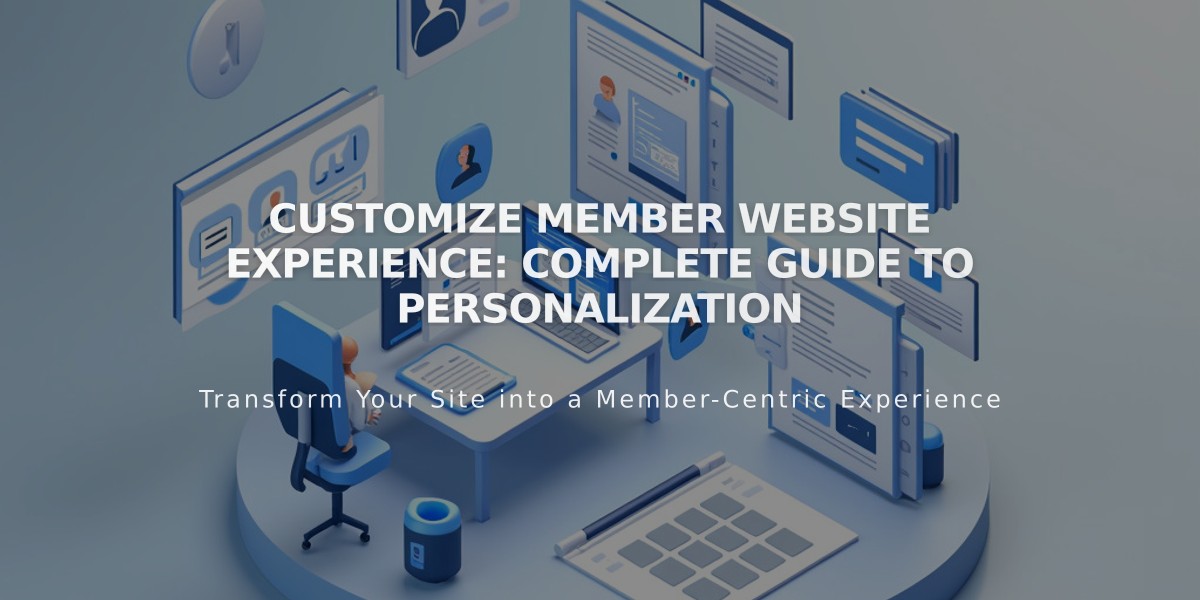
Customize Member Website Experience: Complete Guide to Personalization
The member website experience can be fully customized to create an engaging environment for your community. Here's how to configure the key components:
Member Homepage Customization
The member homepage serves as the main landing page for your member website. It automatically appears in:
- Confirmation emails after purchase
- Welcome emails
- Member account menu
To set a new member homepage:
- Go to "Pages" menu
- Find your member website
- Hover over desired page title
- Click "..." menu
- Select "Set as member homepage"
- Confirm selection
Note: If you delete the homepage, the first listed page becomes the new homepage automatically.
Navigation Options
Choose from these navigation styles:
- Replace primary navigation (default)
- Show in customer account menu
- Hide navigation completely
To modify navigation:
- Access "Pages" menu
- Go to member websites section
- Click settings icon
- Select preferred navigation option
Checkout Customization
Create custom payment forms to:
- Collect member information
- Display terms of service
- Gather additional comments
Note: Custom forms don't appear for free memberships.
Email Notification Types
Customize these automated emails:
- Welcome emails
- Cancellation notices
- Account management emails
- Opt-in confirmations (free memberships)
Paywall Settings
Member content is protected behind a paywall for visitors who are:
- Not logged in
- Not subscribed to the membership
The paywall can be customized to match your brand and messaging preferences.
All design elements can be modified using style adjustments in the design menu for consistent branding across your member website.
Related Articles
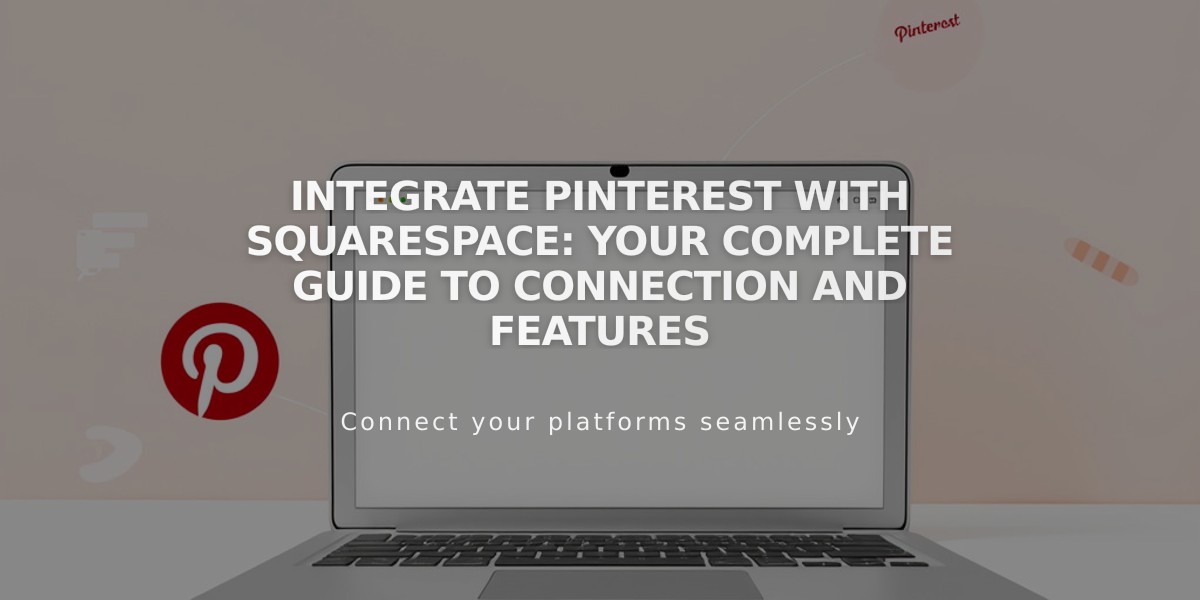
Integrate Pinterest with Squarespace: Your Complete Guide to Connection and Features