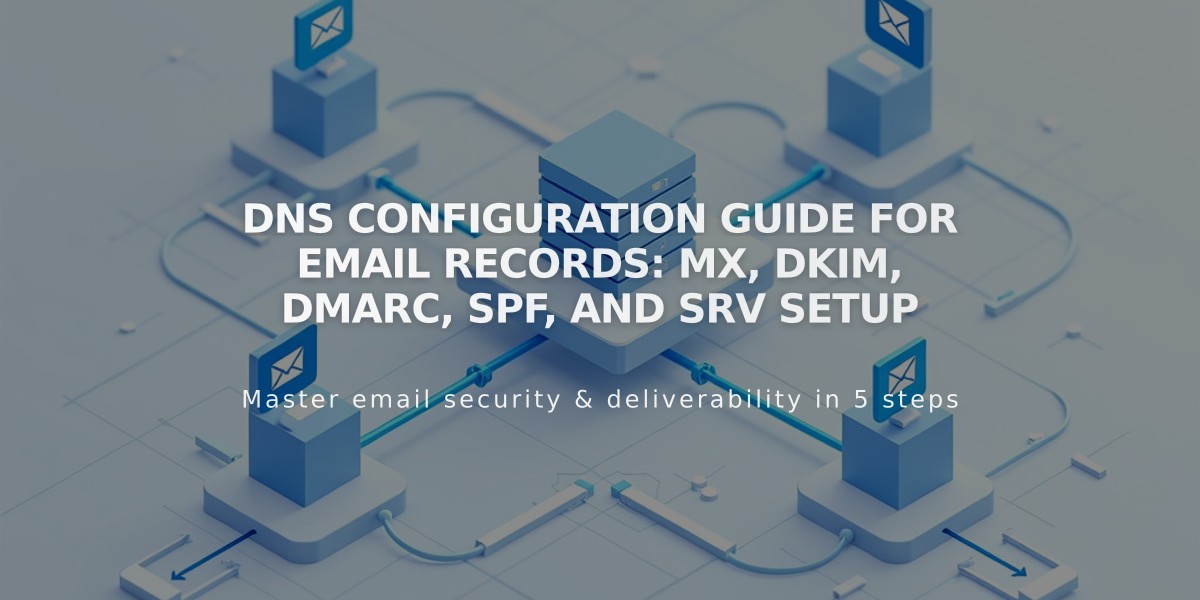
DNS Configuration Guide for Email Records: MX, DKIM, DMARC, SPF, and SRV Setup
Email DNS Records Setup Guide
Setting up email requires specific DNS records to ensure proper delivery and security. Here's how to configure essential email-related DNS records for your domain.
MX Records (Mail Exchange) MX records direct email traffic to the correct mail servers. To add MX records:
- Navigate to DNS Settings
- Click Add Record
- Select MX as Type
- Enter @ in Host field
- Add Priority number (0-255)
- Input mail server URL in Data field
- Save changes

Email Code in Squarespace
Authentication Records (DKIM & SPF) These TXT records prevent email spoofing:
DKIM Setup:
- Select TXT as record Type
- Enter provider's host information
- Paste DKIM value in Data field
SPF Setup:
- Choose TXT as record Type
- Use @ in Host field
- Add SPF record starting with "v=spf1"
DMARC Configuration DMARC helps prevent spam filtering:
- Select TXT as record Type
- Enter "_dmarc" in Host field
- Add DMARC policy in Data field
- Save record
SRV Records For service connections, gather these details from your provider:
- Service name (e.g., _smtp)
- Protocol (e.g., _tcp)
- Priority number
- Weight value
- Port number
- Target URL
To add SRV record:
- Choose SRV as Type
- Enter service._protocol in Host
- Add Priority if provided
- Input "Weight Port Target" in Data field
- Save changes
Common Troubleshooting Tips:
- Verify record syntax
- Check for duplicate records
- Allow 24-48 hours for propagation
- Confirm provider requirements
- Ensure proper formatting
For preset configurations, many providers offer automatic setup tools for popular services like Google Workspace, Microsoft 365, and Zoho Mail.
Related Articles

DNS Propagation: Why Domain Changes Take Up to 48 Hours

