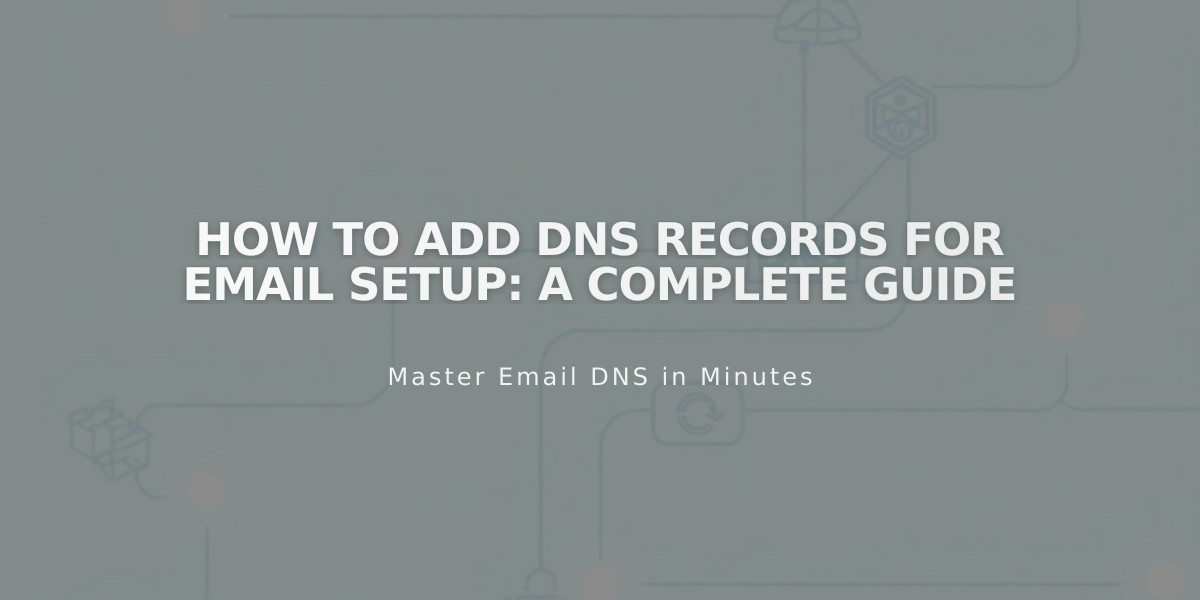
How to Add DNS Records for Email Setup: A Complete Guide
Email DNS Records Setup Guide
Email DNS records are essential for configuring your domain's email functionality. Here's how to properly set up MX, DKIM, DMARC, SPF, and SRV records for your domain.
MX Records MX records direct email traffic to the correct email servers. To add them:
- Access your DNS settings
- Add a new record, selecting "MX" as type
- Enter "@" in the Host field (or subdomain if applicable)
- Set priority number (0-255)
- Input email server URL in Data field
Pre-set records are available for popular providers:
- Google Workspace
- Microsoft 365
- Fastmail
- Proton Mail
- Neo
- Titan
- iCloud
- Zoho Mail

Squarespace Email Formatting Options
DKIM and SPF Records These TXT records authenticate your email and prevent unauthorized sending:
- Select TXT/CNAME record type
- Enter host information or "@"
- Input provider's DKIM/SPF record in Data field
- Save changes
DMARC Records DMARC verification helps prevent email marketing from being marked as spam:
- Choose TXT record type
- Enter "_dmarc" in Host field
- Add provider's TXT record value
- Save record
SRV Records Service records connect your domain to email services:
Required Information:
- Service name (e.g., _smtp)
- Protocol (e.g., _tcp)
- Priority (optional)
- Weight
- Port number
- Target URL
Setup Steps:
- Select SRV record type
- Enter service and protocol (format: _service._protocol)
- Add priority if provided
- Input weight, port, and target, separated by spaces
- Save record
For multiple records of the same type, add them individually and they'll be automatically merged. Always verify with your email provider for specific configuration requirements.
Related Articles

DNS Propagation: Why Domain Changes Take Up to 48 Hours

