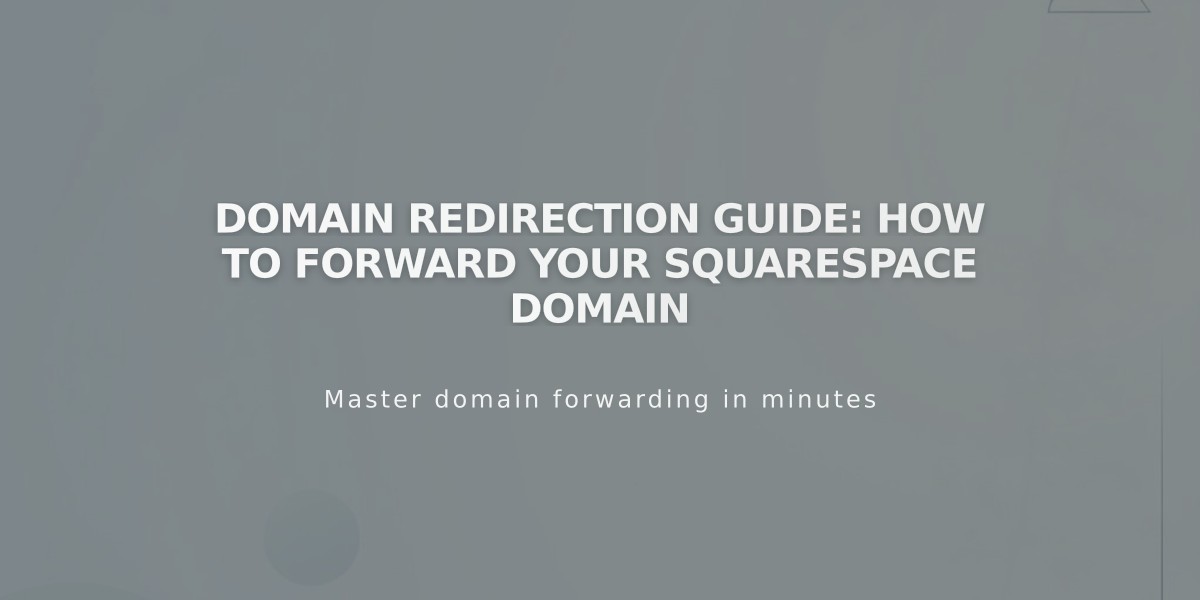
Domain Redirection Guide: How to Forward Your Squarespace Domain
Domain forwarding in Squarespace lets you redirect visitors from one domain to another website or specific page. Here's how to set it up properly:
Types of Domain Redirects
- Root domain redirect (example.com to newsite.com)
- Subdomain redirect (blog.example.com)
- Specific page redirect (example.com/page)
Setting Up Domain Forwarding
- Open Domains dashboard and select your domain
- Click Website
- Go to Domain Redirect Rules → Add Rule
- Enter redirect details:
- Forward From: Enter @ (root domain) or subdomain name
- Forward To: Enter complete destination URL
- Choose redirect type (301 permanent or 302 temporary)
- Configure SSL and path settings
Path Forwarding Options
- Preserve paths: Maintains original URL structure
- Remove paths: Redirects all URLs to new root address
Important Considerations
- Updates can take up to 72 hours to propagate
- Only works with active domains registered through Squarespace
- Requires default Squarespace DNS settings
- Not available for built-in Squarespace domains
Troubleshooting
If redirects aren't working:
- Clear browser cache
- Check for URL typos
- Verify no DNS conflicts
- Ensure proper SSL configuration
- Remove conflicting DNS records
For domains using custom nameservers, add required CNAME and A records through your DNS provider before setting up forwarding.
To remove forwarding:
- Access Domains dashboard
- Select domain
- Click Website
- Find Domain Redirect section
- Click trash icon next to Forwarding field
Remember to check that all paths are working correctly after setting up the redirect.
Related Articles

DNS Propagation: Why Domain Changes Take Up to 48 Hours

