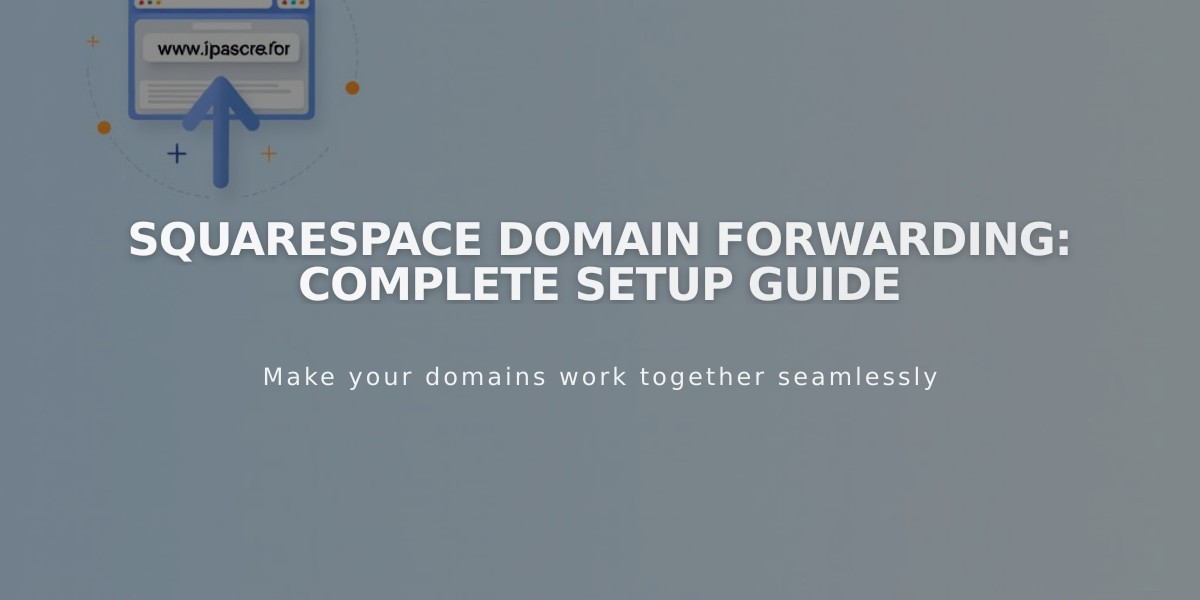
Squarespace Domain Forwarding: Complete Setup Guide
Domain forwarding in Squarespace allows you to redirect visitors from one domain to another URL. This guide covers all essential aspects of domain forwarding.
Prerequisites:
- A valid domain registered with Squarespace
- Domain forwarding may take up to 72 hours to update
- Not available for built-in domains
Types of Domain Forwarding:
- Forwarding to External Sites:
- Open Domain Dashboard
- Click domain name > Website
- Add forwarding rule with "@" as source
- Enter destination URL
- Choose redirect type (301 or 302)
- Configure SSL and path forwarding
- Save changes
- Subdomain Forwarding:
- Access Domain Dashboard
- Select domain > Website
- Add rule with subdomain name as source
- Enter complete destination URL
- Set redirect preferences
- Configure path settings
- Save changes
- Page-Specific Forwarding:
- Navigate to Domain Dashboard
- Select domain > Website
- Add rule with "@" or subdomain
- Enter full page URL as destination
- Configure redirect settings
- Set path forwarding options
- Save changes
Path Forwarding Options:
- Maintain Path: Preserves original URL structure
- Remove Path: Forwards all URLs to new address
Troubleshooting Tips:
- Use private browsing to check forwarding
- Verify URL format and spelling
- Remove conflicting DNS records
- Clear browser cache if needed
- Wait up to 72 hours for changes
For domains using custom name servers, additional DNS configuration is required before setting up forwarding. Contact your name server provider for assistance with DNS record updates.
To remove forwarding:
- Open Domain Dashboard
- Select domain > Website
- Find forwarding rules
- Click trash icon to delete rule
Remember to maintain proper SSL settings and verify destination URLs for optimal functionality.
Related Articles

DNS Propagation: Why Domain Changes Take Up to 48 Hours

