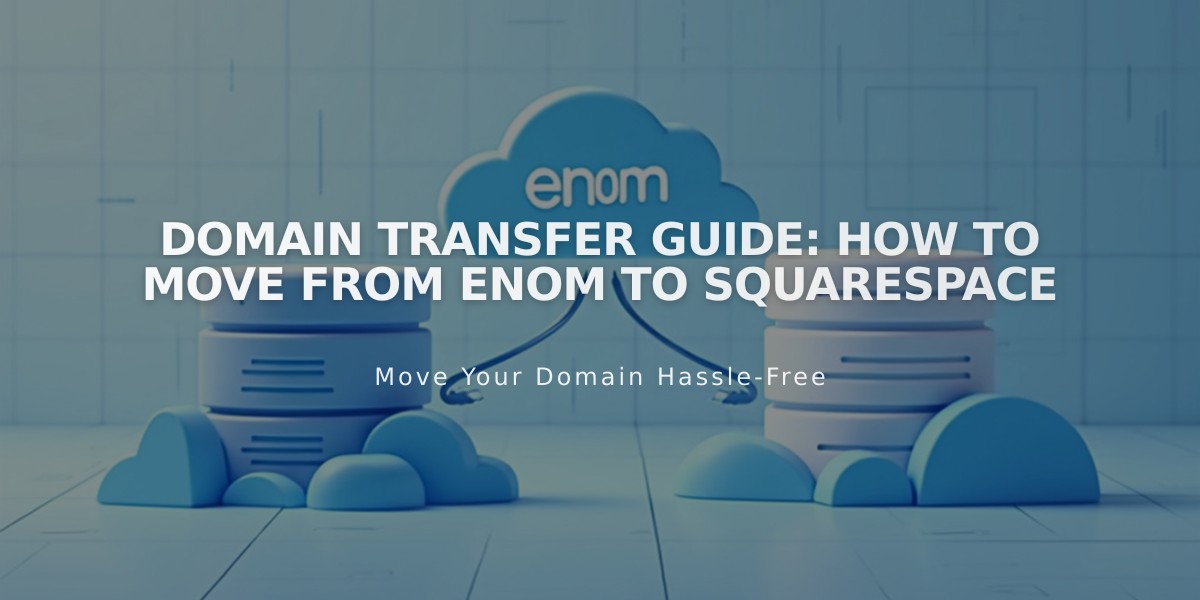
Domain Transfer Guide: How to Move from Enom to Squarespace
Transferring a domain from Enom to Squarespace requires several steps to ensure a smooth transition. Follow this comprehensive guide to manage all your domain settings from one place.
Before Starting:
- Check domain transfer pricing and billing details
- Review transfer requirements
- Consider timing implications
- Plan for custom email transition
Step-by-Step Transfer Process:
- Access Enom Account
- Log in to Enom
- Navigate to Domains menu
- Click "My Domains"
- Update Contact Information
- Verify Registrant and Administrative contact details
- Ensure email addresses are valid and accessible
- Save changes
- Unlock Domain
- Select "General Settings" from Manage domain dropdown
- Disable Domain registrar lock
- Save changes
- Get Authorization Code
- Click "Send authorization information"
- Check registrant email for the code
- Start Squarespace Transfer
- Open Domains panel in Squarespace
- Click "Use a domain you own"
- Enter domain name
- Click "Transfer to Squarespace"
- Input authorization code
- Complete Registration Details
- Verify contact information
- Update WHOIS records if needed
- Save changes
- Handle Payment
- Enter or confirm payment method
- Review charges
- Save payment details
- Confirm Transfer
- Review order details
- Check domain expiration date
- Accept terms
- Complete purchase
- Approve Transfer
- Check email for Enom approval link
- Approve transfer (auto-approves after 5 days)
- Monitor Transfer Status
- Check Domains panel regularly
- Refresh status as needed
- Address any error messages
Important Notes:
- Transfer can take up to 15 days
- Don't modify DNS settings during transfer
- Wait to add Google Workspace until complete
- Keep MX records if using custom email
After Transfer:
- Set as primary domain
- Enable SSL
- Add custom email (if needed)
- Cancel Enom account (optional)
For Failed Transfers:
- Check registration information
- Verify authorization code
- Contact Enom support if needed
- Consider connecting domain instead of transferring
The transfer is complete when you receive a "Thank you" email from [email protected] and see a green label in the Domains panel.
Related Articles

DNS Propagation: Why Domain Changes Take Up to 48 Hours

