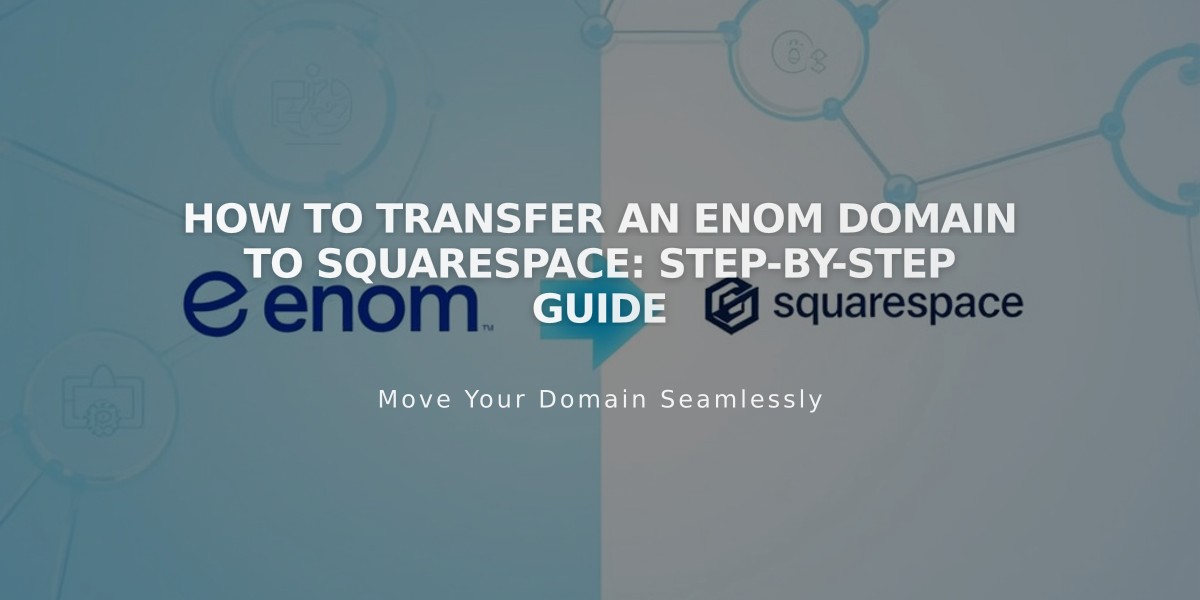
How to Transfer an Enom Domain to Squarespace: Step-by-Step Guide
To transfer an Enom domain to Squarespace, follow these essential steps:
- Pre-Transfer Checklist:
- Verify domain can be transferred
- Check pricing and payment details
- Review transfer requirements
- Plan for email service transition
- Prepare Domain in Enom:
- Log into your Enom account
- Navigate to Domains > My Domains
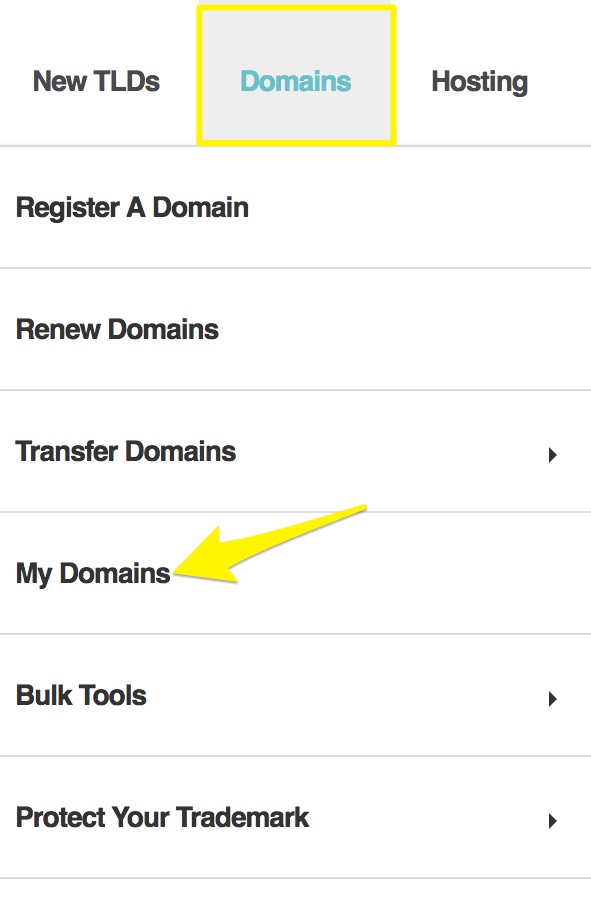
Highlighted Domains navigation menu
- Update Contact Information:
- Verify registrant and administrator details
- Ensure email addresses are accurate
- Save any changes
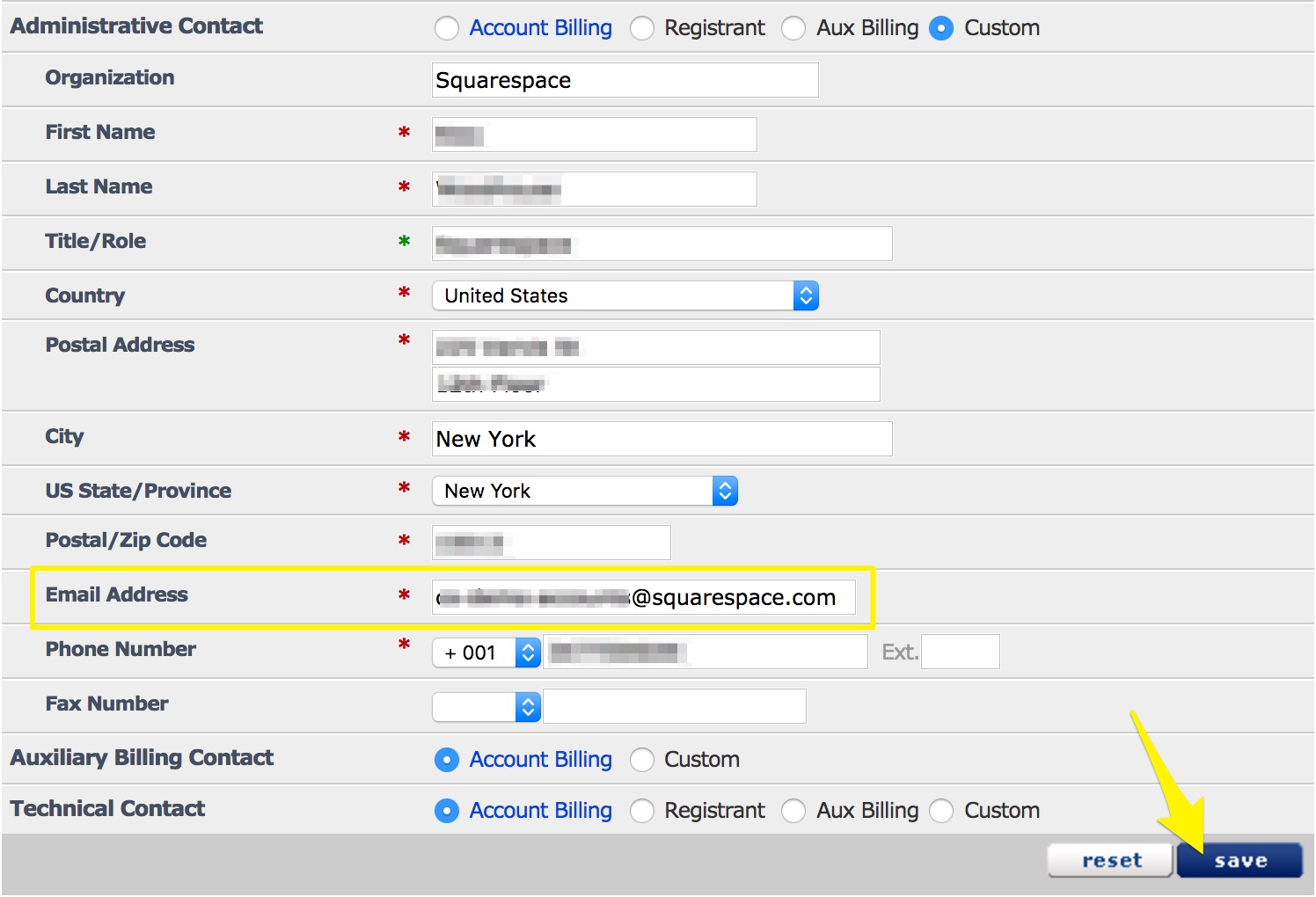
Squarespace invoice contact form
- Unlock Domain:
- Go to General Settings
- Disable Registrar Lock
- Save changes
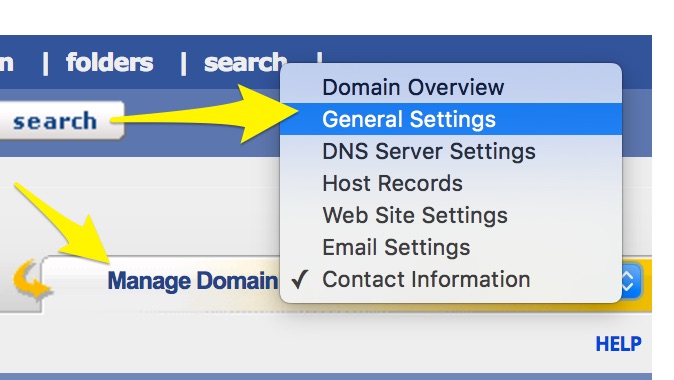
Squarespace settings menu
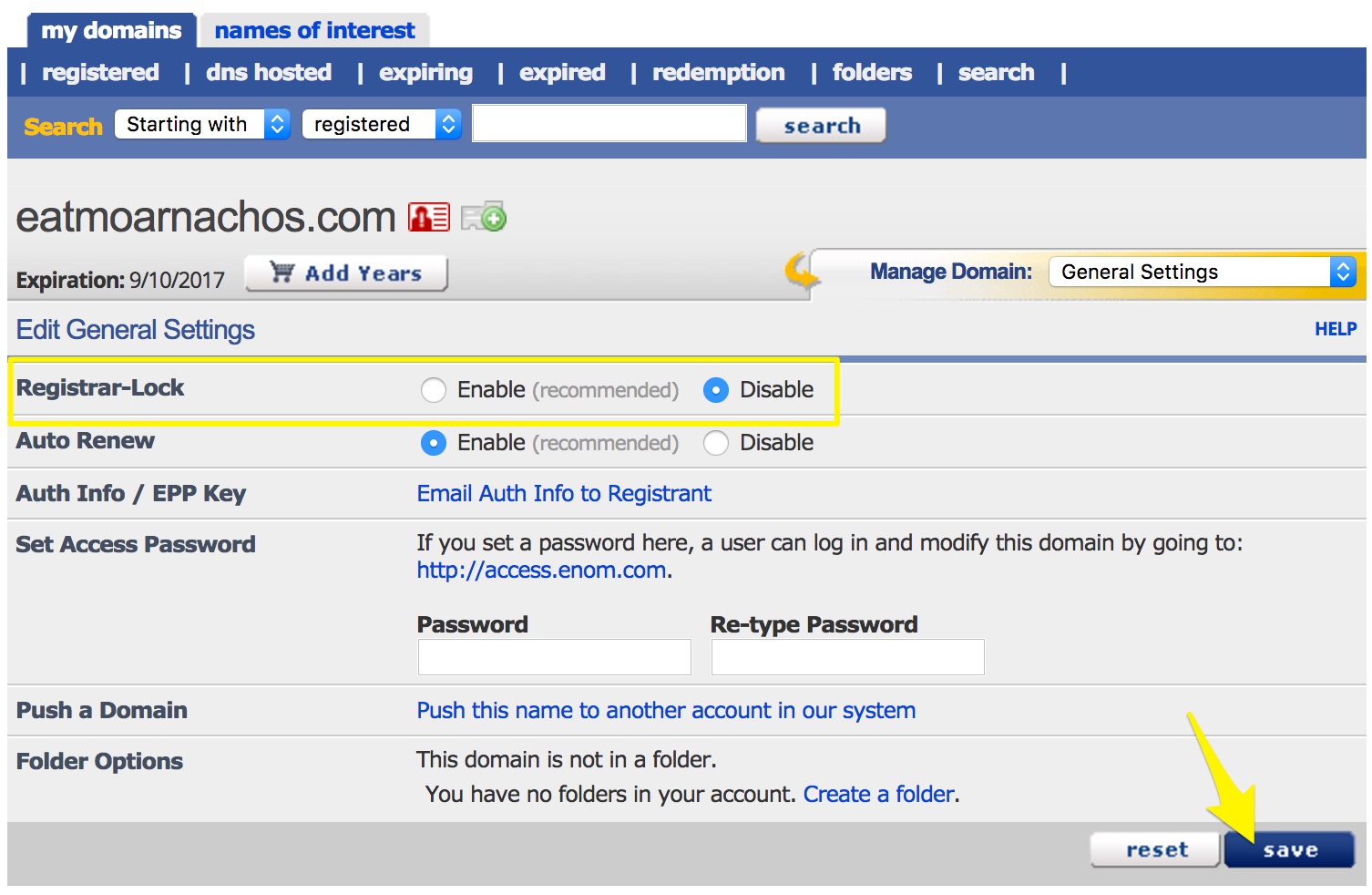
Registrar lock settings in dashboard
- Get Authorization Code:
- Click "Email Auth Info to Registrant"
- Check registrant email for code
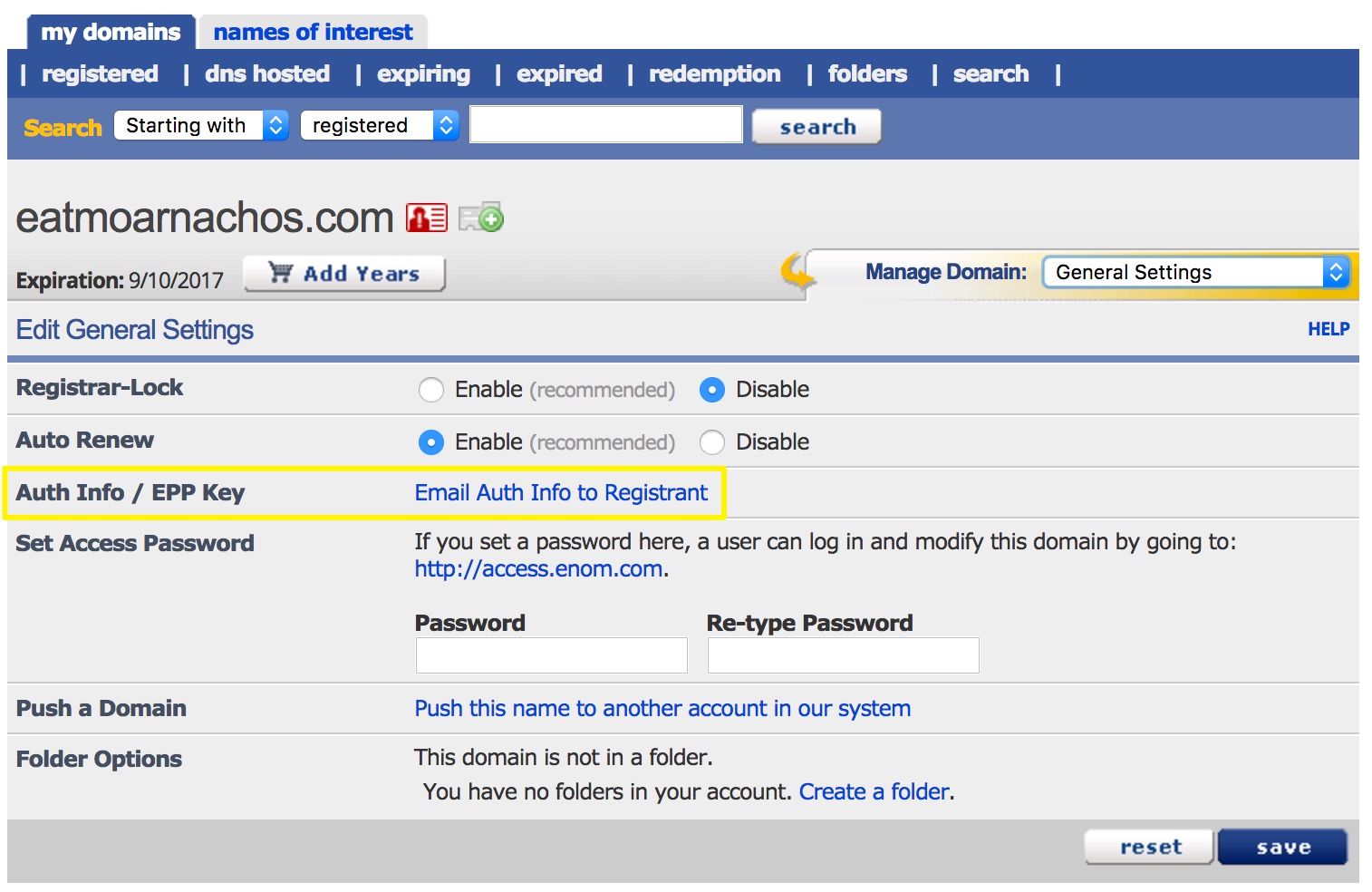
Email Auth Info to Registrant button
- Initiate Transfer in Squarespace:
- Open Domains menu
- Click "Use External Domain"
- Enter domain name
- Click "Transfer to Squarespace"
- Input authorization code
- Complete Transfer Process:
- Review registration details
- Verify payment information
- Confirm purchase
- Wait for Enom approval email
- Allow up to 15 days for completion
Important Notes:
- Don't modify DNS settings during transfer
- Keep existing MX records if using custom email
- Transfer includes one-year domain registration renewal
- Monitor transfer status in Domains menu
- Watch for completion email from Squarespace
After Transfer:
- Cancel Enom account if desired
- Set up primary domain
- Enable SSL
- Configure custom email (optional)
- Update DNS settings as needed
If transfer fails:
- Check authorization code accuracy
- Verify domain is unlocked
- Contact Enom support if issues persist
- Consider connecting domain instead of transferring
Maintain access to both Enom and Squarespace accounts until transfer completes successfully.
Related Articles

DNS Propagation: Why Domain Changes Take Up to 48 Hours

