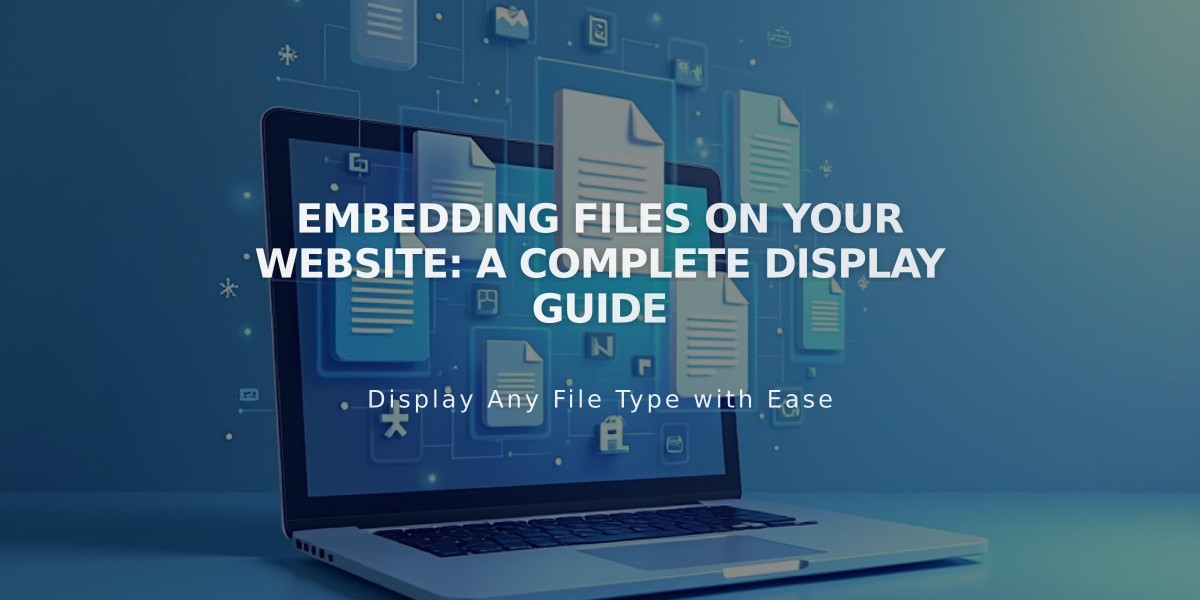
Embedding Files on Your Website: A Complete Display Guide
Displaying Files on Your Website
You can embed various file types directly on your website, including PDFs, Excel spreadsheets, PowerPoint presentations, and Google Drive files. Here's how to do it for each type.
Excel and PowerPoint Files via OneDrive
- Upload your file to OneDrive
- Navigate to the Files page
- Right-click the document (or Control + click on Mac)
- Select "Embed"
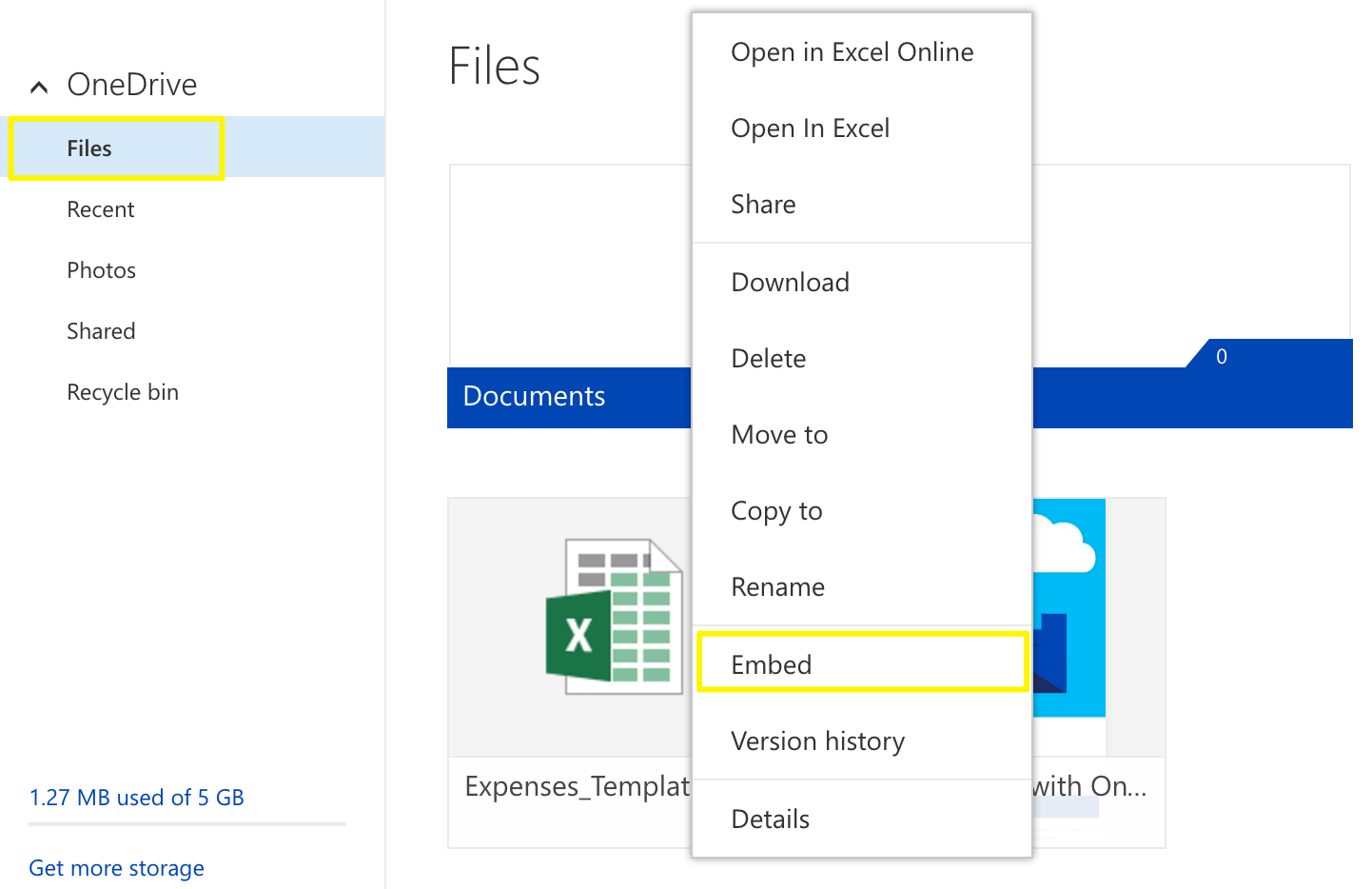
Embed option in dropdown menu
- Click "Generate"
- Copy the generated embed code
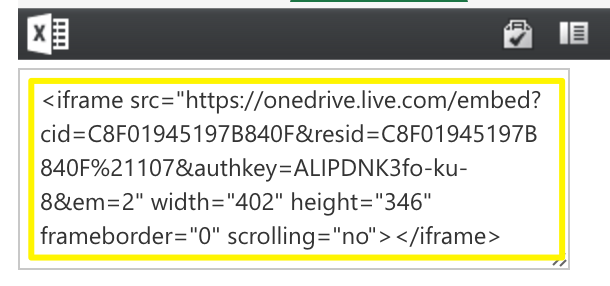
iframe code for OneDrive
Google Drive Files
- Open your document in Google Drive
- Click File
- Select "Publish to the web"
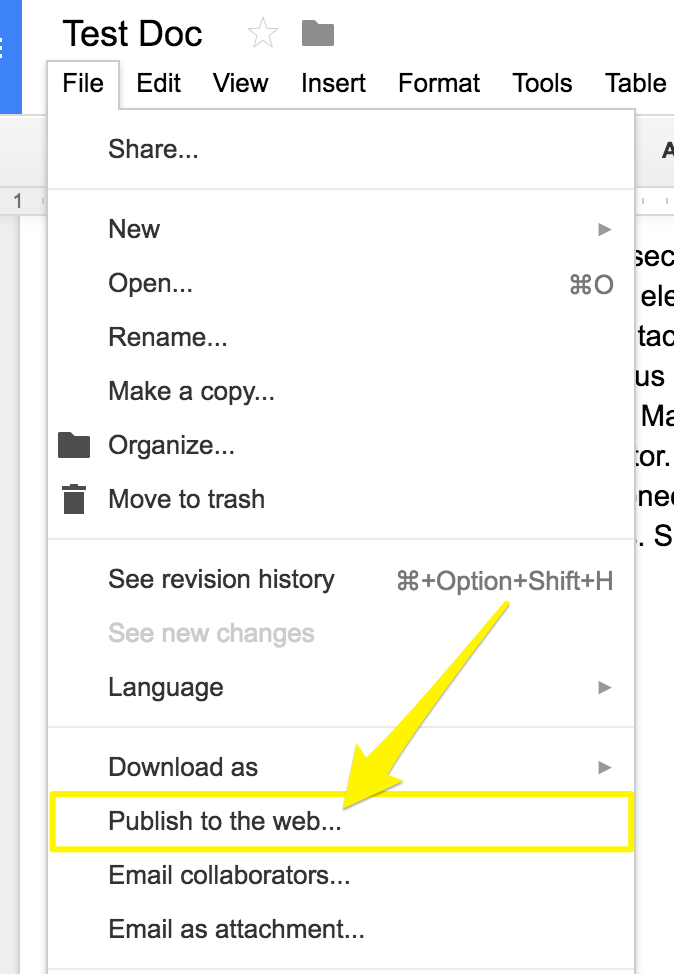
Download and save web page
- Click "Publish"
- Copy the code from the Embed tab
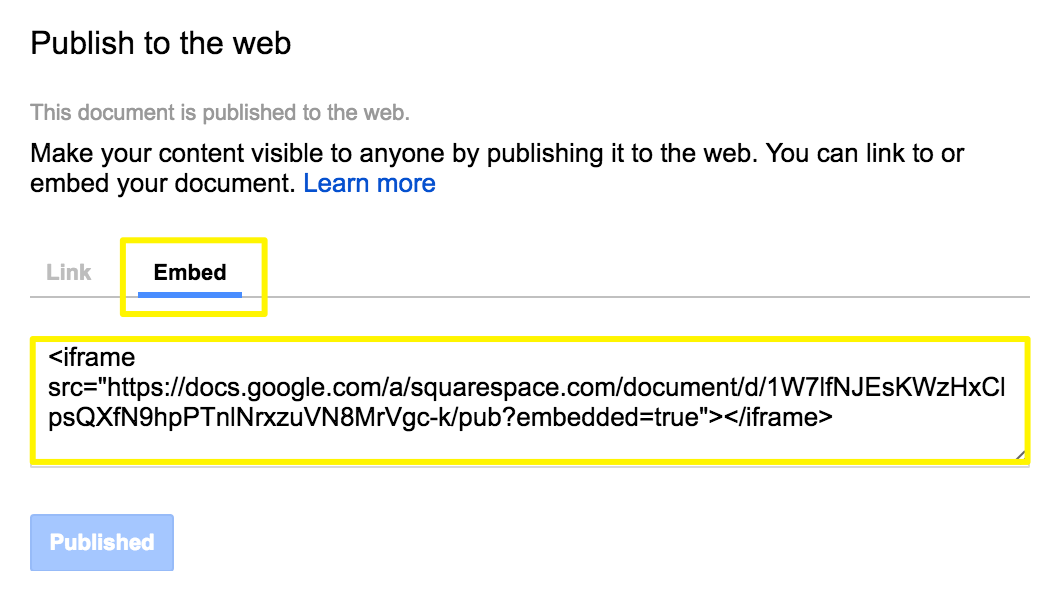
"Code to insert link"
Adding Files to Your Website
- Open your page editor
- Add a Code Block
- Paste the embed code
- Save and publish changes
Resizing Tips
- For Google Drive slideshows: Adjust height and width numbers in the embed code
- For documents and spreadsheets: Add height and width parameters after the URL
- Example: Set width to 100% for full-column width
- Adjust height by changing the pixel value (e.g., 600px)
Note: When embedding files, ensure they're accessible to viewers and properly formatted for your website's layout. Test the display on both desktop and mobile devices for optimal viewing experience.
Related Articles

Fonts Discontinued: Important Updates to Available Font Catalog

