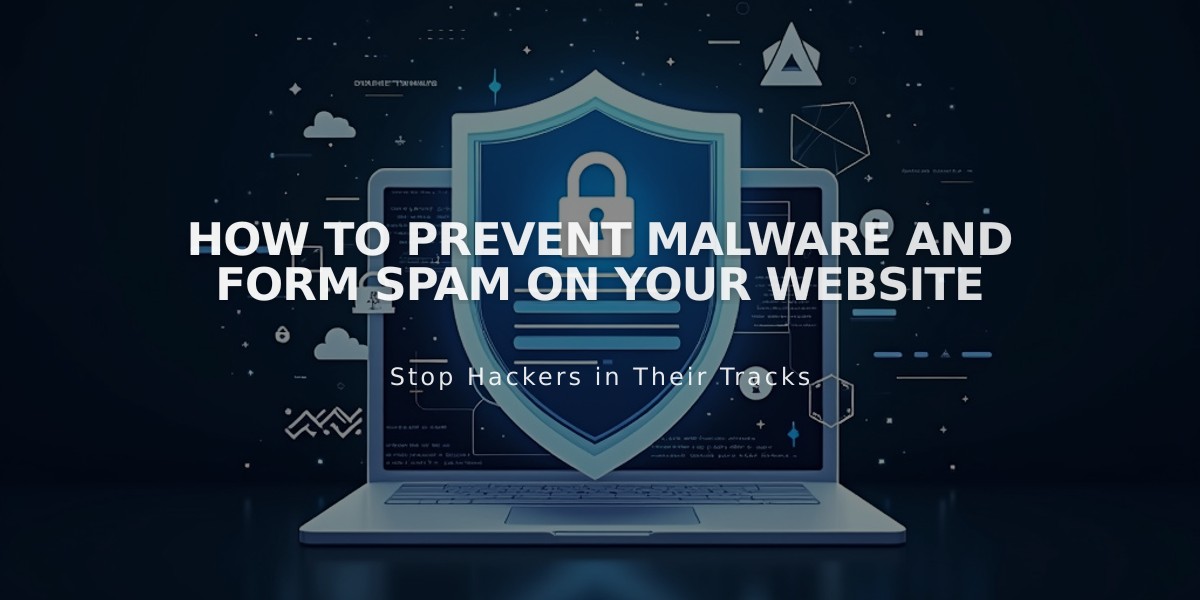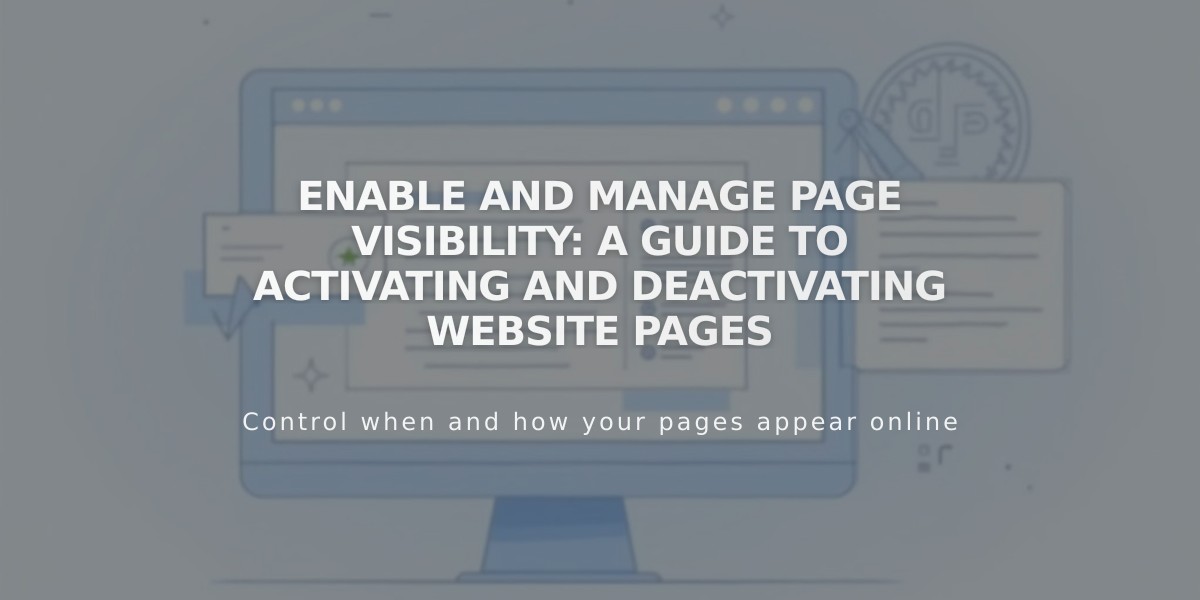
Enable and Manage Page Visibility: A Guide to Activating and Deactivating Website Pages
Active and deactivate pages to control their visibility to visitors and search engines. When you create a new page, it's automatically activated and visible. Here's how to manage page visibility:
Activate a Page
- Go to the Pages panel
- Hover over the target page
- Open Page Settings
- Enable the "Enable page" option
- Click Save
Deactivate a Page
- Go to the Pages panel
- Hover over the target page
- Open Page Settings
- Turn off "Activate page" option
- Click Save
Automatic Deactivation
Pages may be automatically deactivated when:
- Importing content from other services
- Exceeding page limits on traditional billing plans
Important Notes
- Deactivating a collection page deactivates all items within it
- Store Page deactivation prevents new purchases, but existing cart items remain available
- Portfolio subpages cannot be disabled individually
- Dropdown menus must remain active, but their content pages can be deactivated
Alternative Hiding Options
Instead of full deactivation, you can:
- Move pages to Hidden Navigation to keep them active but hidden from menus
- Add page passwords for restricted access
- Use noindex tags to hide from search engines while remaining visible to visitors
Collection Pages
Note that deactivated collection content may still appear in:
- Summary Blocks
- Gallery Blocks
For Store Pages, ensure you also hide individual products to remove them from customer carts when deactivating the main page.
Related Articles

Website Launch Checklist: The Complete Guide to Going Live