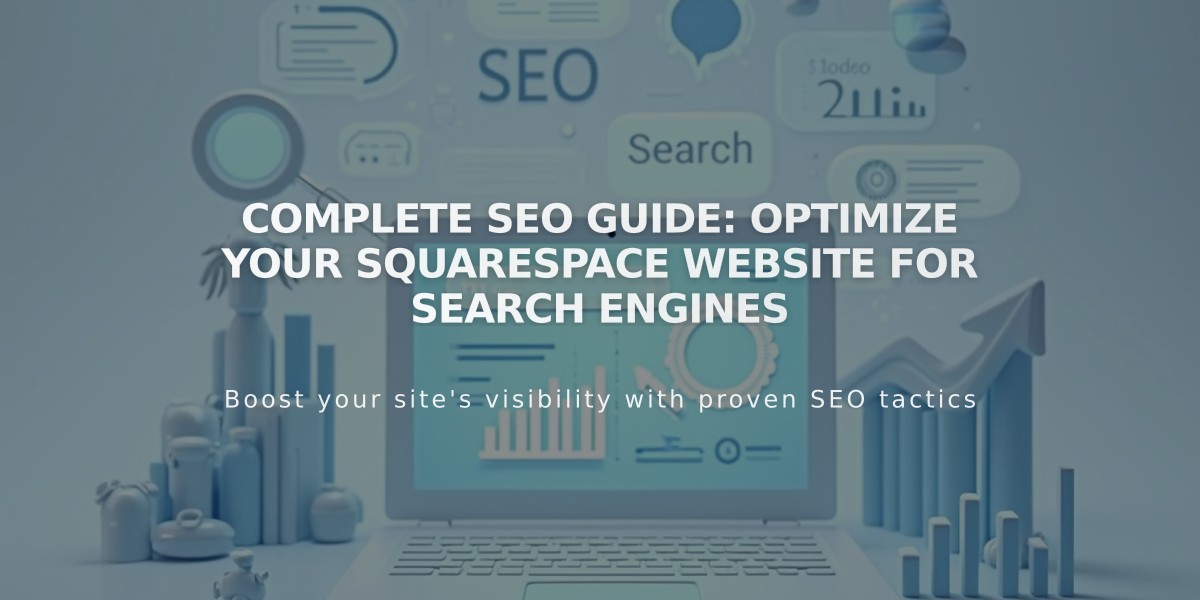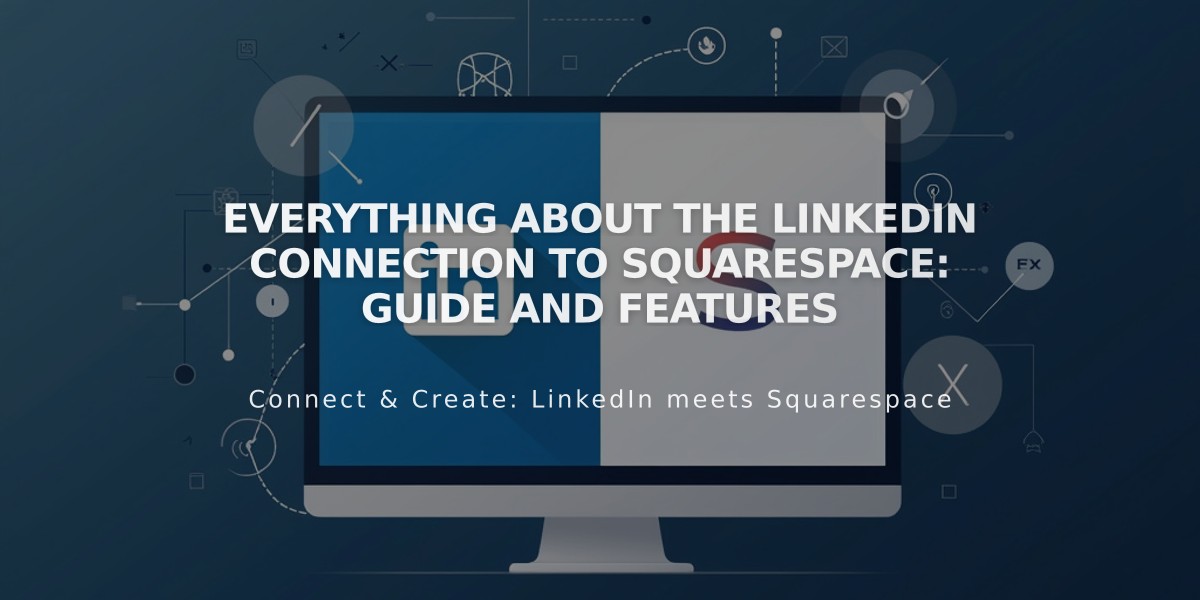
Everything about the LinkedIn connection to Squarespace: Guide and features
Professional networking on LinkedIn can amplify your reach when sharing content from Squarespace. Here's how to integrate LinkedIn with your Squarespace website:
Connect Your LinkedIn Account
- Navigate to Connected Accounts panel
- Click "Connect Account"
- Choose LinkedIn from Social Accounts
- Enter your LinkedIn credentials
- Authorize Squarespace to post content
Add a LinkedIn Social Icon
- Open Social Links panel
- Input your LinkedIn profile URL
- Enable "Show Social Icon"
- Save your changes
The LinkedIn icon will automatically display on most templates. You can also add social icons using the Social Links block.
Add LinkedIn Share Buttons
Enable visitors to share your content on LinkedIn by adding share buttons to:
- Album Pages
- Event Pages
- Gallery Pages
- Layout Pages (Flatiron template only)
- Blog Posts
- Products
Automate Content Sharing
Set up automatic content pushing from Squarespace to LinkedIn through the social media sharing settings. You can customize how your posts appear and manage sharing preferences for different types of content.
For optimal results, ensure your content meets LinkedIn's sharing guidelines and format requirements. If you encounter display issues, check your social media post settings and content formatting.
Related Articles
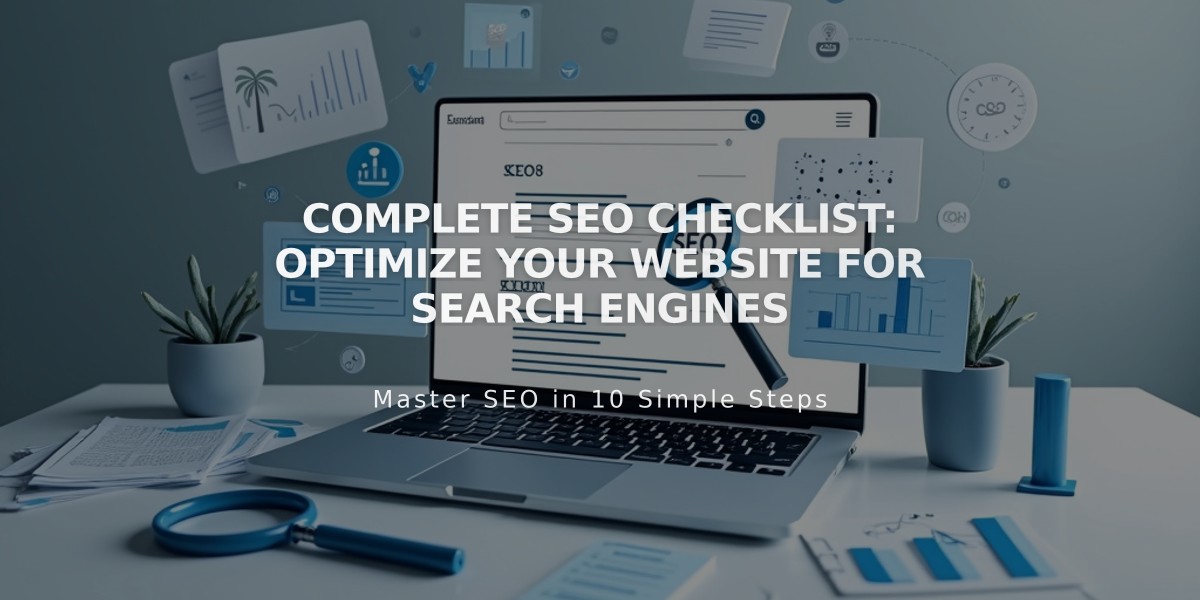
Complete SEO Checklist: Optimize Your Website for Search Engines