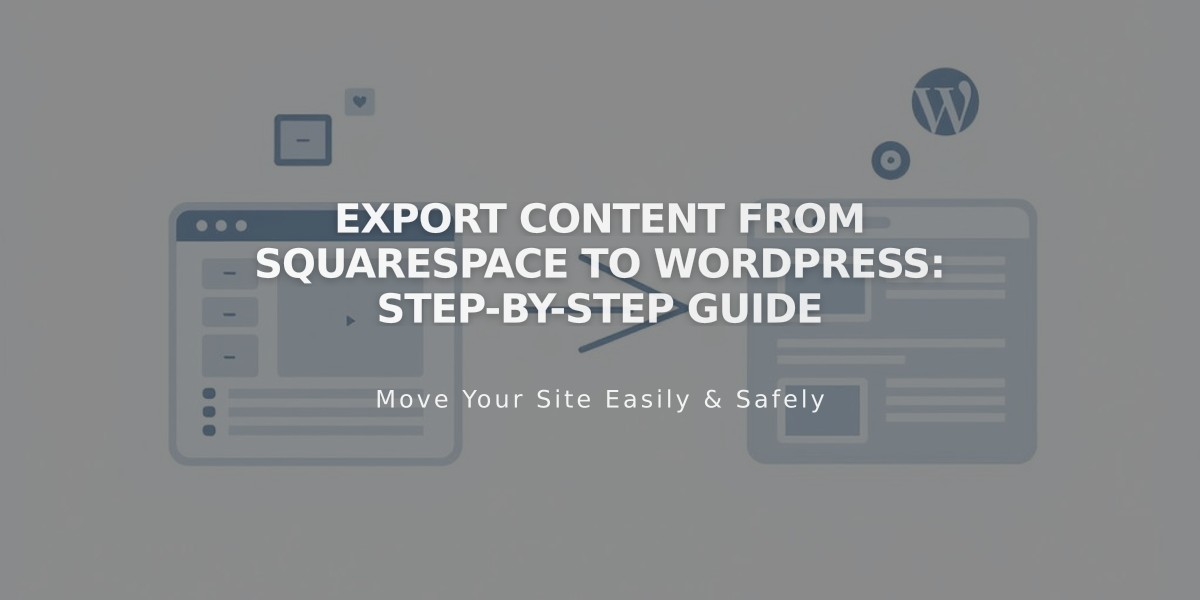
Export Content from Squarespace to WordPress: Step-by-Step Guide
To export Squarespace content to WordPress:
Keep your Squarespace site active during export for best results and easy content recovery if needed.
Exportable Content:
- Layout Pages
- Blog Pages (including posts and up to 1000 comments)
- Text Blocks
- Image Blocks
- Gallery Pages
- Text from embed blocks
- York project pages (7.0 only)
Non-Exportable Content:
- Headers and footers
- Multiple blog pages
- Album, Entry, Index, Event, Portfolio, and Store Pages
- Audio, Product, and Video Blocks
- Drafts
- Style Settings and Custom CSS
- Sidebars
Export Steps:
- Set site visibility to Public
- Go to "Import and Export Content"
- Click Export
- Select WordPress icon
- Choose primary blog if multiple exist
- Wait for processing
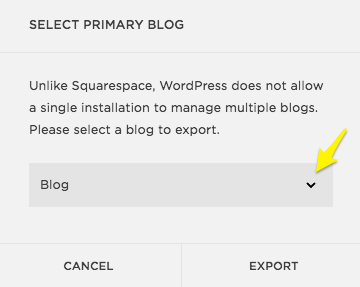
Yellow arrow indicating blog
- Click Download to save the .xml file
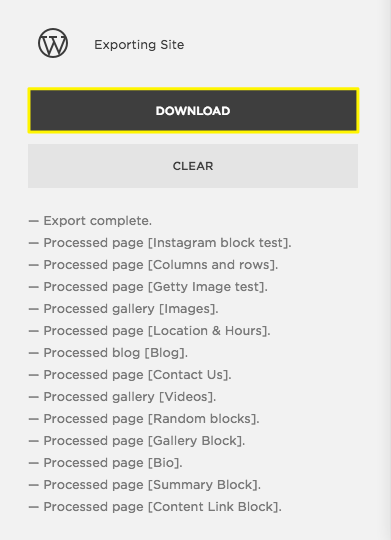
Dark button for download
Important Notes:
- For WordPress.com: Images migrate fully to WordPress servers
- For WordPress.org: Images may only export as reference links
- Consider manually downloading images if using WordPress Importer
- Expired sites require reactivation before export
- Verify all images appear in WordPress media library after import
Related Articles

DNS Propagation: Why Domain Changes Take Up to 48 Hours

