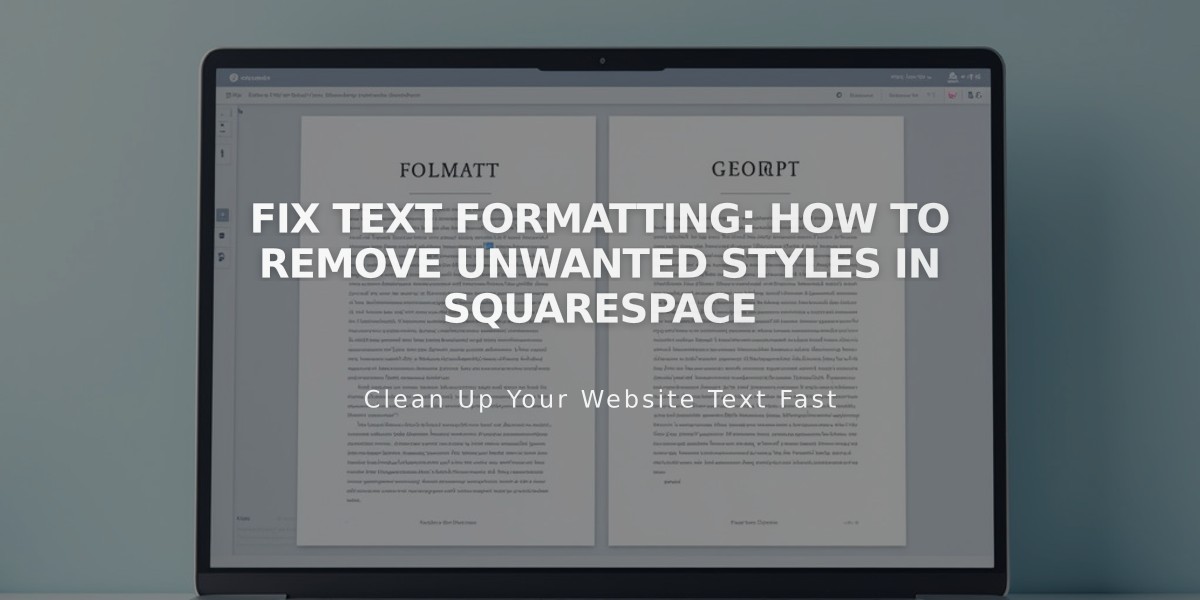
Fix Text Formatting: How to Remove Unwanted Styles in Squarespace
Remove formatting from any text that's pasted into your website to maintain consistent styling. Here's how to fix and prevent text formatting issues in Squarespace:
Common Formatting Issues:
- Hidden styles from external programs like Microsoft Word or Google Drive
- Irregular spacing and line breaks
- Inconsistent heading formats
- Special character rendering problems
These issues can affect text blocks, blog excerpts, image captions, and product descriptions.
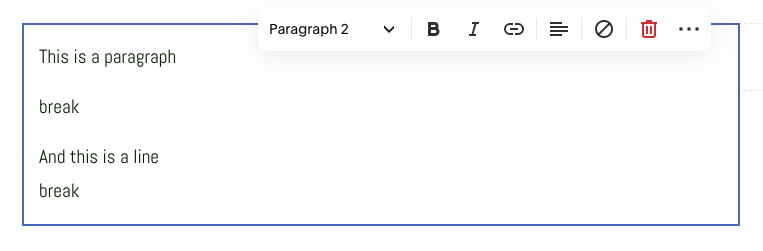
Text editor with paragraphs and line breaks
Best Practices for Clean Text:
- Enter text directly in Squarespace
- Use plain text editors (Notepad for Windows, TextEdit for Mac)
- For paragraphs, press Enter
- For line breaks, use Shift + Enter
- Ensure headings are in separate paragraphs
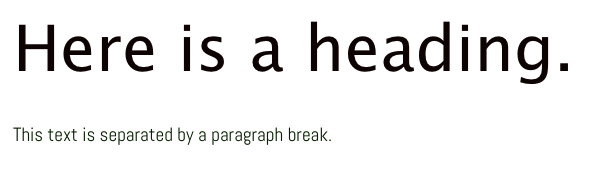
Heading on black background
Pasting Plain Text (2 Methods):
Using the toolbar:
- Click the Paste as Plain Text icon
- Paste text into the field
- Click OK
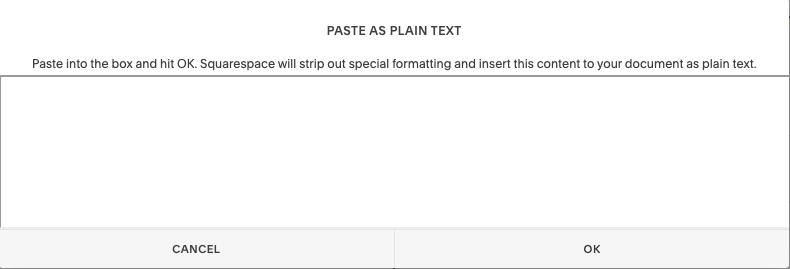
Text editor interface in Squarespace
Using keyboard shortcuts:
- PC: Ctrl + Shift + V
- Mac: ⌘ + Shift + V
Removing Existing Formatting:
- Highlight problematic text
- Click the Remove Formatting button
- Reapply desired formatting

Text editor toolbar in Squarespace
Reformatting Text:
- Highlight text
- Choose format type from dropdown menu
- Apply additional formatting (bold, lists, etc.)
- For special characters, enter text directly rather than copying and pasting
These steps ensure consistent, clean formatting across your website while maintaining professional appearance and readability.
Related Articles

Fonts Discontinued: Important Updates to Available Font Catalog

