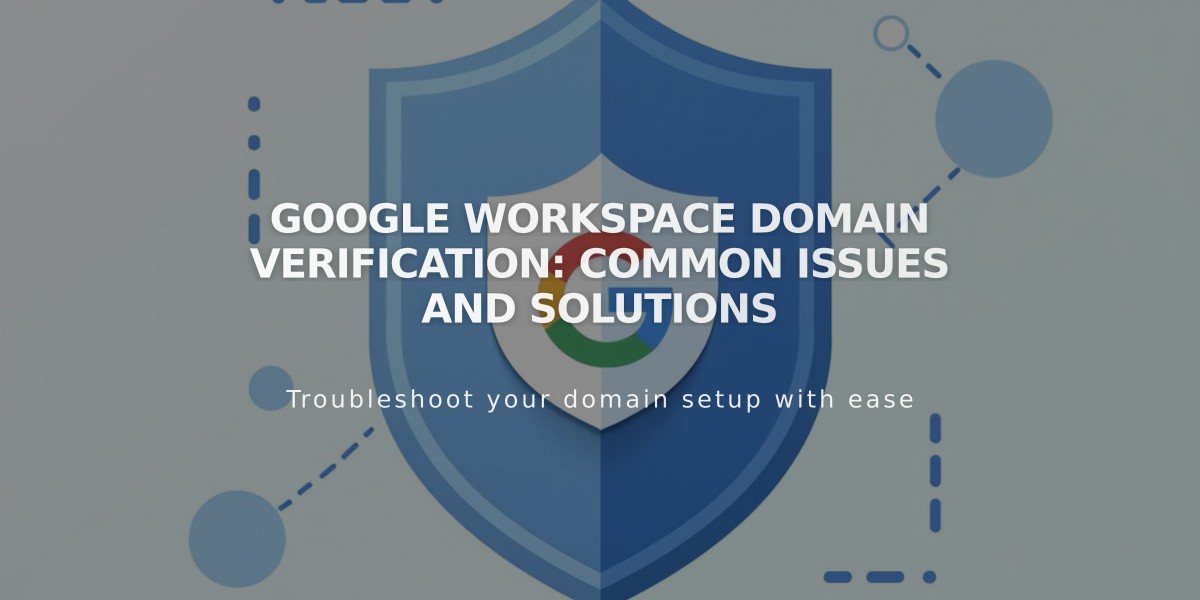
Google Workspace Domain Verification: Common Issues and Solutions
Domain verification ensures no unauthorized use of your domain with Google Workspace. Here's how to resolve common verification issues:
Initial Verification Steps:
- Log in using your temporary password from the welcome email
- Accept Google's terms of service
- Complete domain verification in the Google Workspace admin console
For Squarespace Websites:
- Remove any homepage password protection
- Ensure your homepage is enabled and not a demo page
- Verify third-party domain linking (allow up to 72 hours if recently linked)
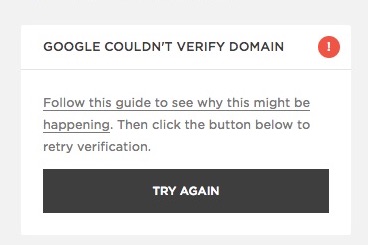
Google Domain Verification Error
Retry Verification:
- Open Google Workspace panel
- Click "Retry" under the verification error message
- Refresh browser (disappearing retry button indicates success)
TXT Record Verification:
- Get verification data from Google Workspace Admin Console
- Add TXT record to DNS settings:
- For Squarespace domains:
- Access Domains dashboard
- Click domain name > DNS
- Select "Google Workspace Verification"
- Add verification code
- Wait 10-60 minutes for verification
- For third-party domains:
- Add TXT record through domain host's DNS settings
- Format: google-site-verification=[unique code]
- For Squarespace domains:
If verification fails:
- Confirm DNS propagation (may take up to 72 hours)
- Check for proper MX record setup
- Ensure nameserver settings are correct
- Contact domain provider if issues persist
Remember to document any changes made to DNS settings and maintain backups of original configurations.
Related Articles

DNS Propagation: Why Domain Changes Take Up to 48 Hours

