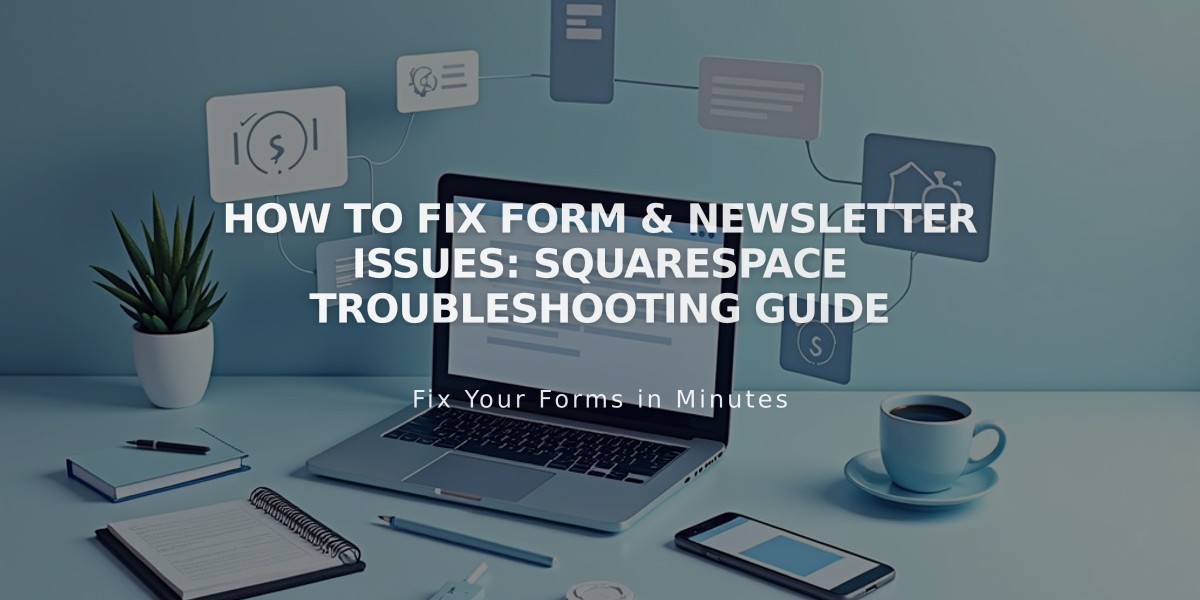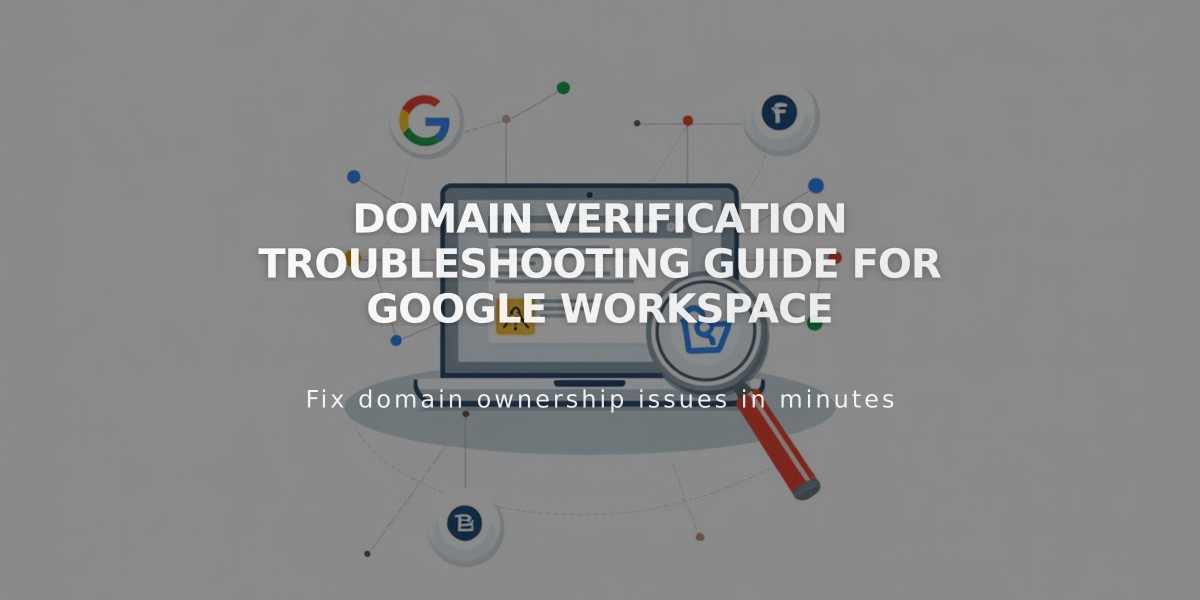
Domain Verification Troubleshooting Guide for Google Workspace
Domain Verification Troubleshooting for Google Workspace
Google Workspace domain verification ensures exclusive domain ownership and proper service setup. Here's how to resolve common verification issues:
Initial Verification Steps:
- Check your welcome email for the temporary password
- Log into your Google Workspace account
- Accept Google's terms of service
- Verify your domain in the Google Workspace admin console
For Squarespace Websites:
- Remove homepage password protection
- Enable your homepage
- Ensure homepage isn't a demo page
- Verify third-party email connections are working
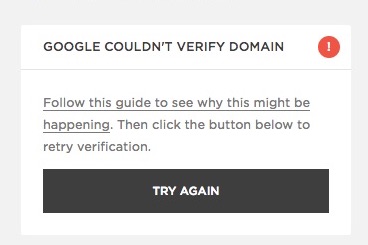
Verification error message
Retry Verification Process:
- Open Google Workspace panel
- Click "Retry" under verification error message
- Refresh browser
- Check if retry button disappears (indicates successful verification)
TXT Record Verification Method:
- Access Google Workspace admin console (private browsing)
- Get unique verification record
- Navigate to DNS settings
- Add TXT record:
- Format: google-site-verification=[unique code]
- For Squarespace domains: Use DNS preset
- For third-party domains: Add via domain host's DNS settings
- Wait 10-60 minutes for verification
- Return to admin console and click "Verify"
If verification issues persist:
- Double-check all DNS settings
- Ensure no conflicting records exist
- Wait full propagation time (up to 72 hours)
- Contact domain provider support if needed
Remember: DNS changes may take time to propagate. Be patient and verify all settings are correct before attempting additional troubleshooting steps.
Related Articles

How to report malware on your site and troubleshoot form issues