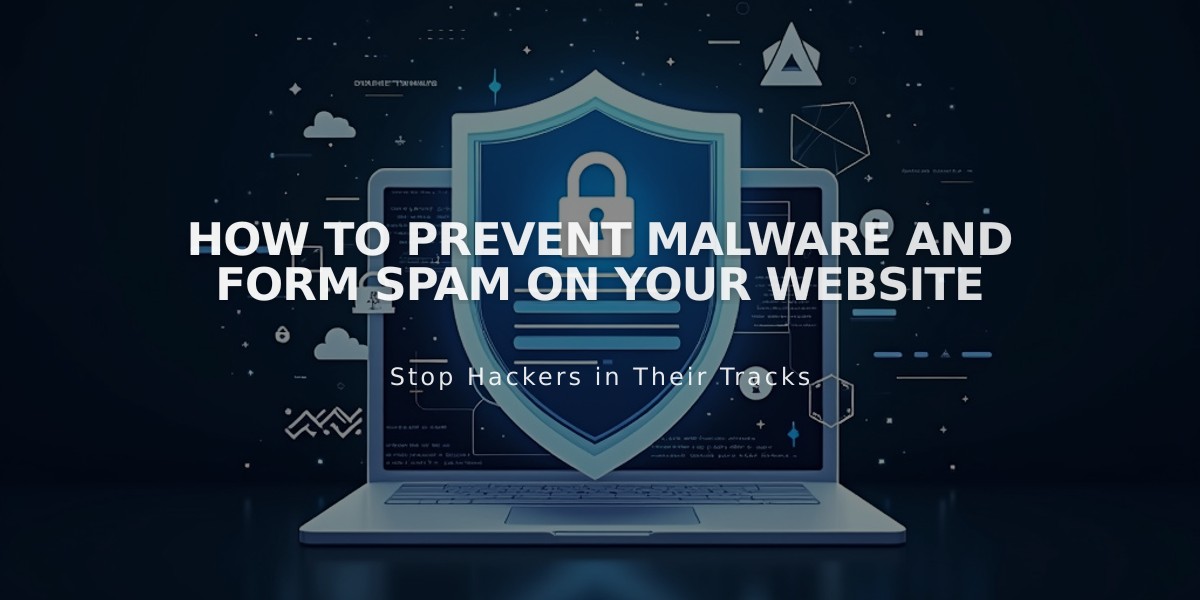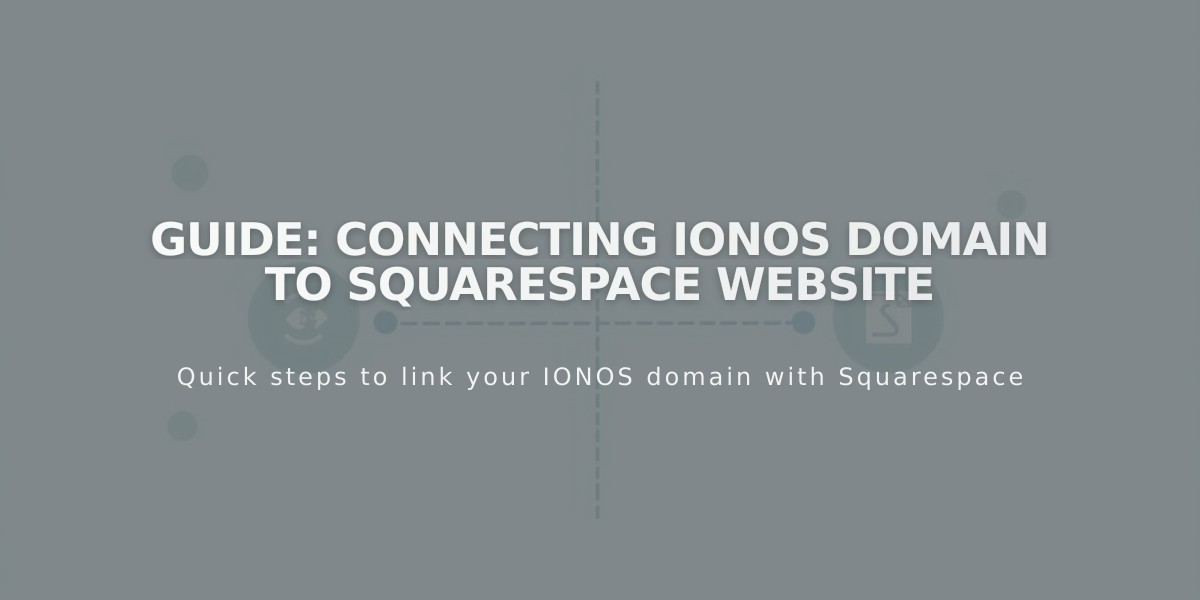
Guide: Connecting IONOS Domain to Squarespace Website
Connect 1&1 IONOS Domain to Squarespace in 3 Steps
Connect your 1&1 IONOS domain to Squarespace using DNS Connect with these simple steps:
Step 1: Initialize Connection in Squarespace
- Navigate to the Domains panel
- Click "I already have a domain"
- Enter your full domain name
- Click "Connect domain"
- Select 1&1 from the dropdown
- Click "Connect domain" again
- Select "Continue"
Step 2: Approve in 1&1 IONOS
- Log in to your 1&1 IONOS account in the pop-up window
- Click "Connect" to confirm
- Wait for the success message in Squarespace
- Click "Continue"
Step 3: Wait for Connection
- Allow 24-72 hours for full connection
- Monitor progress in DNS settings using "Refresh records"
- Look for green labels in Current data column
- Domain status will show "Connected" when complete
Troubleshooting Tips: If you receive a 1&1 IONOS error:
- Verify default 1&1 IONOS nameservers are active
- Log out of 1&1 IONOS completely
- Try manual domain connection
For persistent issues:
- Contact 1&1 IONOS support
- Wait full 72 hours before troubleshooting
- Check SSL protocol settings if needed
- Review DNS records for proper configuration
Note: Domain connection issues are common in the first 72 hours. Wait for this period to end before taking additional troubleshooting steps.
Related Articles

Website Launch Checklist: The Complete Guide to Going Live