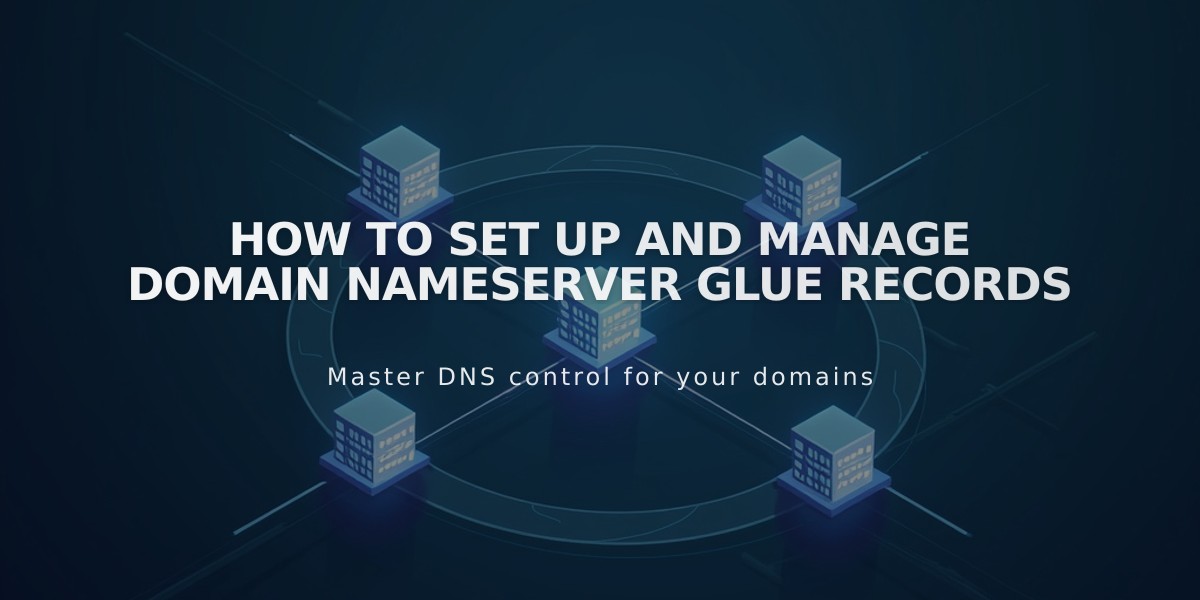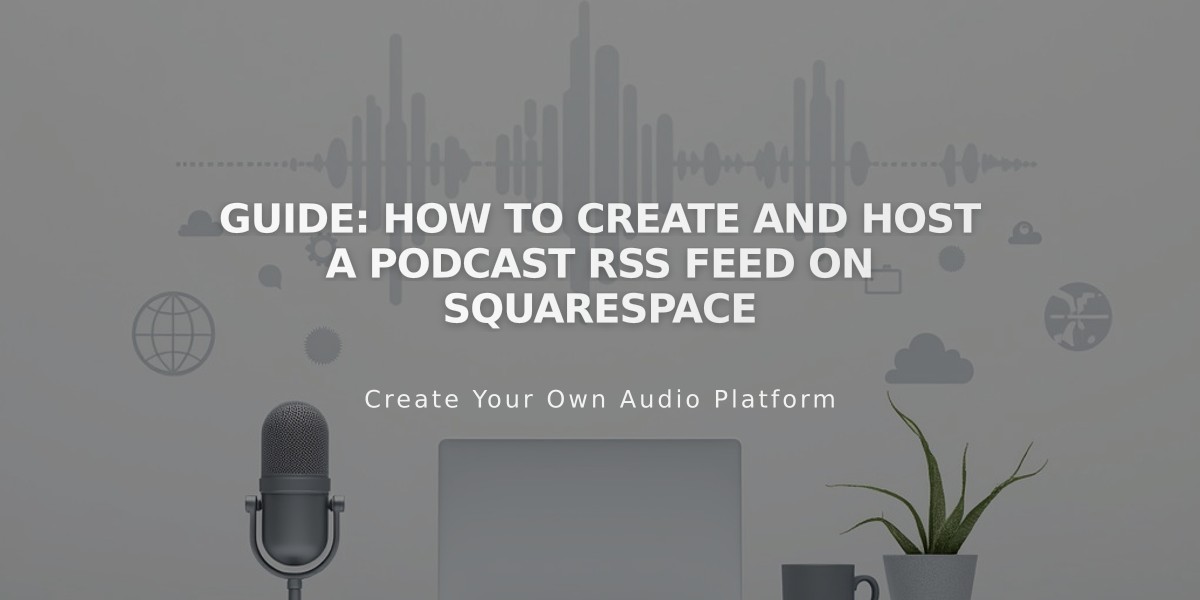
Guide: How to Create and Host a Podcast RSS Feed on Squarespace
Your Squarespace podcast blog can be set up in 7 simple steps to start syndicating episodes through Apple Podcasts and other services.
Before starting, note that:
- Your first blog post must contain an audio block
- RSS feeds can contain up to 300 podcast episodes
- Only the first audio block per post will sync as an episode
Step 1: Create a Blog Page
- Add a new blog page or use an existing one
- Choose a permanent URL slug you want to keep long-term
- Changes to the URL later can disrupt syndication
Step 2: Access Podcast Settings
- Open Pages menu
- Hover over blog title and click settings
- Select Feeds tab
- Click Podcasting
Step 3: Configure Podcast Details Required fields:
- Title
- Author
- Description
- Cover image
- Episode ordering (By Episode or By Season)
- Feed type (Standard or Optimized for Podcasting)
Optional fields:
- Language
- Copyright information
- Contact details (name and email)
Step 4: Add Podcast Artwork Requirements:
- Square JPG/PNG under 512 KB
- 1400-3000px dimensions
- RGB color format
- 72 DPI
Step 5: Publish First Episode Create and publish a blog post containing an audio block before proceeding with submission.
Step 6: Locate RSS Feed URL Format: yoursitename.squarespace.com/blogname?format=rss
- Use integrated Squarespace URL for stability
- Custom domains work but aren't recommended
Step 7: Submit to Apple Podcasts
- Log in to Podcasts Connect
- Validate your podcast feed
- Submit for approval
- Wait for confirmation emails
Managing Your Podcast:
- Each new blog post with audio becomes an episode
- Feed updates every ~24 hours
- For multiple podcasts, create separate blog pages
- One blog = one podcast in subscription services
Follow these steps carefully to ensure proper setup and syndication of your podcast through Squarespace's platform.
Related Articles
14 Proven CTA Examples to Boost Your Conversion Rates