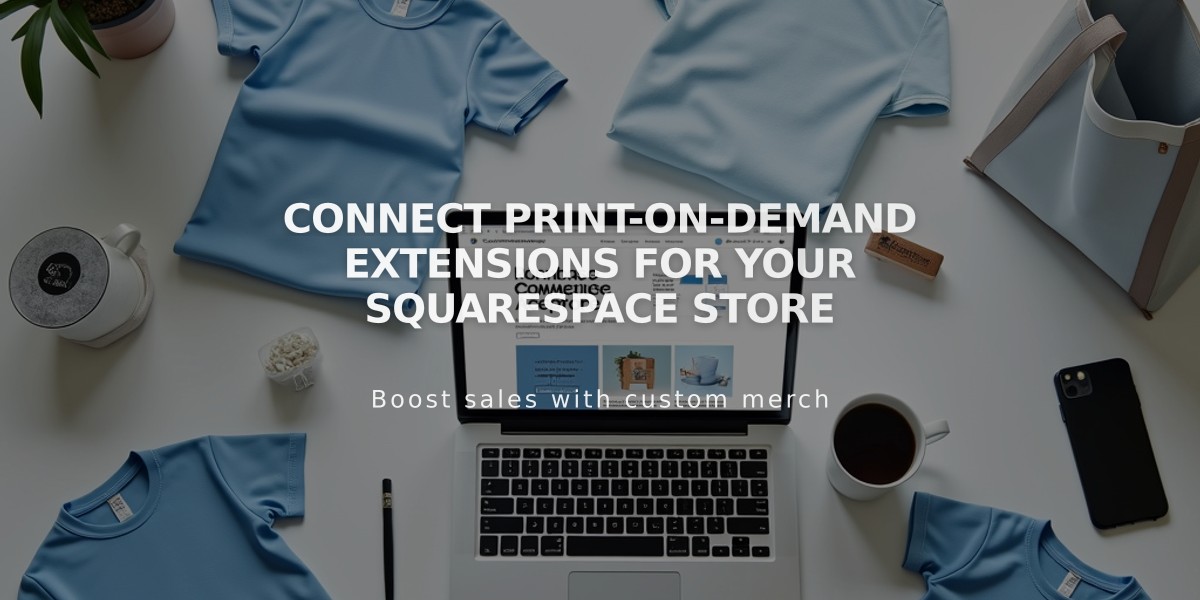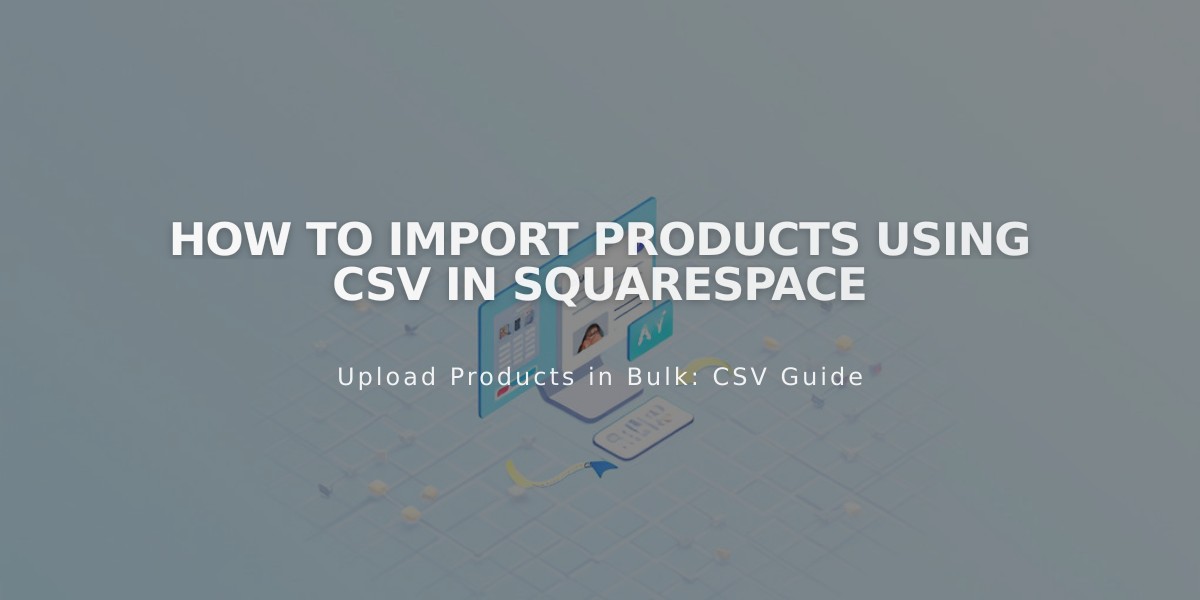
How to Import Products Using CSV in Squarespace
Here's a concise guide on importing products using CSV files:
How to Import Products Using CSV
You can import up to 10,000 products (7.1 sites) or 200 products (7.0 sites) with up to 250 variants per product.
Getting Started
- Download the appropriate CSV template:
- Moving products between Squarespace sites: Export All from original site
- Bulk editing: Export All from current site
- New imports: Download CSV Template from Products panel
- Open the file in Excel or Google Sheets
Key Requirements
- Product URLs must use hyphens (example: v-neck-t-shirt)
- Categories must match existing site categories
- Images must be direct web URLs ending in .jpg, .png, etc.
- Prices should use commas for decimals (10,51 for $10.51)

Squarespace Support Table
Required Fields
- Product Type (Physical/Service)
- Product Page URL
- Product URL Slug
- Product Title
- Categories
- Visibility (Yes/No)
Optional Fields
- Description
- SKU (auto-generated if empty)
- Price & Sale Price
- Inventory Amount
- Tags
- Weight
- Image URLs
Variant Options
- Create new rows for each variant combination
- Include Option Name (e.g., "Size") and Option Value (e.g., "Small")
- Add variants only to corresponding product rows
Important Notes
- Imports are one-time only - changes don't sync automatically
- Product IDs and Variant IDs cannot be modified
- Remove any special formatting, bullet points or hyperlinks
- Ensure categories exist before import
- Use standard CSV formatting with comma separators
Related Articles
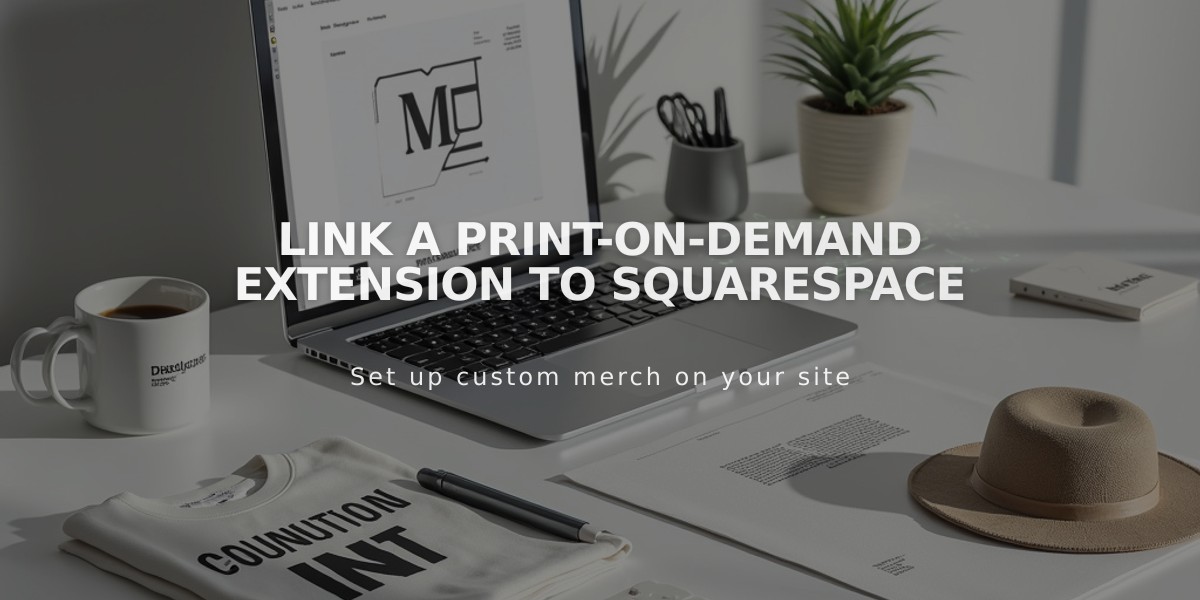
Link a Print-On-Demand Extension to Squarespace