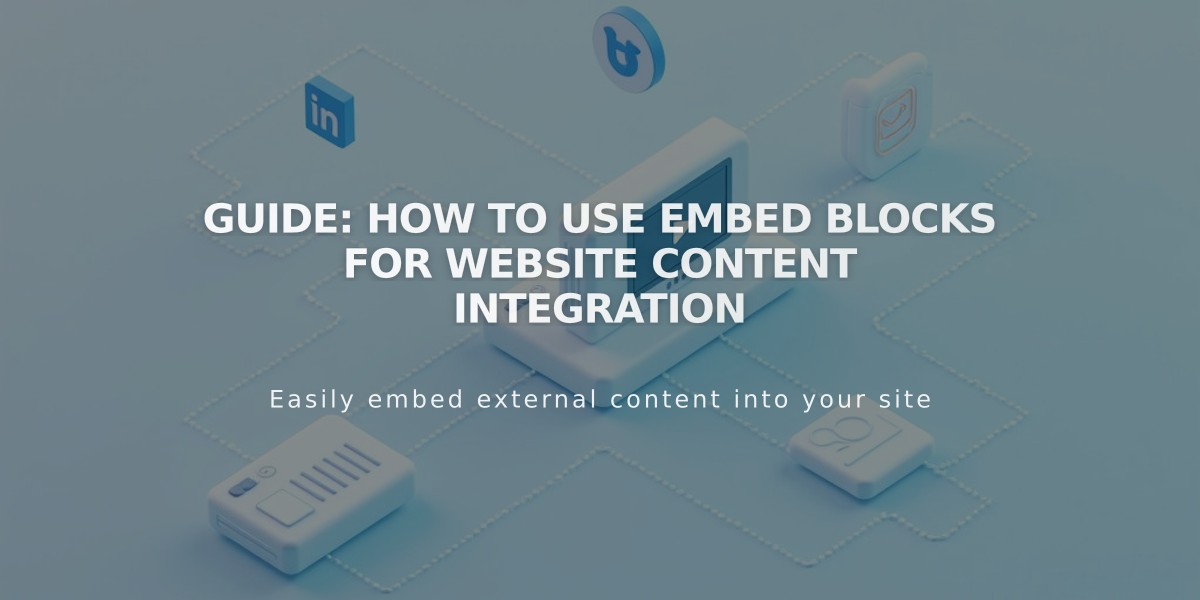
Guide: How to Use Embed Blocks for Website Content Integration
Embed blocks are powerful tools that allow you to integrate external media content like videos, social media posts, and other interactive elements into your website.
To add content using an embed block:
- Click an insert point on your page
- Select the Embed block
- Choose one of two methods:
- Enter the content URL (for oEmbed-supported platforms)
- Paste the embed code manually via Code snippet option
For Videos:
- Locate the video's embed code through the Share or Embed button
- Paste the code into the block's Code snippet field
- Optionally add a description or custom thumbnail
- For YouTube playlists, use the playlist's embed code to auto-play multiple videos
Supported Content Types:
- Videos (YouTube, Vimeo, Wistia, Animoto)
- Social media posts (X/Twitter, Facebook)
- Other oEmbed-compatible content
Troubleshooting Tips:
- Ensure you're using a valid URL or embed code
- Check content visibility while logged out
- For autoplay settings, modify the embed code accordingly
- Contact the content provider if embed code doesn't work
Best Practices:
- Use video blocks for basic YouTube and Vimeo embeds
- Consider code blocks for custom HTML/CSS/JavaScript
- Test embeds in an incognito window to verify public visibility
- Ensure embedded content complies with platform guidelines
Note: Some embedded content may not appear while logged in for security reasons but will display properly to visitors.
For complex implementations, consider consulting the platform's documentation or working with a qualified developer to ensure proper integration.
Related Articles

Fonts Discontinued: Important Updates to Available Font Catalog

