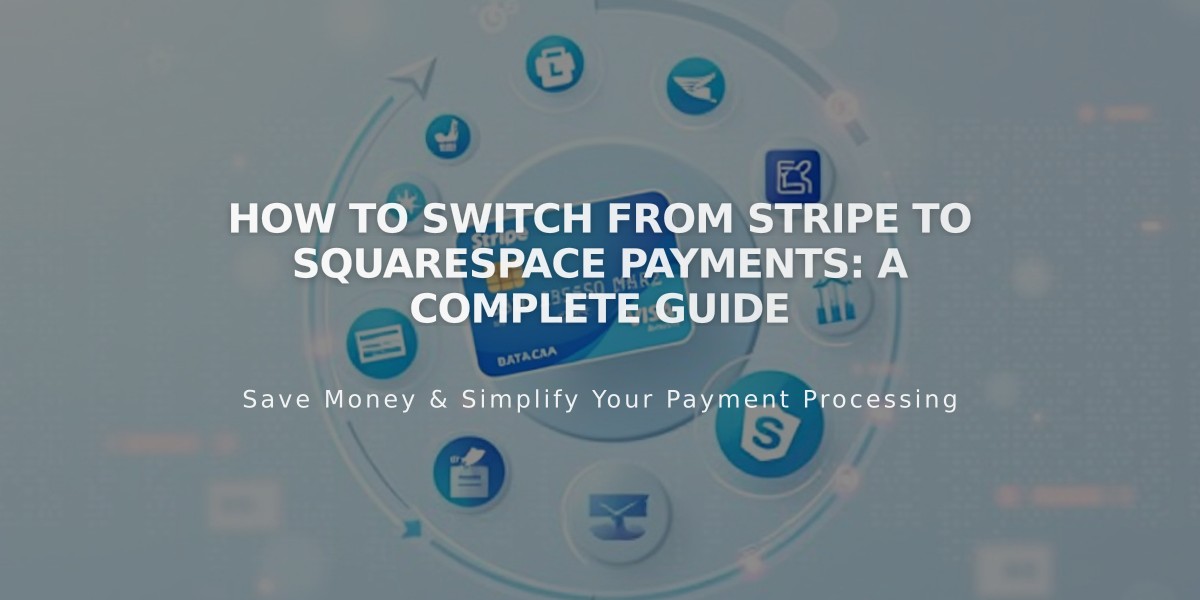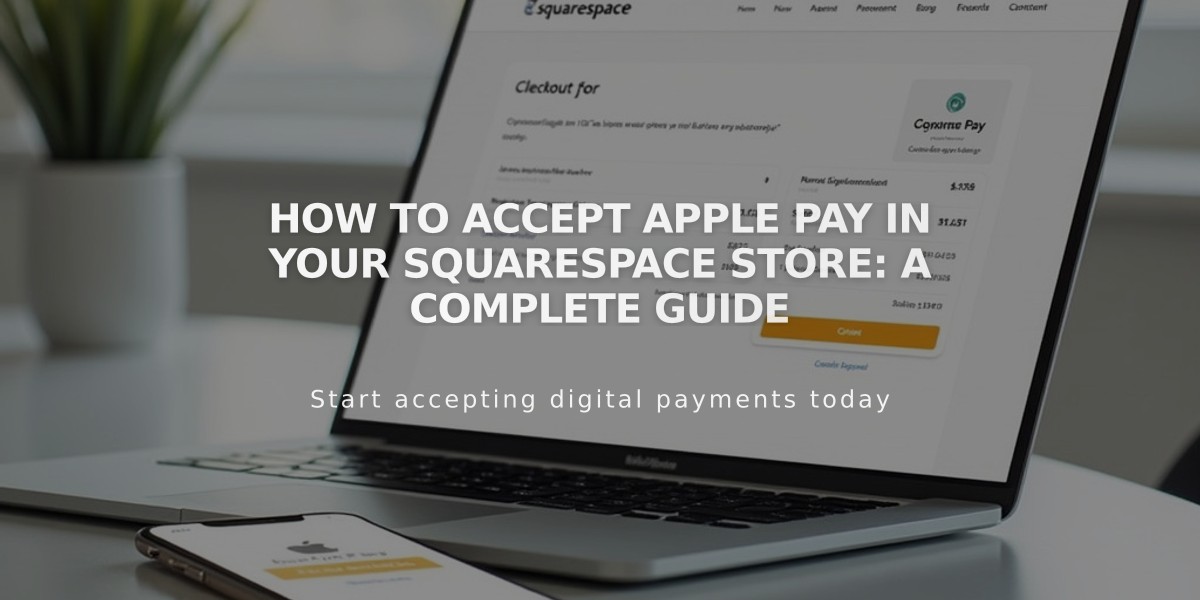
How to Accept Apple Pay in Your Squarespace Store: A Complete Guide
Accepting Apple Pay provides a fast and secure payment option for your customers, increasing checkout completion rates by 2.6% compared to stores with card payments only.
Apple Pay Requirements:
- Only visible to customers with Apple Pay set up
- Must use Safari browser
- Available for physical products only
- Minimum order amount: above $0.00
- Not available for digital items, subscriptions, or services
The feature comes enabled by default with Squarespace Payments or Stripe integration, with no additional transaction fees.
To Manage Apple Pay:
- Navigate to "Store Payments"
- Select Squarespace Payments or Stripe
- Toggle Apple Pay acceptance switch to ACTIVE/INACTIVE
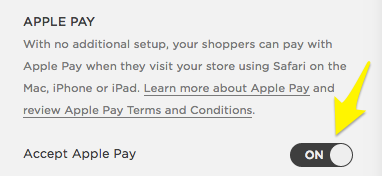
Yellow arrow pointing to switch
Customer Experience:
- Available on Safari (iOS 10, macOS Sierra, or newer)
- One-click payment with saved information
- Shipping and tax fees display after clicking Apple Pay
- Cheapest shipping option selected by default
- Requires saved shipping address in Apple Pay
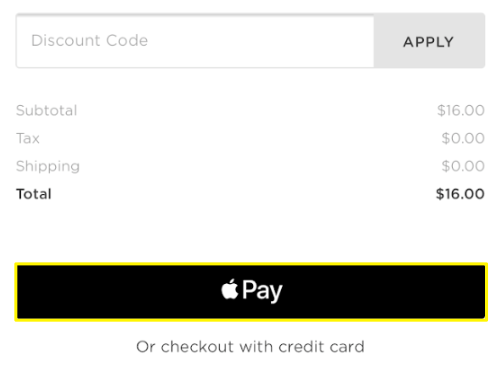
Apple Pay payment button
Limitations:
- Click & Collect: Automatically selected if no other shipping options available
- Free Shipping: Doesn't support discounts limited to specific shipping options
Supported Devices:
- iPhone SE, 6, 6 Plus, and newer
- iPad Pro, Air 2, mini 3, and newer
- Apple Watch with supported iPhone
- Mac with Touch ID
Testing:
- Use Safari on supported devices
- Real charges apply but can be refunded
- Non-refundable transaction fees may apply
Workarounds:
- For Click & Collect: Include location in pickup option name
- For Free Shipping: Apply discount to all shipping options or use flat-rate shipping
Orders appear in Payments and Donations menus, though Apple Pay transactions aren't separately categorized from other credit card payments.
Related Articles
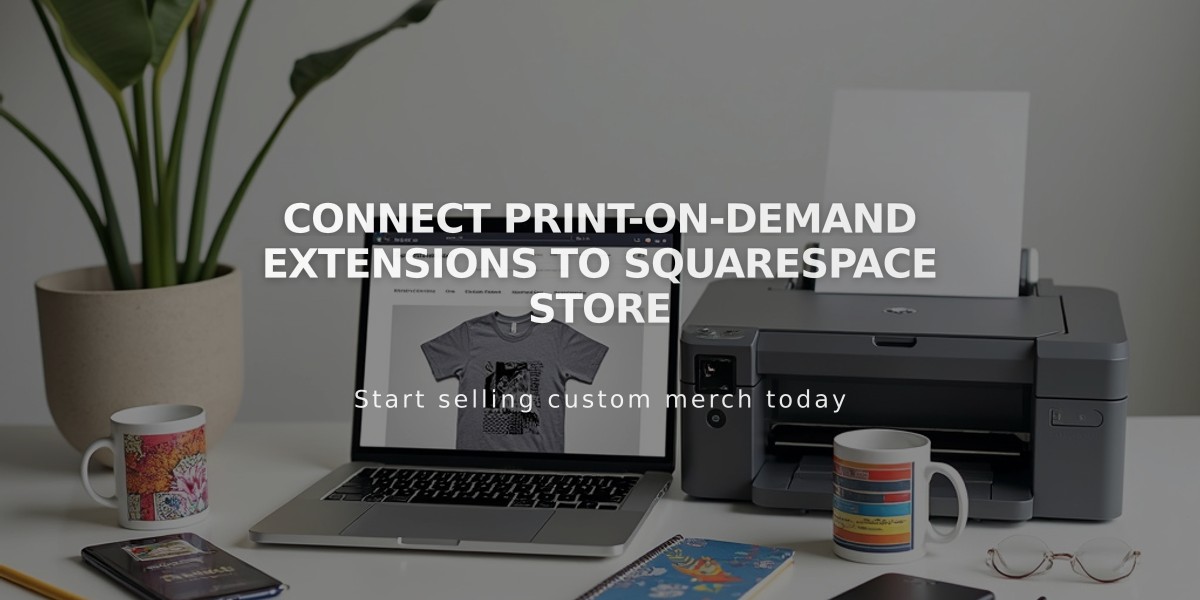
Connect Print-on-Demand Extensions to Squarespace Store