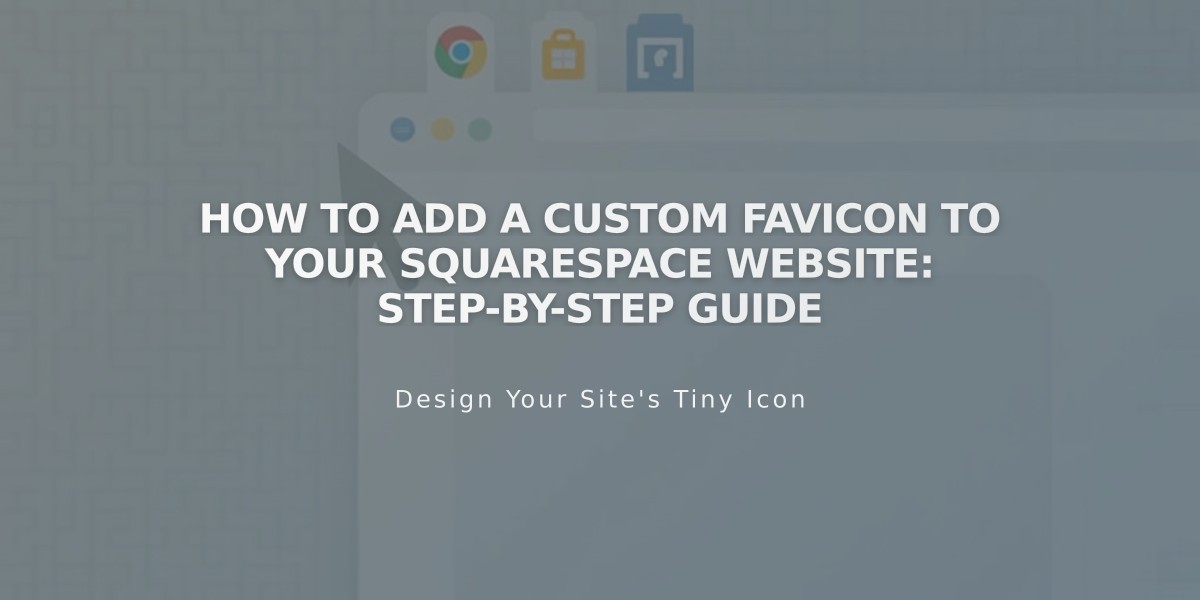
How to Add a Custom Favicon to Your Squarespace Website: Step-by-Step Guide
Adding a favicon ensures your website is easily recognizable in browser tabs and across the internet. Here's everything you need to know about implementing a custom favicon effectively.
What is a Favicon? A favicon is a small square image displayed next to page titles in browser tabs, bookmarks, and sometimes search results. It helps visitors quickly identify your website among multiple open tabs.
How to Add a Favicon:
- Access your website's favicon settings
- Upload your image through the uploader
- Optional: Add a dark mode version
- Save your changes
- Clear browser cache if the favicon doesn't update immediately
Image Requirements:
- Size: 100x100 to 300x300 pixels (displayed at 16x16)
- Format: PNG format (ICO files not supported)
- File size: Maximum 100 KB
- Search optimization: Use 48px multiples (48x48, 96x96, 144x144) for Google search results
Browser Display Behavior:
- Desktop: Visible in browser tabs and address bars
- Mobile: Generally not displayed in mobile browsers
- Search Results: May appear next to your website listing
Best Practices:
- Use simple, recognizable designs
- Ensure good visibility at small sizes
- Test across different browsers
- Upload single-version files only
- Consider dark mode compatibility
Troubleshooting: If your favicon doesn't appear immediately after uploading:
- Clear your browser cache
- Restart your browser
- Wait a few hours for changes to propagate
Remember that browser caching can sometimes delay favicon updates, so changes might not be immediately visible to all users.
Related Articles
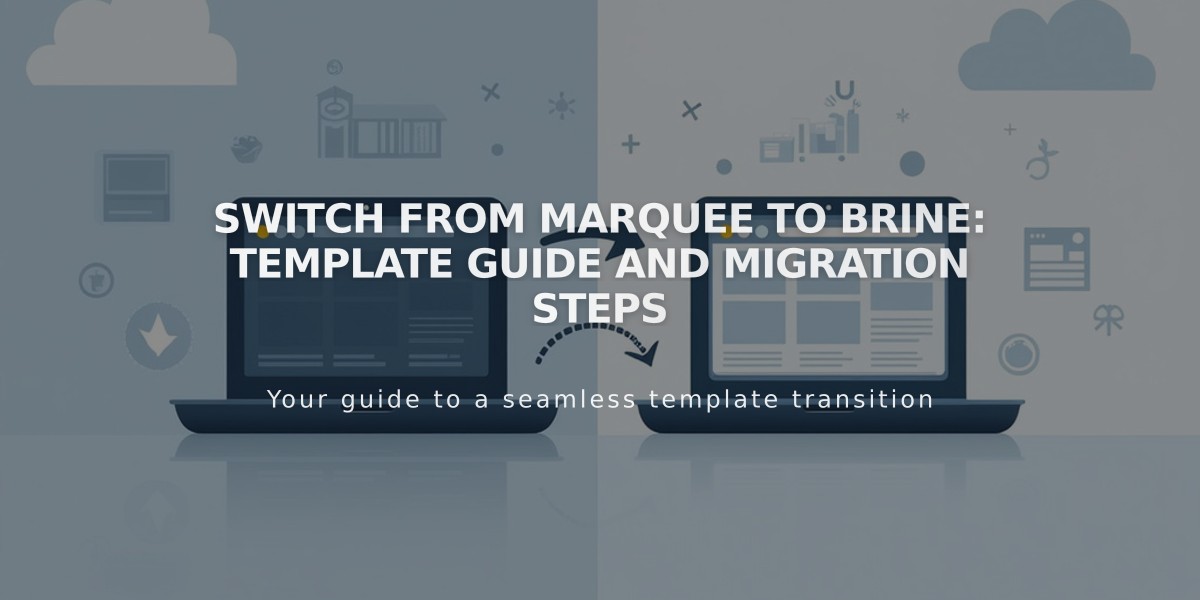
Switch from Marquee to Brine: Template Guide and Migration Steps

