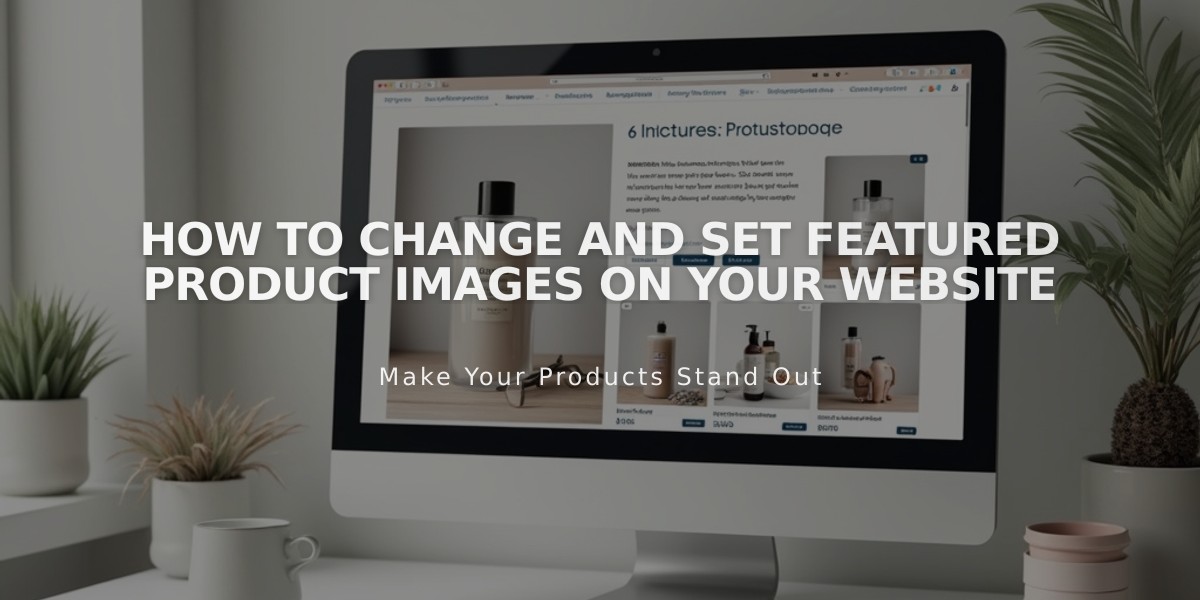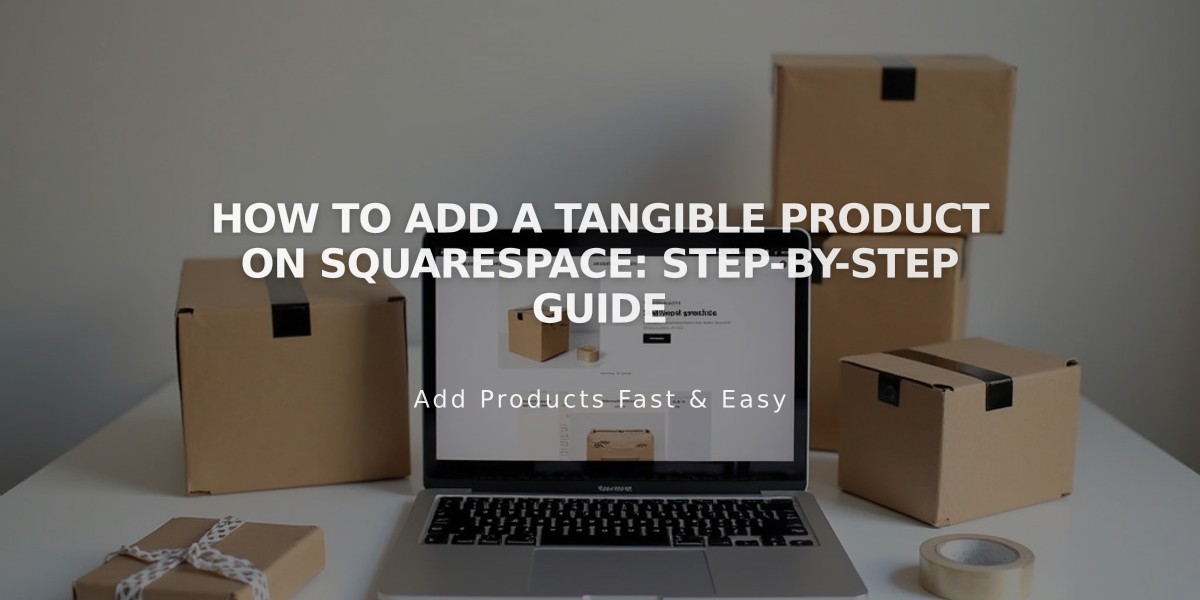
How to Add a Tangible Product on Squarespace: Step-by-Step Guide
Before adding a tangible product to your store, you must set up at least one shipping or local pickup option. Tangible products can be sold as one-time purchases or subscriptions.
Follow these steps to add a tangible product:
- Create Product
- Select [Tangible] when adding a new product
- Add product name, description, and images
- Upload multiple images by clicking [Add Image] or dragging files
- Set Price & Inventory
- Enter regular price and sale price (if applicable)
- Set quantity (or toggle "Unlimited Quantity")
- Add SKU number for inventory tracking
- Add Product Variations (Optional)
- Click [Add] under [Variations]
- Create options for color, size, design, etc.
- For each variation, customize:
- Images
- SKU (20 characters max)
- Unit quantity
- Price
- Sale price
- Add Classifications
- Create categories (25 characters max)
- Add tags (80 characters max)
- Note: Tags and categories are case-sensitive and display alphabetically
- Enter Shipping Details
- Add product weight
- Include dimensions
- Set details for each variation
- Note: Products must meet carrier size limits
- Optional Settings
- Enable subscriptions for recurring purchases
- Add SEO description under [Marketing]
- Include custom forms or buttons
- Create detailed product descriptions
- Publish Product
- Click [Publish] to make product available
- Select [Save] to keep product hidden
- Choose [Schedule] to set future publish date
Additional Marketing Options:
- Create email campaigns
- Sell on Facebook and Instagram
- Utilize Squarespace marketing tools
- Join "Design Ideas to Boost Store Sales" webinar
Remember: All tangible products require at least one shipping method or local pickup option to be set up in your store settings.
Note: Product variations, categories, and tags help organize your store and make it easier for customers to find specific items.
Related Articles
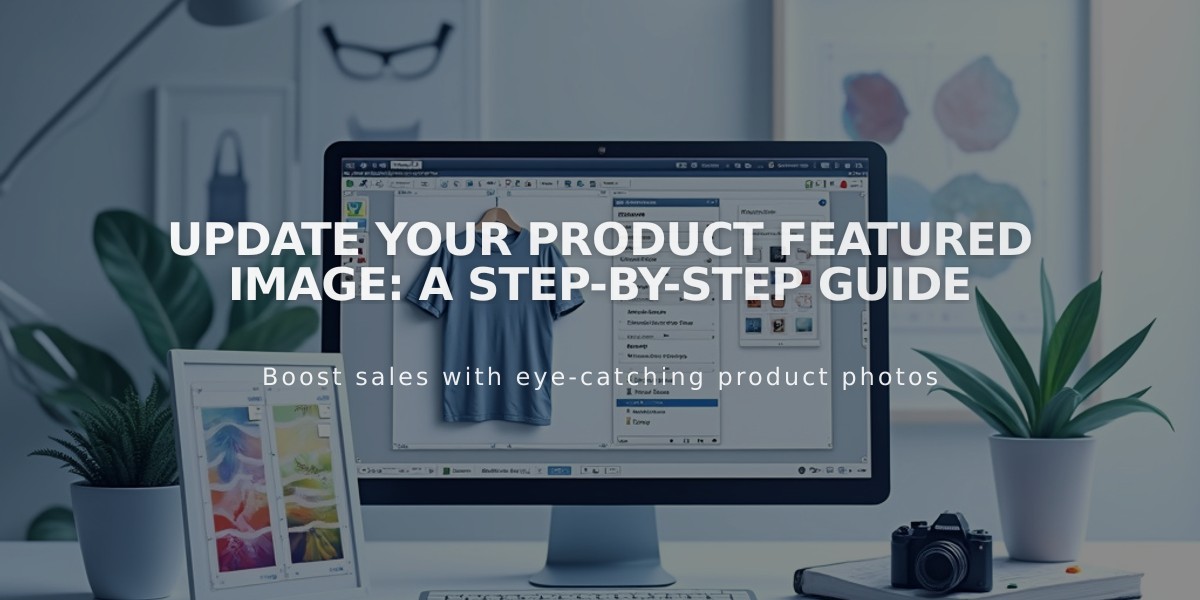
Update Your Product Featured Image: A Step-by-Step Guide