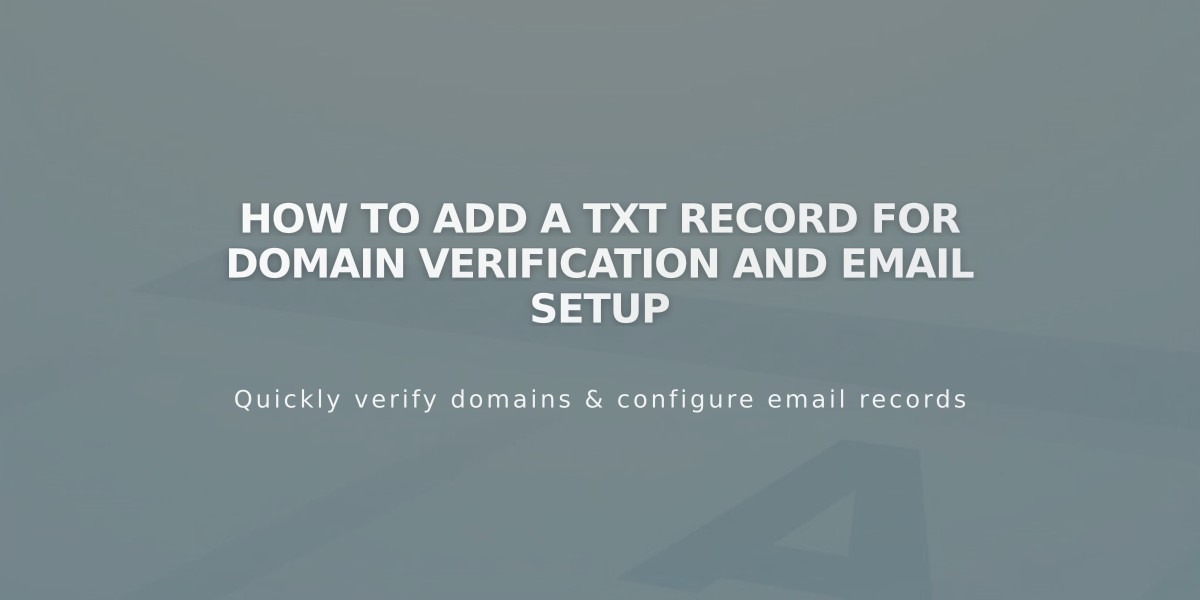
How to Add a TXT Record for Domain Verification and Email Setup
Adding a TXT Record to Your Domain
A TXT record adds special text to your hostname, commonly used for domain verification by third-party services.
Follow these steps to add a TXT record:
- Access DNS Settings
- Open your domain dashboard
- Click on your domain name
- Click DNS, then DNS Settings
- Add the Record
- Scroll to Custom Records
- Click Add Record
- Select TXT from Type dropdown
- Enter hostname in Host field (use "@" for domain root)
- Input the provided TXT value in Data field
- Click Save to confirm
Important Notes:
- Manage DNS records individually for multiple domains
- TXT values typically combine characters, numbers, and symbols
- Changes may take up to 72 hours to propagate
- Keep any verification codes or values provided by third-party services
Common Uses:
- Domain ownership verification
- Email authentication
- Security protocols
- Third-party service integration
Troubleshooting Tips:
- Verify all fields are correctly filled
- Double-check the TXT value for accuracy
- Ensure proper formatting without extra spaces
- Wait for DNS propagation before testing
- Contact support if verification fails after 72 hours
Keep the confirmation from your third-party service handy in case you need to reference the required TXT value later.
Related Articles

DNS Propagation: Why Domain Changes Take Up to 48 Hours

