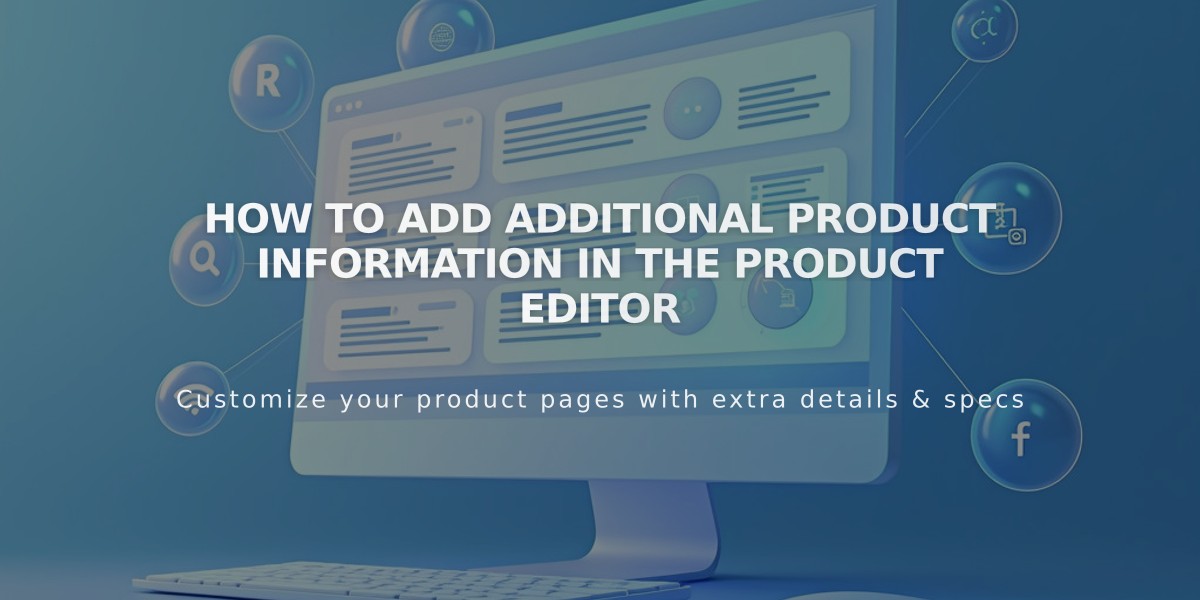
How to Add Additional Product Information in the Product Editor
The Additional Info section lets you enhance product pages with valuable content to help drive sales. You can add various types of content blocks to provide customers with comprehensive product details.
What to Add in Additional Info:
- Additional product images and galleries
- Demo/tutorial videos
- Product specifications (dimensions, materials)
- Care instructions and ingredients
- Shipping and return policies
- Accessibility information
- Third-party reviews
Adding Additional Info:
- Open Pages panel and navigate to product
- Click Additional Info in product editor
- Click + icon to add content blocks
- Arrange blocks by dragging and dropping
- Click Apply to save changes
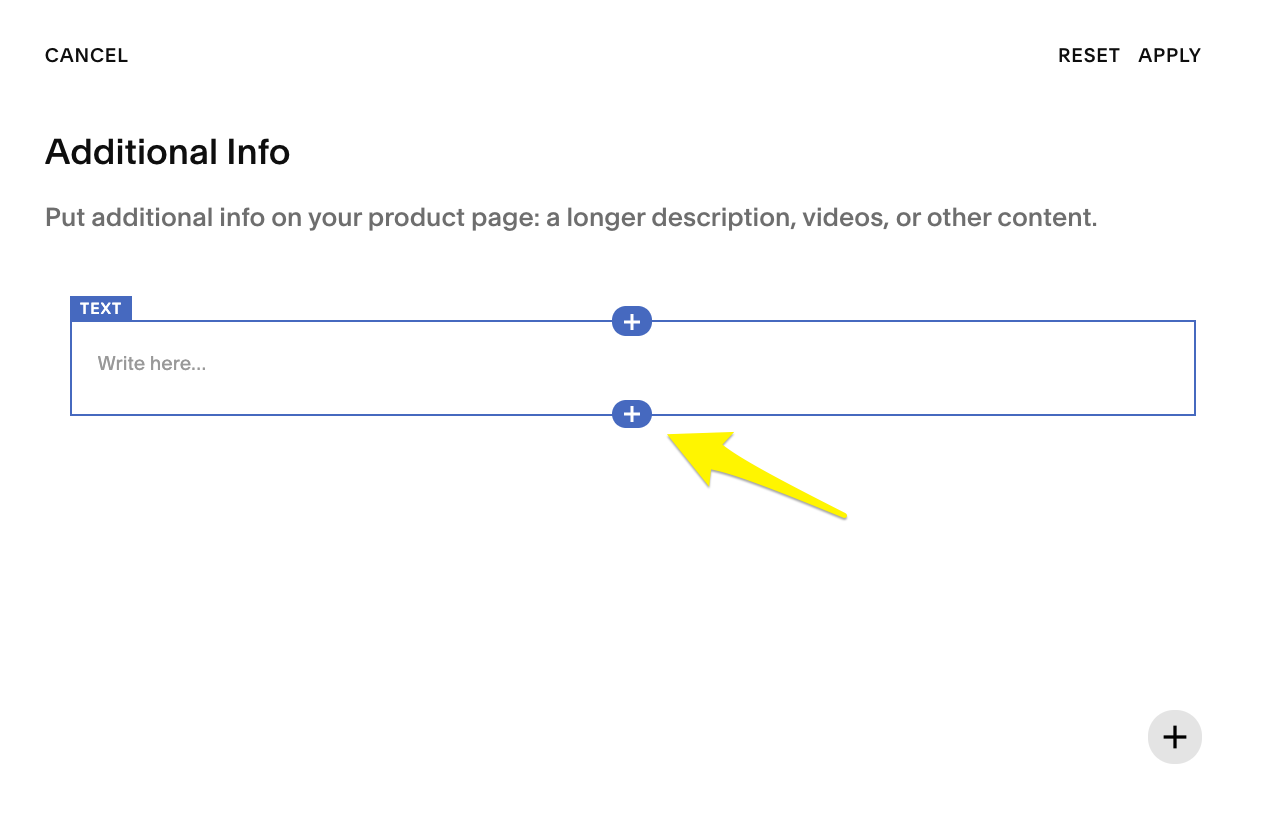
Arrow pointing to Add Block button
Content Block Options:
- Text blocks for product details and policies
- Gallery blocks for multiple product views
- Video blocks for YouTube/Vimeo content
- Button blocks for calls-to-action
- Spacer blocks for layout control
How Additional Info Displays (Version 7.1): Content appears below main product details in a vertical stack.
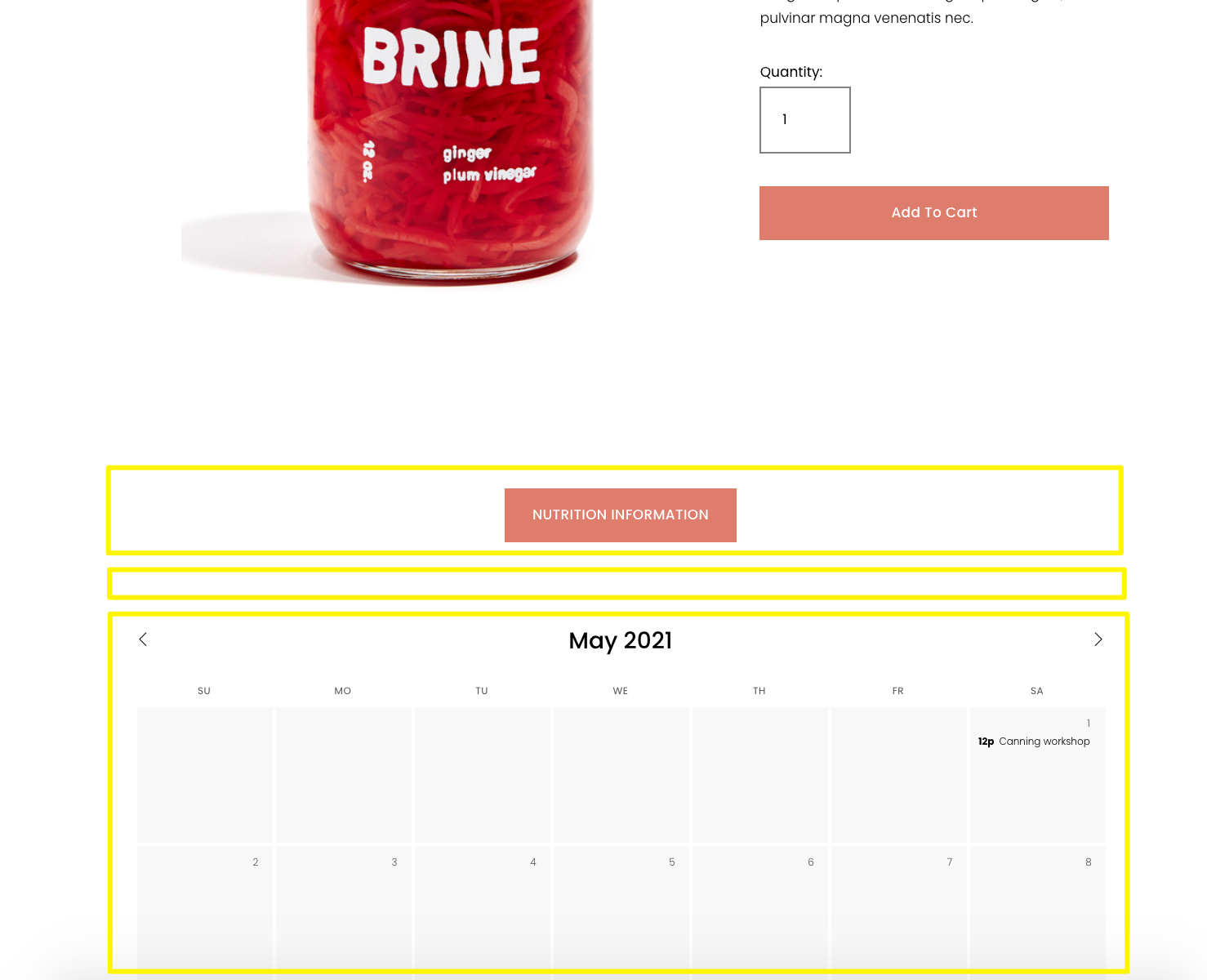
May 2021 calendar
Template-Specific Displays:
Galapagos Template:
- Shows "More Info" link
- Clicking scrolls to Additional Info section
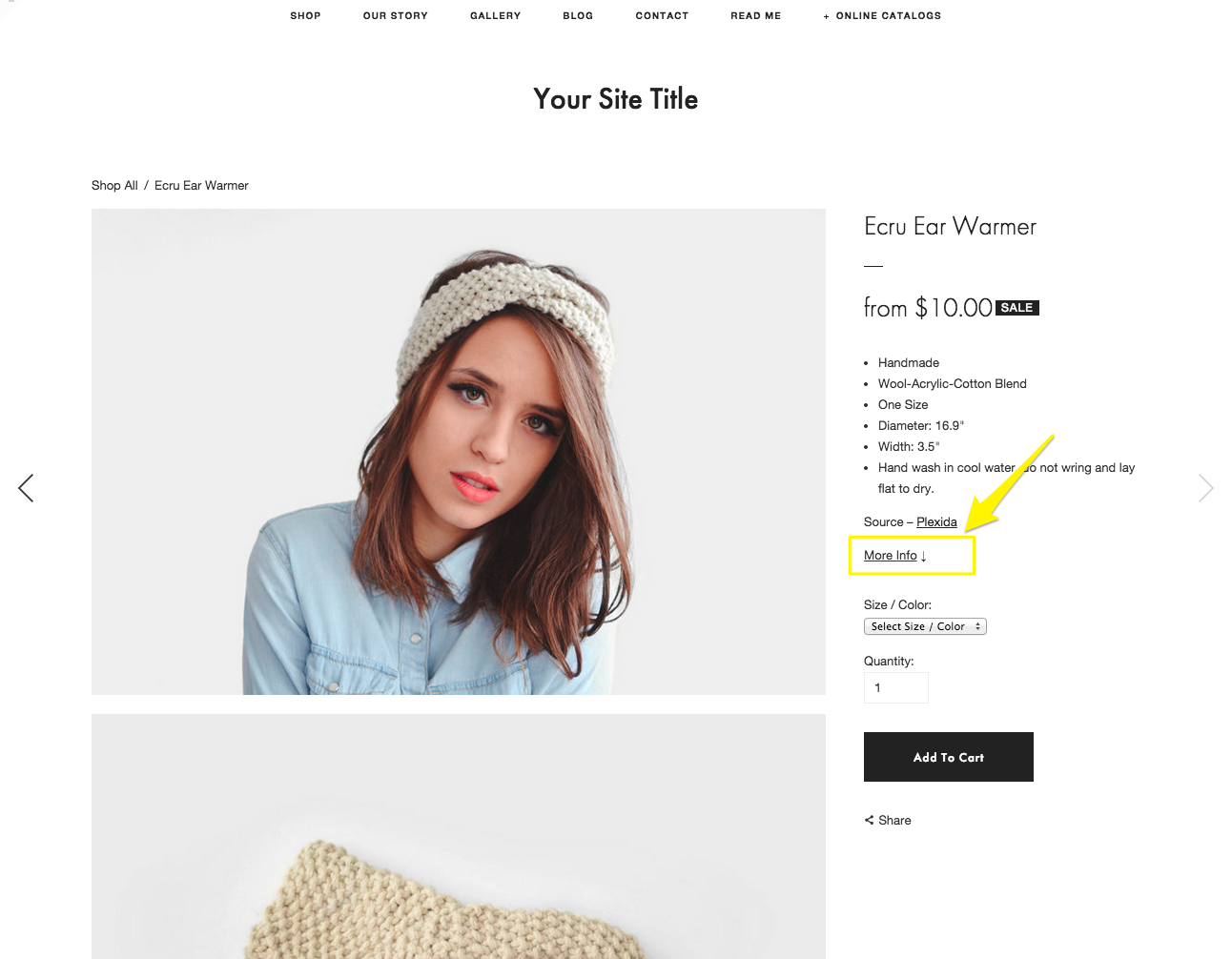
Woman in gray knitted headband
Supply Template:
- Displays "Additional Info +" link
- Opens content in overlay window
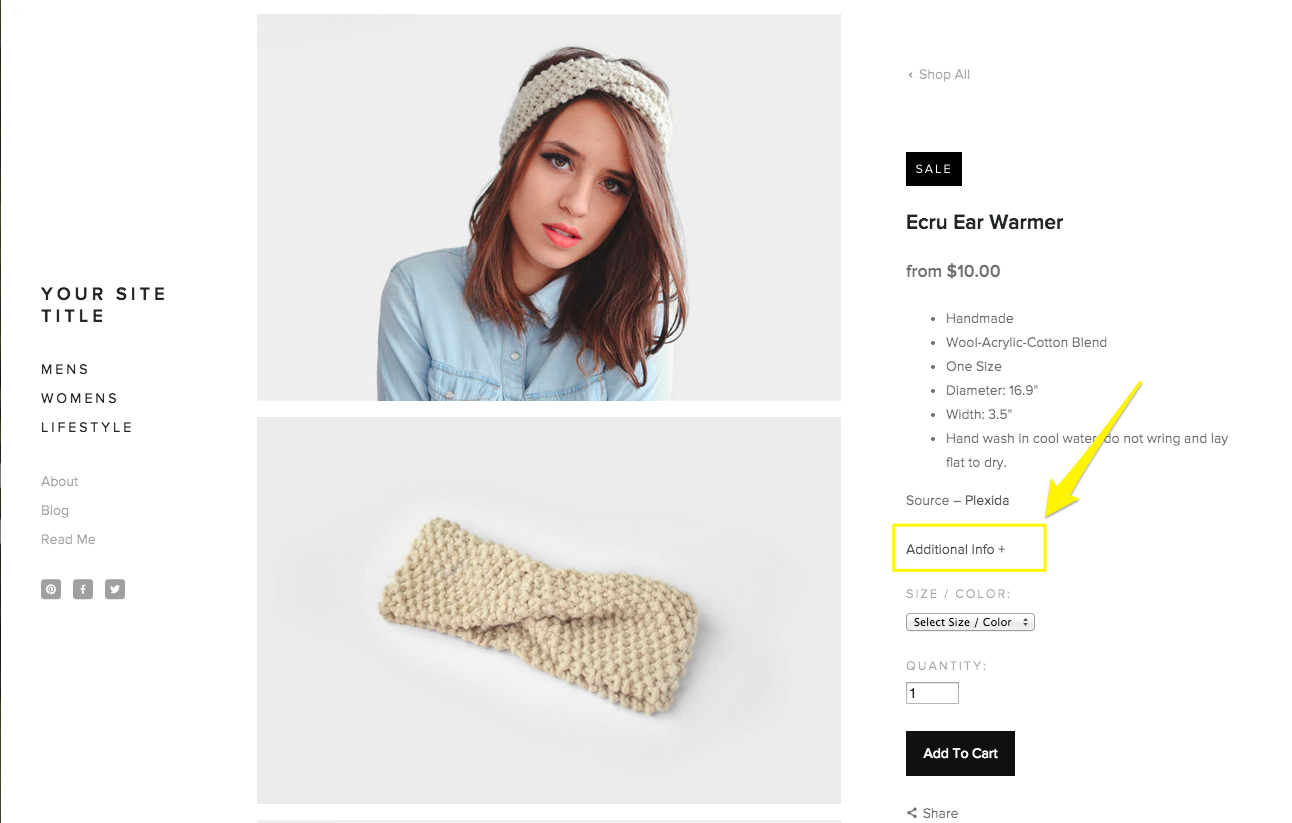
Woman with red floral headband
You can reset all changes by clicking the Reset button. For more details on block customization, refer to the content blocks guide.
Related Articles

How to Choose and Customize Your Squarespace Template - A Complete Guide

