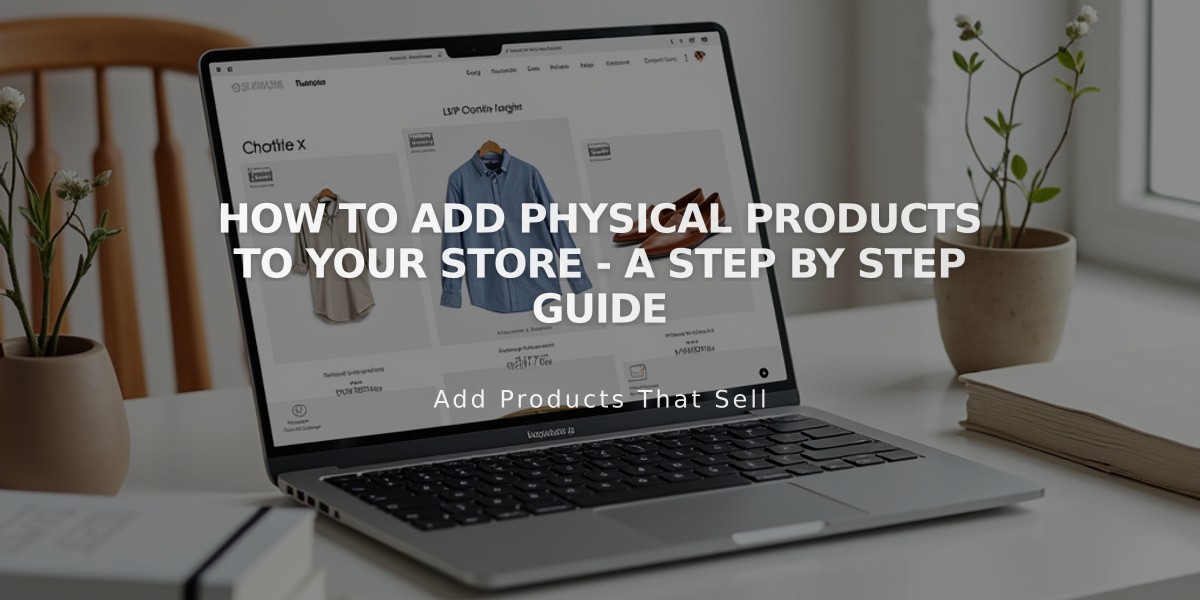
How to Add Physical Products to Your Store - A Step by Step Guide
Physical products are tangible items you can sell in your online store, such as furniture, clothing, decor, and books. Here's how to set up a physical product:
- Select Product Type Choose "Physical" from the product type dropdown menu.
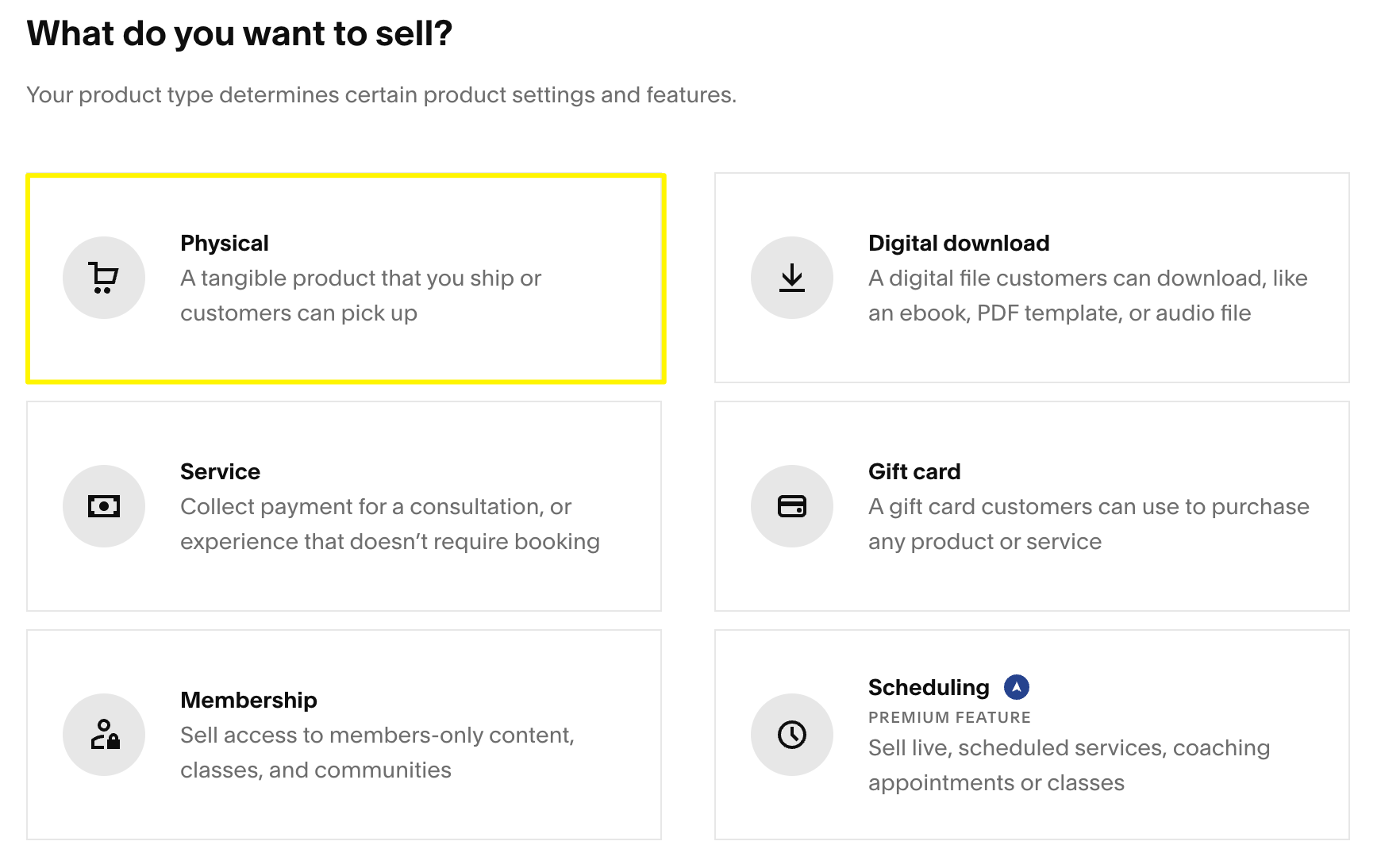
Product type dropdown menu
- Add Basic Information
- Enter product name and description
- Upload product images (multiple allowed)
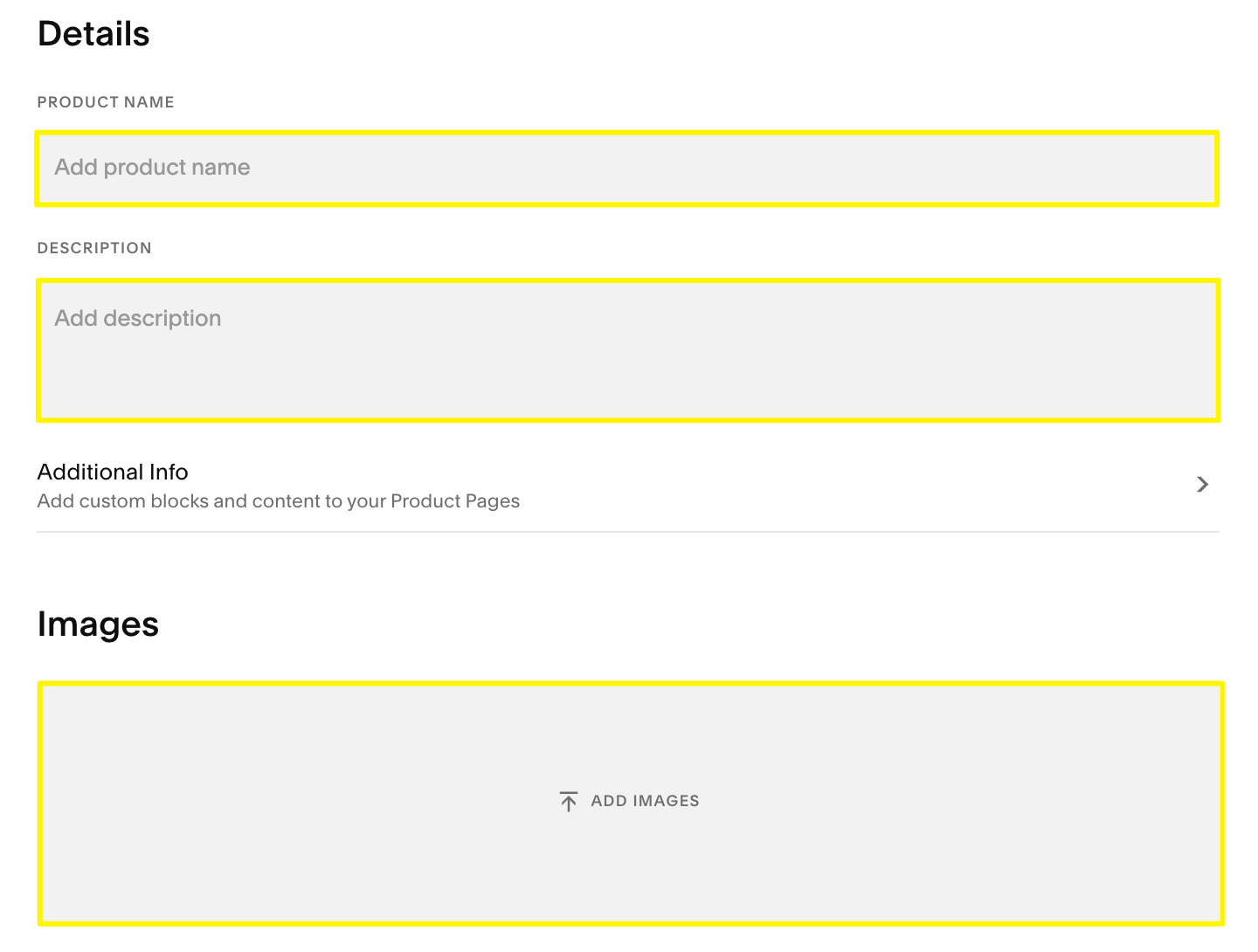
Commercial image space template
- Set Pricing and Inventory
- Normal price
- Sale price (optional)
- Quantity
- SKU
- Enable "Unlimited quantity" if needed
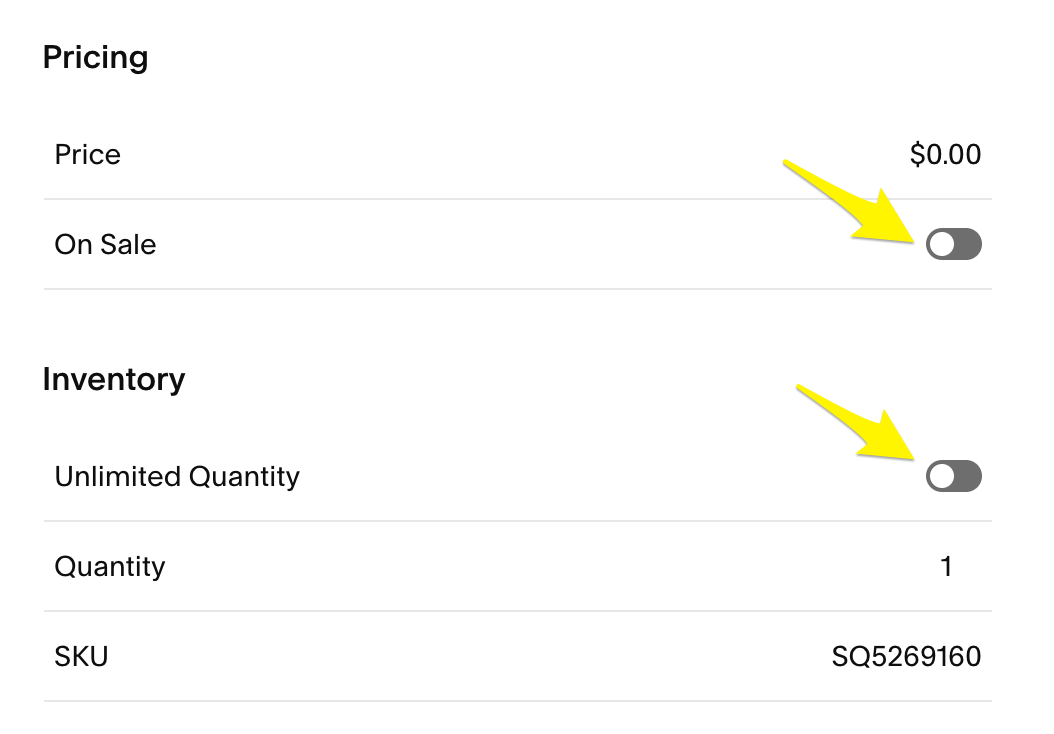
Toggle button activated
- Create Product Variants (Optional) Add options like:
- Colors
- Sizes
- Designs For each variant, customize:
- Images
- SKU
- Units
- Price
- Sale price
- Add Organization Use categories and tags to organize products.
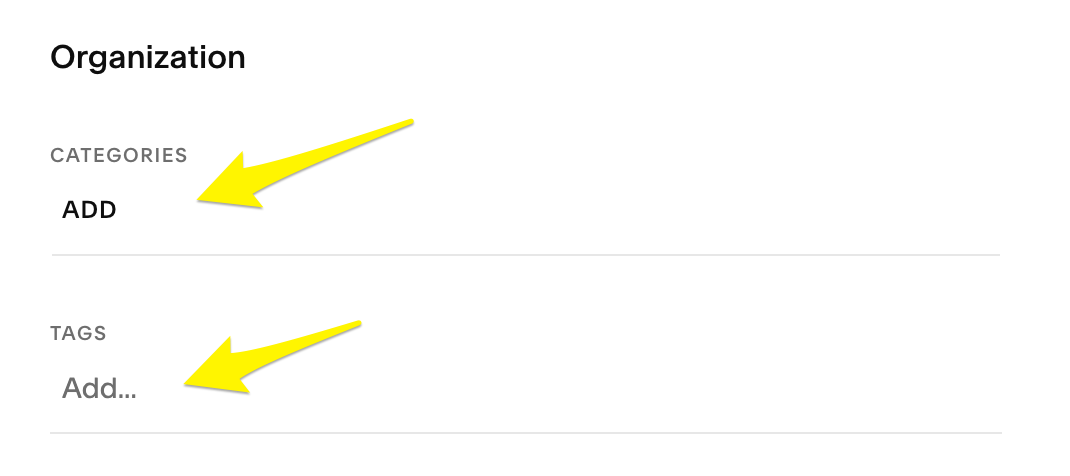
Yellow arrows indicating categories and tags
- Set Shipping Details Add weight and dimensions for shipping calculations.
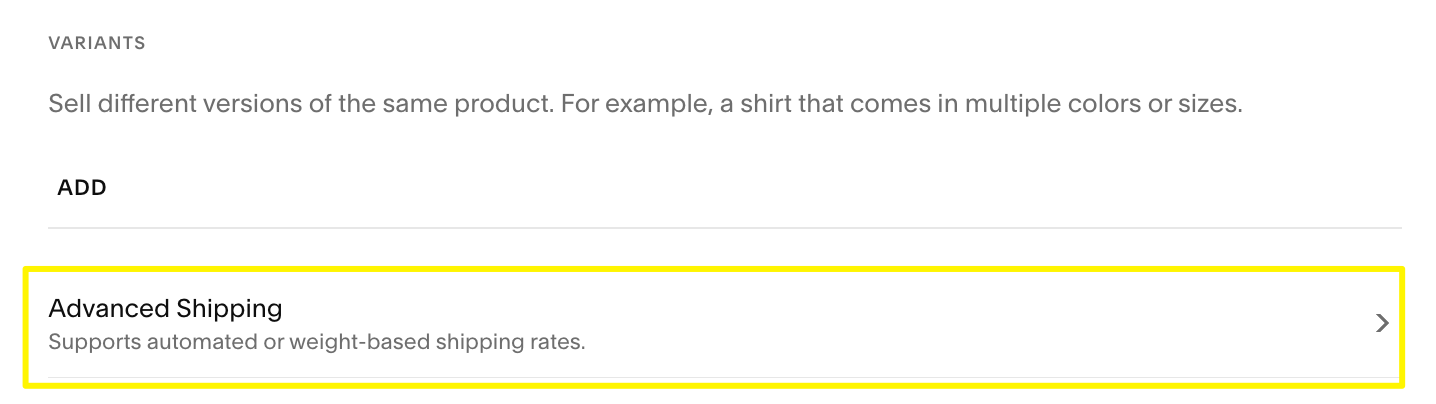
Advanced shipping settings
- Configure Subscription Options (Optional) Enable subscription selling for recurring purchases.
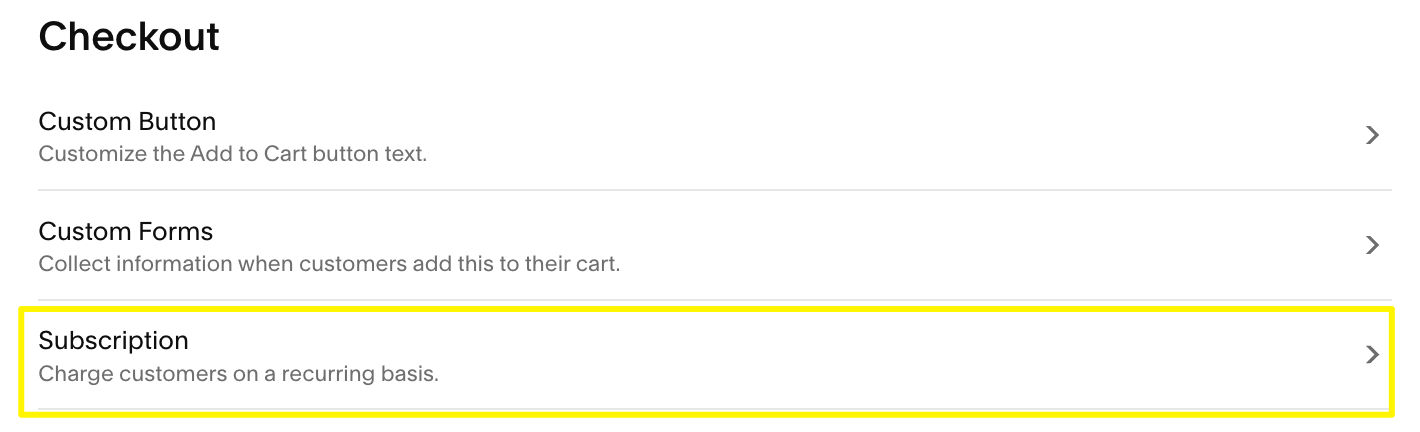
Yellow subscribe button
- Optimize for Search Engines Add SEO description in the Marketing section.
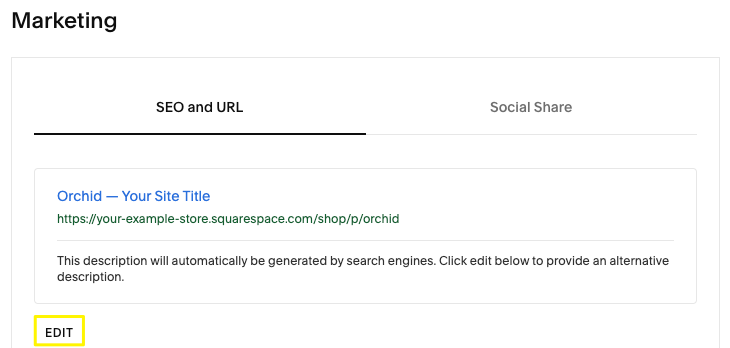
Marketing and social media panel
- Publishing Options
- Click "Publish" to make available for purchase
- Click "Save" to keep hidden
- Click "Schedule" to set future publication
Important Requirements:
- Must set up at least one shipping option or local pickup
- Can add tracking numbers to email notifications
- Products can be sold as one-time purchases or subscriptions
- Tags limited to 80 characters
- Categories limited to 25 characters
Additional Features:
- Marketing tools integration
- Email campaign capabilities
- Social media selling (Facebook and Instagram)
- Custom forms and buttons
- Detailed product descriptions
