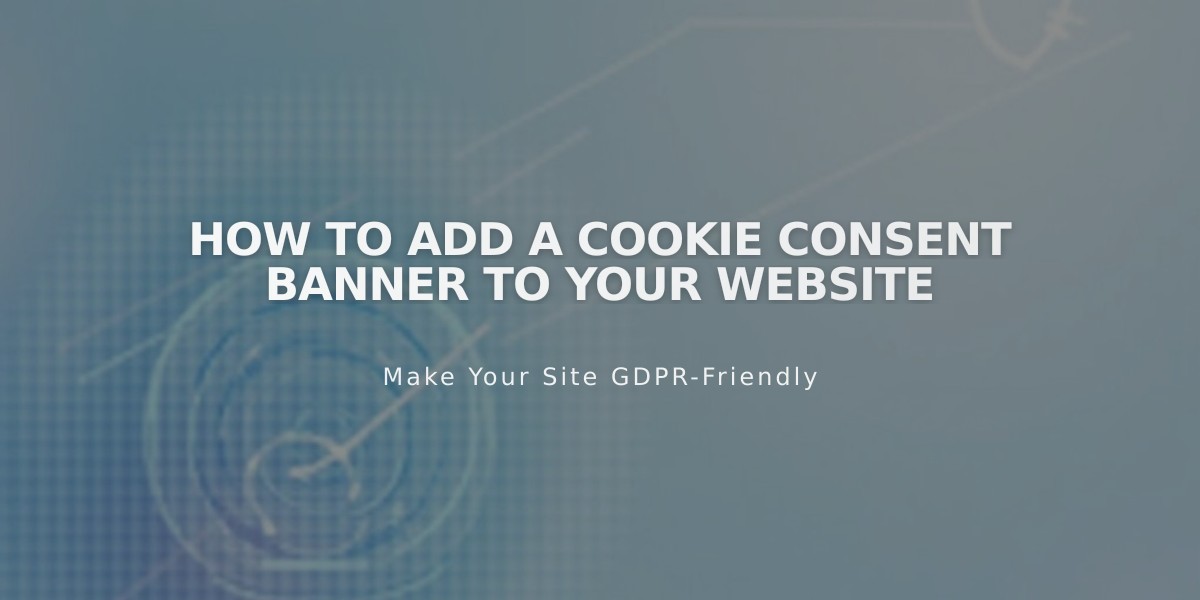
How to Add a Cookie Consent Banner to Your Website
Cookies are small data files that websites store on devices to enhance functionality and user experience. As a website owner, you may need to inform visitors about cookies and obtain consent for non-essential cookies.
Here's how to set up and customize your cookie consent banner:
Adding the Cookie Banner
- Navigate to Cookies & Privacy menu
- Enable the cookie banner switch
- Configure banner options:
- Reject all button (allows visitors to decline non-essential cookies)
- Manage cookies button (lets visitors adjust cookie settings)
- Customize button labels and disclaimer text
- Choose layout (Sub-Footer, Pill, or Hidden)
- Set activity log data preferences
- Save changes
Customizing Banner Design
- Access Customize Banner Style to modify:
- Color scheme
- Position
- Text size
- Button styling (font, shape, outline, padding)
Managing Cookie Restrictions
To restrict non-essential cookies until visitor consent:
- Open Cookies & Visitor Data menu
- Enable cookie banner
- Review non-essential cookie settings under Advanced Privacy Settings
- Save changes
Adding Privacy Policy Link
- Create a new layout page for your privacy policy
- Return to cookie banner menu
- Add link to policy page in text field
- Save changes
Preview and Testing
To view the banner as visitors would:
- Log out of your account, or
- Open site in private/incognito mode
Important Notes
- Requirements for cookie notices vary by location
- Sample text provided should be reviewed for legal compliance
- Banner won't display while logged into your account
- Cookie settings can affect website functionality
Remember: Customizing your cookie banner helps maintain legal compliance while providing a better user experience for your visitors.
Related Articles

Fonts Discontinued: Important Updates to Available Font Catalog

