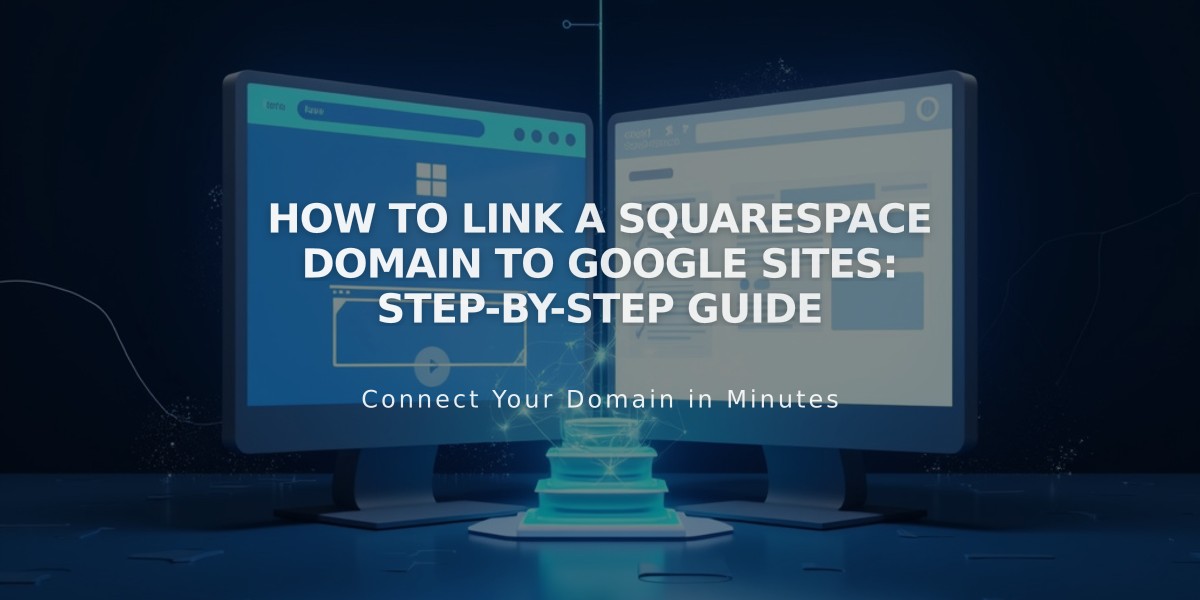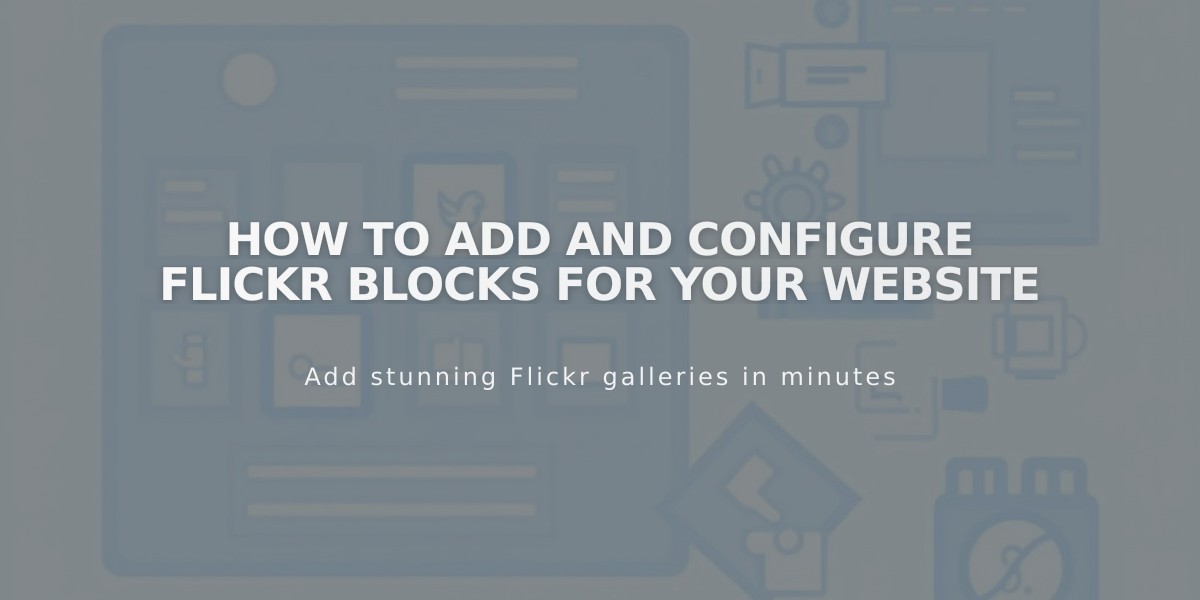
How to Add and Configure Flickr Blocks for Your Website
Flickr blocks automatically display your most recent Flickr photos on your website. Here's how to set them up and troubleshoot common issues.
Add a Flickr Block:
- Edit your page or post
- Click Add Block or an insert point
- Select Flickr from the menu
- Click the pencil icon to open block editor
- Connect your Flickr account or select existing one
- Choose number of images (up to 20)
- Select layout: slideshow, carousel, grid, or stack
- Customize design options as needed
Enable Auto-Sync:
- Open Connected Accounts panel
- Click your Flickr account
- Check Download Data
- Save changes
Troubleshooting Missing Images:
- Go to Flickr profile settings
- Click Privacy & Permissions
- Set Largest shared image size to Best display size or Large 2048
- Reconnect your Flickr account if needed
Fix Duplicate or Incorrect Images:
- Open Connected Accounts
- Select your Flickr account
- Click Reset Data
- Save changes
- Refresh page with Flickr block
Important Notes:
- Blocks display most recent images across all albums
- Cannot select specific albums or images
- Maximum of 20 images per block
- Design options vary by layout type
These steps ensure your Flickr images display correctly and stay updated automatically on your website.
Related Articles
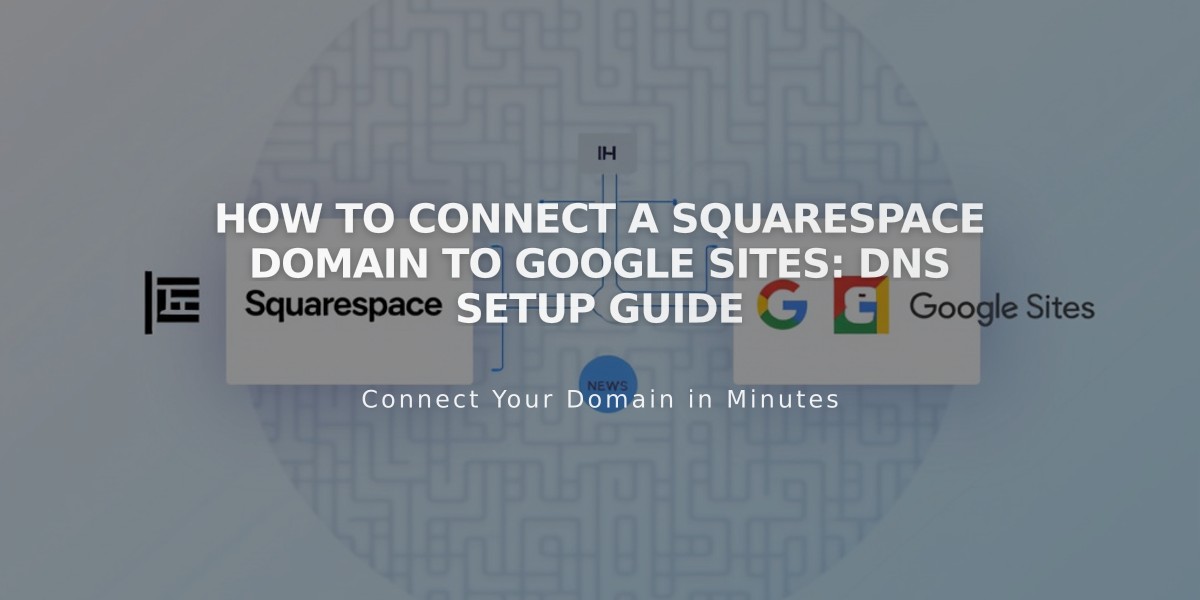
How to Connect a Squarespace Domain to Google Sites: DNS Setup Guide