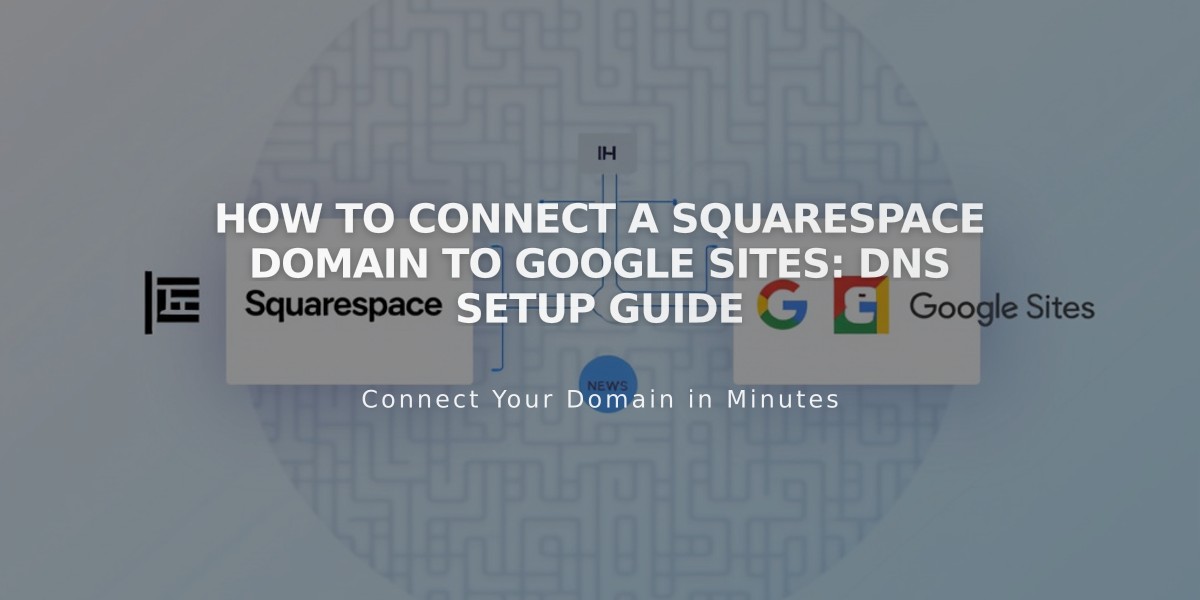
How to Connect a Squarespace Domain to Google Sites: DNS Setup Guide
A domain purchased from Squarespace can be connected to your Google Sites website using DNS settings. Here's how to set it up correctly:
Before Starting
- Verify your Squarespace domain with Google Search Console
- Keep your domain registered with Squarespace to maintain the connection
Step 1: Configure Google Sites
- Log into Google Sites and open your website
- Click the top header → Settings → Custom domains
- Click "Start setup"
- Enter your domain name and click Next
- Keep the third-party domain registrar window open for reference
Note: For Google Workspace users, connect through the Admin Console instead.
Step 2: Configure Squarespace DNS Settings
Add CNAME Record:
- Log into Squarespace → Domains dashboard
- Select your domain → DNS
- Delete Squarespace Defaults
- Under Custom Records, click Add
- Configure as follows:
- Type: CNAME
- Host: www
- Data: ghs.googlehosted.com
- Priority: Leave default
- Click Save
Add Domain Forwarding:
- Go to Domains dashboard → select domain → Website
- Click "Add Rule" under Domain Forwarding Rules
- Enter "@" in subdomain field
- Enter www version of your domain (e.g., www.yourdomain.com)
- Configure advanced settings:
- Choose redirect type (301 or 302)
- Keep SSL Enabled
- Select path redirect preference
- Save changes
Step 3: Complete Setup
- Return to Google Sites
- Click "Done" in the third-party domain registrar window
- Wait 24-48 hours for changes to take effect
- Monitor connection status in Google Sites dashboard under Custom domains
Troubleshooting:
- For DNS setting errors: Contact Squarespace support
- For Google Sites issues: Contact Google support
- Allow up to 48 hours for changes to propagate fully
Related Articles

DNS Propagation: Why Domain Changes Take Up to 48 Hours

