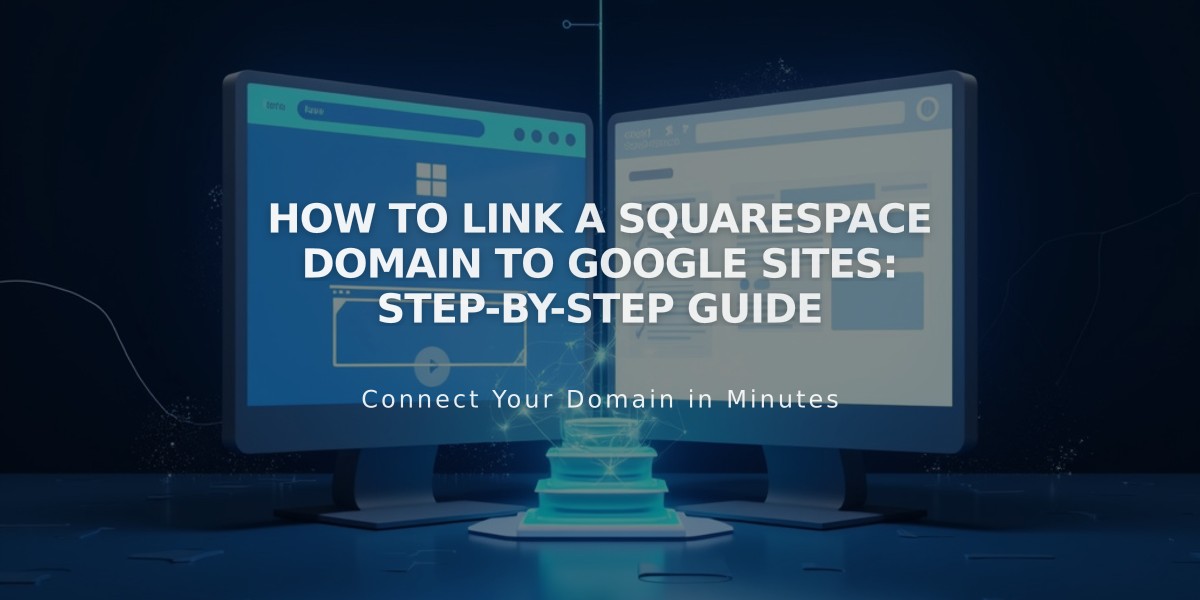
How to Link a Squarespace Domain to Google Sites: Step-by-Step Guide
Here's your concise, search-optimized guide for linking a Squarespace domain to Google Sites:
Before You Begin
- Verify your Squarespace domain with Google Search Console
- Keep the domain registered with Squarespace to maintain the connection
- Have access to both your Squarespace and Google Sites accounts
Step 1: Configure Google Sites
- Log into Google Sites
- Select your site
- Click the settings icon
- Select "Custom domains"
- Click "Start setup"
- Enter your domain name
- Keep the "Link an external domain registrar" window open
Note: For Google Workspace users, configure through the Google Workspace admin console instead.
Step 2: Configure Squarespace DNS Settings
Add CNAME Record:
- Log into Squarespace
- Access domain control panel
- Select your domain
- Click "DNS"
- Remove "Squarespace Defaults"
- Add new CNAME record:
- Type: CNAME
- Host: www
- Data: ghs.googlehosted.com
- Priority: Leave default
Add Domain Forwarding:
- Go to domain panel
- Select domain
- Click "Site"
- Add forwarding rule:
- Subdomain: @
- Website URL: www.yourdomain.com
- Enable SSL
- Configure path forwarding as needed
Step 3: Complete the Connection
- Return to Google Sites
- Click "Done" in the domain registrar window
- Wait 24-72 hours for changes to propagate
- Monitor progress in Google Sites settings under "Custom domains"
Troubleshooting:
- For DNS errors, contact Squarespace support
- For Google Sites issues, refer to Google support
- Verify domain access permissions in Google Sites settings
Common Issues:
- Login prompts when accessing site
- "No access to Sites" messages
- DNS propagation delays
Related Articles

DNS Propagation: Why Domain Changes Take Up to 48 Hours

