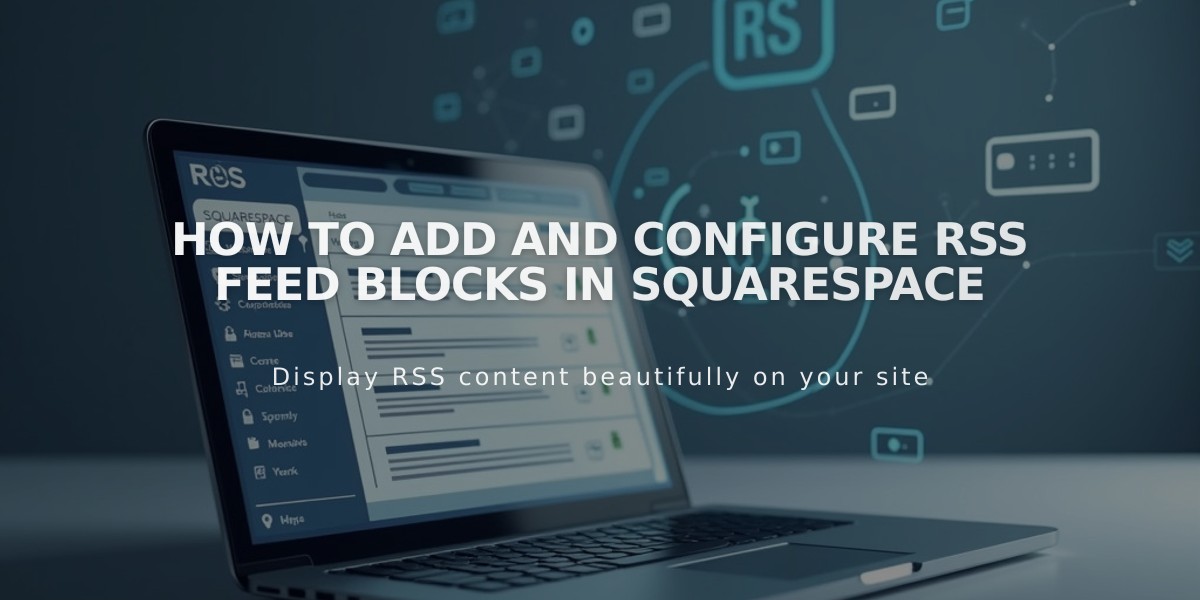
How to Add and Configure RSS Feed Blocks in Squarespace
Adding an RSS Block
RSS blocks create links to your blog's RSS feed, displaying an RSS icon and blog title. When clicked, visitors can access your feed in their preferred RSS reader.
To add an RSS block:
- Edit your page or post
- Click Add Block or find an insertion point
- Search for and select "RSS"
- Click the pencil icon to open the block editor
- Select your target blog page
- Click Apply to save changes (for version 7.0)
Adding FeedBurner URL (Optional)
FeedBurner creates a cleaner RSS feed page that's more user-friendly than raw XML. Here's how to set it up:
- Go to feedburner.google.com and sign in
- Enter your blog's RSS URL
- Click Next
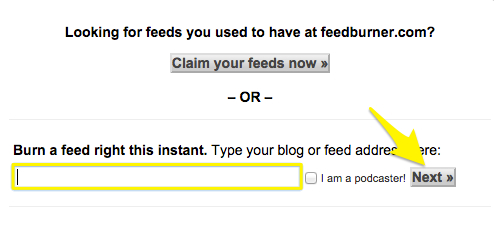
Gray link text
- Set your feed title and URL
- Click Next and copy the FeedBurner URL
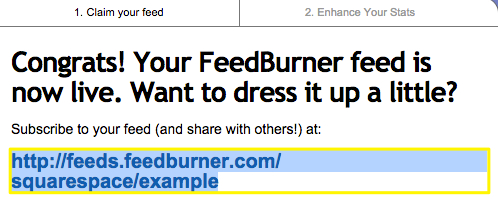
FeedBurner page
Add FeedBurner URL to Your Site:
- Hover over your blog page title
- Click the edit icon
- Select the Sources tab
- Paste the FeedBurner URL in the "RSS feed replacement URL" field
- Click Save
Related Resources:
- How to Find Your RSS Feed URL
- Using RSS Feeds
- Publishing on Apple News with Squarespace
- SEO Checklist
- Squarespace Circle Referral Payments
Related Articles

How to Choose and Customize Your Squarespace Template - A Complete Guide

