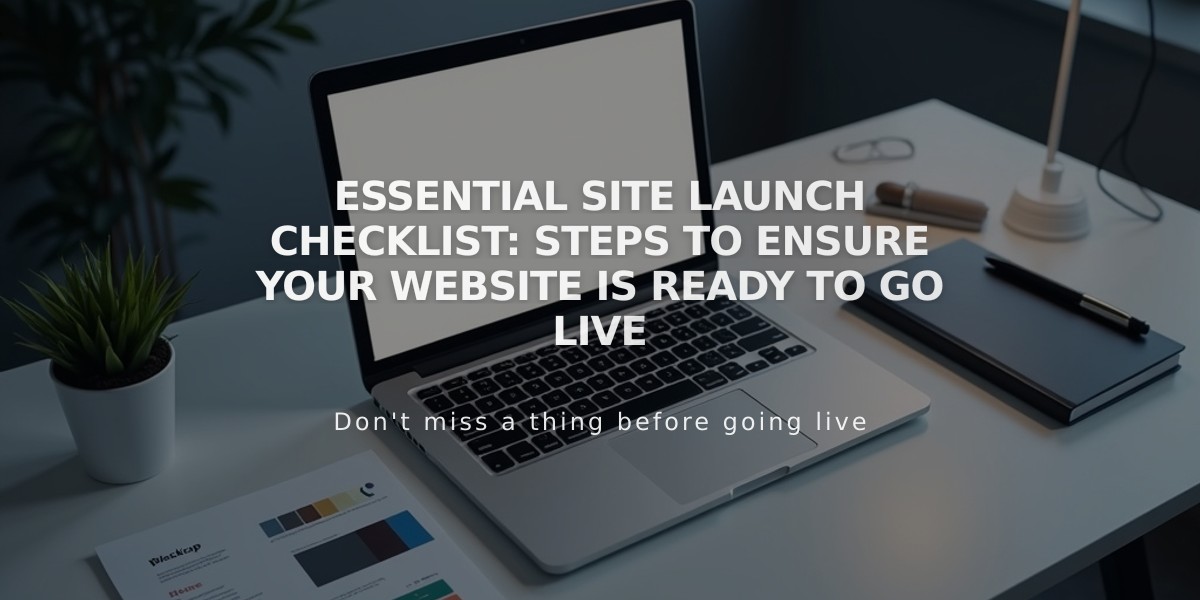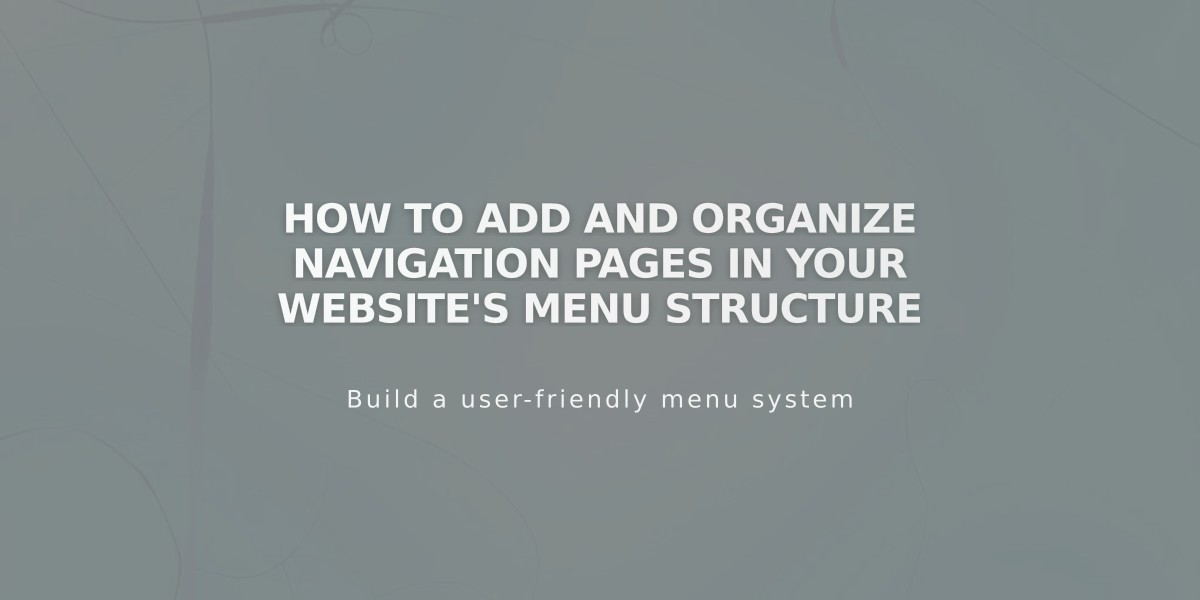
How to Add and Organize Navigation Pages in Your Website's Menu Structure
Adding Pages to Your Navigation
Navigation menus help visitors explore your website's content. Here's how to add pages in different Squarespace versions:
Version 7.1
- Open Pages menu
- Click + icon next to primary navigation
- Select Blank Page or choose from layouts
- Enter page title and press Enter
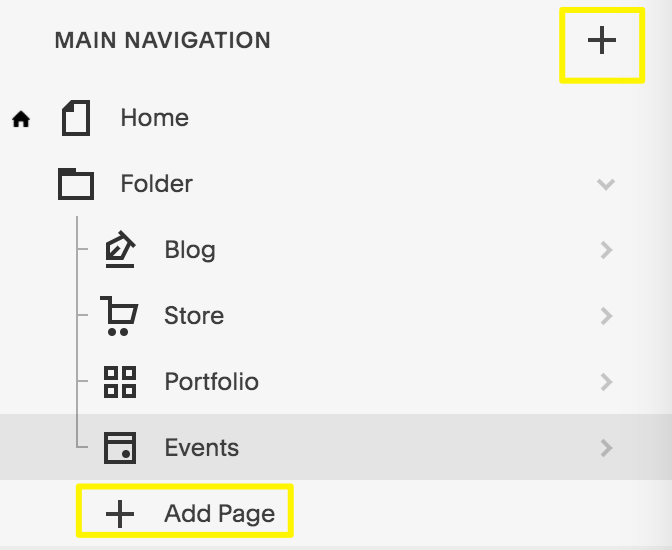
Navigation menu with "Add Page" option
Version 7.0
- Open Pages menu
- Click + next to main navigation
- Select page type
- Enter page title and press Enter
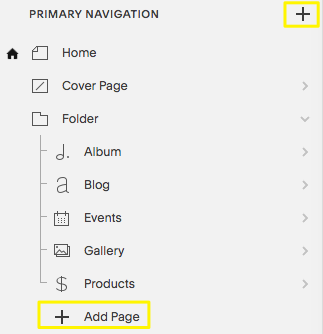
Add new document icon
Page Types Available:
Layout Pages
- Custom layouts with text, images, forms
- Start blank or use pre-made templates
- Fully customizable
Collection Pages
- Blog
- Events
- Portfolio (7.1 only)
- Shop
- Albums and galleries (7.0 only)
Additional Navigation Features:
- Drop-down menus
- External links
- Member-only pages
- Hidden navigation options
Mobile App Support:
- Layout pages: Full support
- Shop: Full support (except customer management)
- Blog: Full support
- Portfolio: Limited viewing only
- Events: Most features supported
- Albums: View-only
- Galleries: Basic editing features
Page Management Tips:
- Edit page settings by hovering over page titles
- Rearrange pages by dragging in Pages menu
- Delete pages using trash can icon (30-day recovery period)
- Customize navigation style through design settings
Remember to regularly review your navigation structure to ensure optimal user experience and website organization.
Related Articles

Website Launch Checklist: The Complete Guide to Going Live