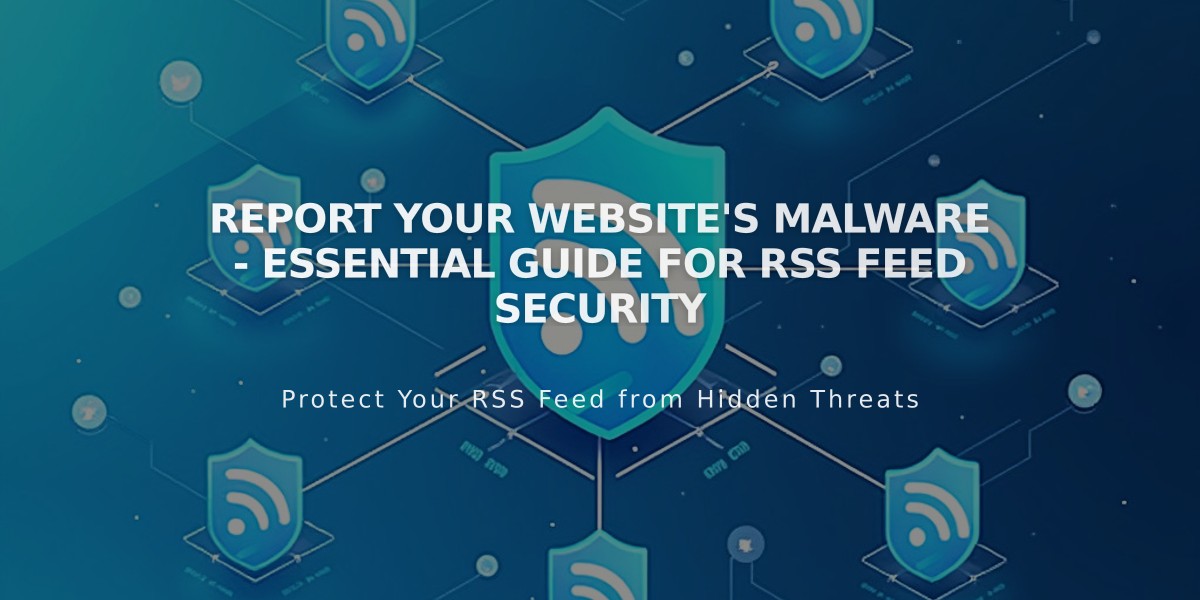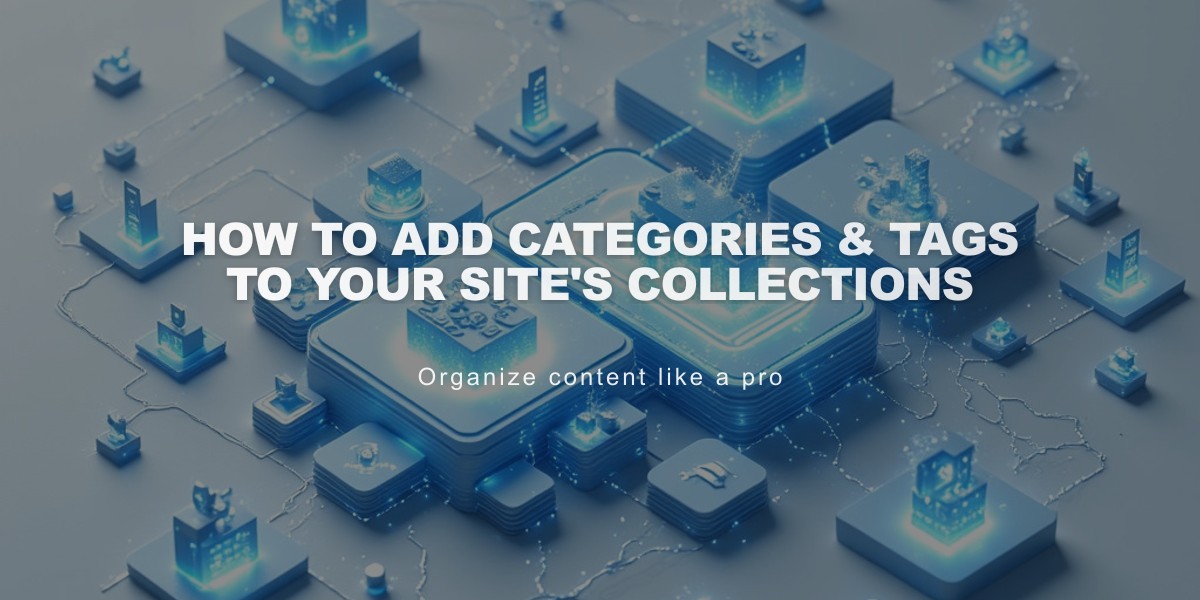
How to Add Categories & Tags to Your Site's Collections
Categories and tags help organize content and improve site navigation. They can be added to collection items like blog posts, events, products, and videos.
Categories vs. Tags
- Categories: Broad subject/type organization (e.g., Shirts, Pants, Accessories)
- Tags: Flexible keywords for detailed classification (e.g., year, month, subject)
Where to Add Categories and Tags
- Blog posts
- Events
- Products
- Videos (categories only)
- Album tracks
- Gallery images
Adding Categories and Tags
- Open the item editor
- Click Tags or Categories field
- Enter new or select existing items
- Press Enter or separate multiple entries with commas
- Click Save
Formatting Guidelines
- Categories: 25 character maximum
- Tags: 80 character maximum
- Case-sensitive
- Avoid special characters
- No limit per item
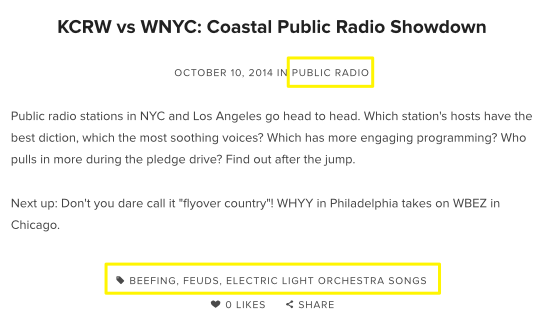
KCRW and WNYC logos side by side
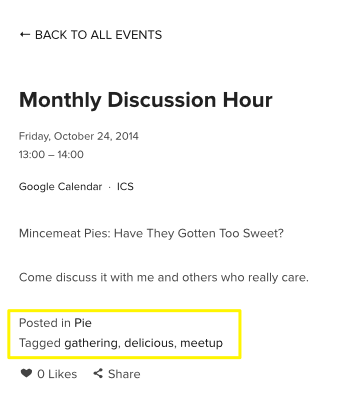
Glass-shaped pie
Display Features
- Blog pages: Customizable metadata display
- Events: Shown at event bottom
- Store pages: Category navigation at top
- Video pages: Category navigation (cannot be hidden)
Additional Functions
- Filterable collection links
- Summary Block integration
- Tag Cloud Block display
- Related product suggestions
- Site search indexing
- SEO benefits
Bulk Management
- Access page settings
- Click Advanced
- Select Manage categories/tags
- Edit, delete, or merge as needed
- Update any related links manually
Remember to maintain consistent naming conventions and update any filtered content blocks after making changes to categories or tags.
Related Articles
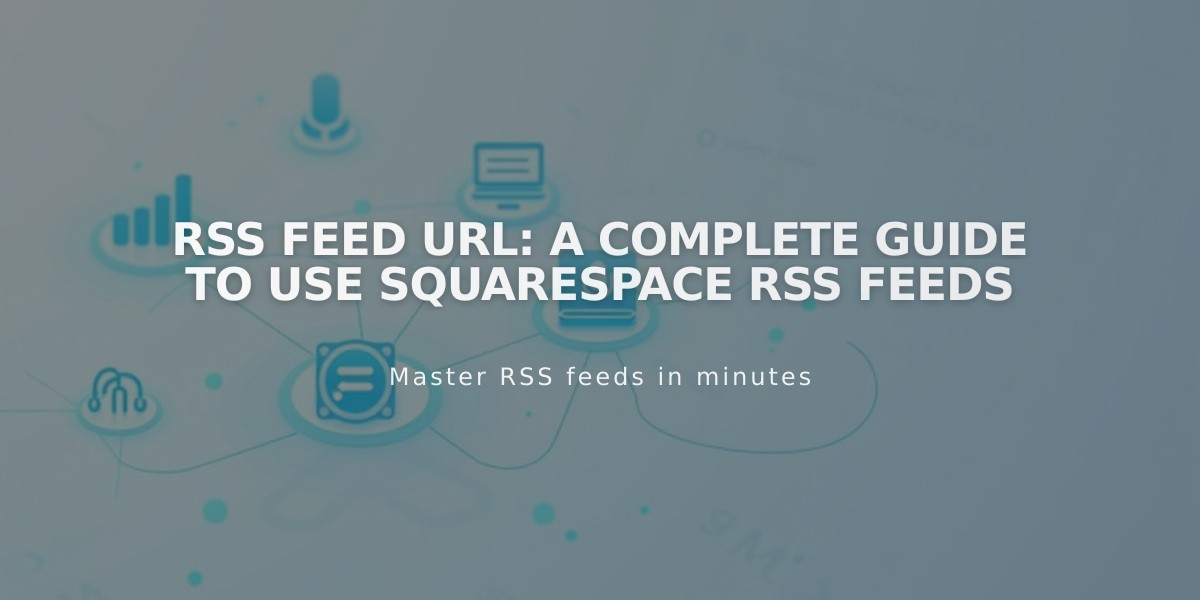
RSS Feed URL: A Complete Guide To Use Squarespace RSS Feeds