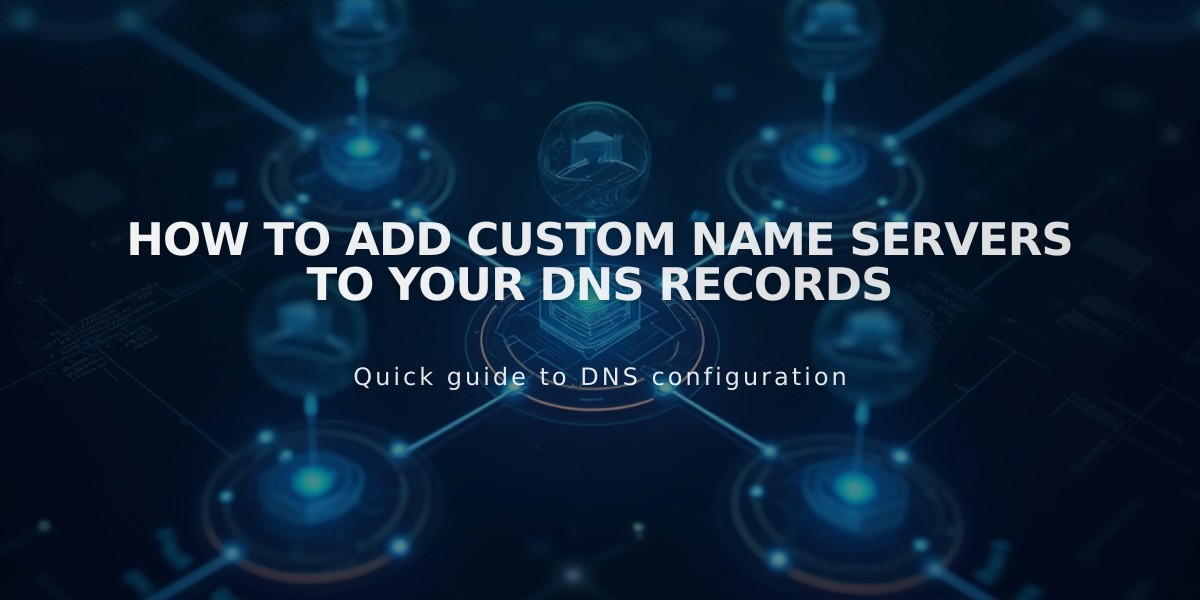
How to Add Custom Name Servers to Your DNS Records
Name server resources provide advanced domain management capabilities. When registering a domain with Squarespace, name servers are automatically created to store resource records containing information about domain components like email providers and web hosts.
Adding custom name servers is optional and useful for directing subdomains to other servers. To add additional name servers:
Disable DNSSEC First
- Open Domains dashboard
- Select your domain
- Click DNS > DNSSEC
- Disable DNS Security Extensions
- Confirm the change
Add Custom Name Servers
- Open Domains dashboard
- Select domain
- Click DNS > DNS Settings
- Scroll to Custom Records
- Click Add Record
- Select NS as Type
- Enter host value from provider
- Add provider's NS record in Data field
- Save changes
Changes typically take 24-72 hours to propagate.
Remove Custom Name Servers
- Disable DNSSEC using steps above
- Go to DNS > Domain Name Servers
- Click "Use Squarespace Name Servers"
- Save changes
- Re-enable DNSSEC after changes propagate
Troubleshooting Common Issues:
- Unable to add name server: Wait for any ongoing domain transfers to complete
- Missing DNS Security Extensions option: Remove DS records manually from DNSSEC settings
- Changes may take up to 72 hours to take effect
Important: If your domain uses DNS Connect, modify settings through your third-party provider instead. For root domain or www customization, refer to Name Server modification guidelines.
Note: Record updates require 24-72 hours to fully propagate across the internet.
Related Articles

DNS Propagation: Why Domain Changes Take Up to 48 Hours

