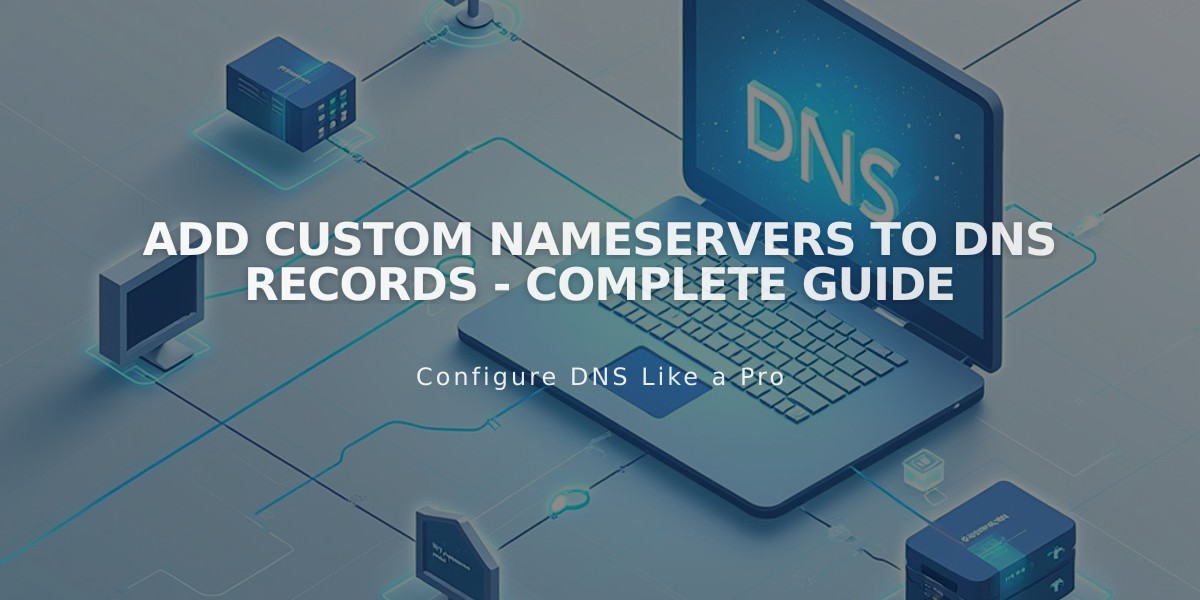
Add Custom Nameservers to DNS Records - Complete Guide
Adding custom nameservers to DNS records is an advanced domain management technique that allows you to point subdomains to different servers. Here's how to manage additional nameservers effectively.
Prerequisites
- Domain must be registered with Squarespace or connected via Nameserver Connect
- DNSSEC protection must be disabled before making changes
Disable DNSSEC Protection:
- Navigate to domains dashboard
- Select your domain
- Click DNS > DNSSEC
- Turn off DNS Security Extensions toggle
- Click Confirm in the confirmation window
Add Custom Nameservers:
- Gather NS records from your provider
- Go to domains dashboard
- Select your domain
- Click DNS > DNS Settings
- Scroll to Custom Records
- Click Add record
- Select NS as Type
- Enter host value (subdomain)
- Input NS record data
- Save changes (allow 24-48 hours for propagation)
Remove Custom Nameservers:
- Disable DNSSEC
- Reset nameservers:
- Go to DNS > Domain Nameservers
- Click Use Squarespace nameservers
- Save changes
- Re-enable DNSSEC if desired
Troubleshooting Common Issues:
- "Couldn't add nameserver" error: Usually appears during domain transfers
- Missing DNS Security Extensions toggle: Delete DS records manually
- Changes can take up to 48 hours to propagate fully
Important Notes:
- Custom nameservers are optional and only needed for specific use cases
- Always backup DNS settings before making changes
- Maintain proper security measures throughout the process
- Consider implications for email and other services
For domain transfers or DNS Connect setups, manage DNS settings through your third-party provider instead of Squarespace.
Related Articles

DNS Propagation: Why Domain Changes Take Up to 48 Hours

