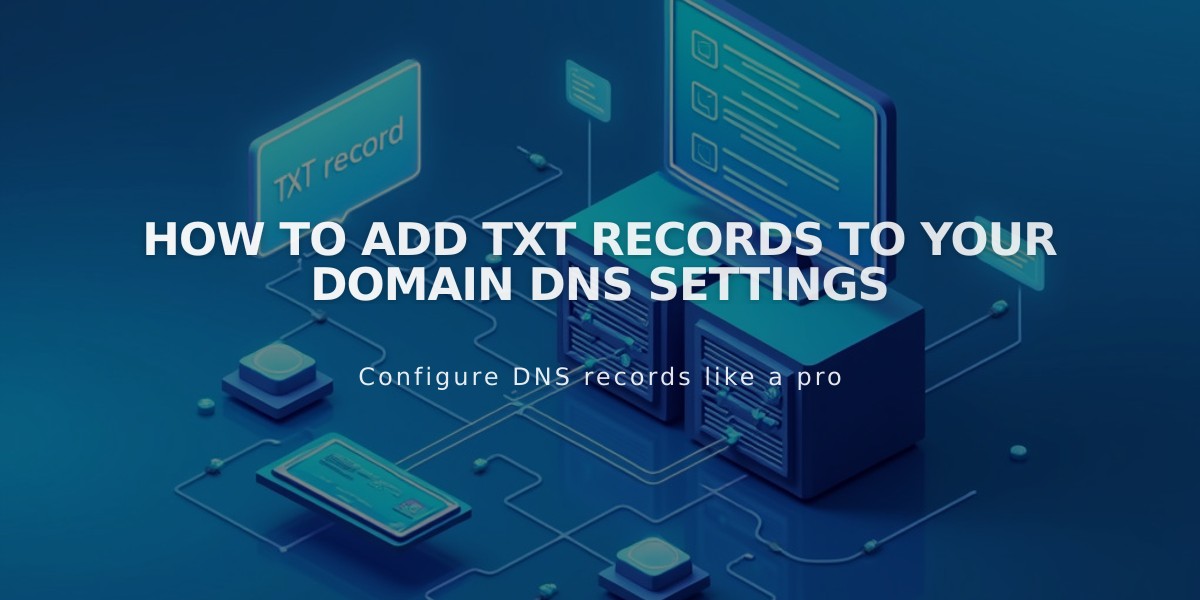
How to Add TXT Records to Your Domain DNS Settings
A TXT record stores text information in your domain's DNS settings, commonly used to verify domain ownership for third-party services.
To add a TXT record to your domain:
- Access your domain control panel and select your domain name
- Navigate to DNS Settings
- Scroll to Custom Records
- Click Add Record
- Select "TXT" from the Type dropdown
- Enter the host name (use @ for domain root)
- Input the TXT record value (can include letters, numbers, and symbols)
- Click Save to apply changes
Important Notes:
- TXT records are primarily used for domain verification
- Changes may take 24-48 hours to propagate
- Double-check the host and value fields for accuracy
- Keep records of all DNS changes made
Common Uses:
- Email authentication
- Domain ownership verification
- SPF records
- DKIM verification
- Google Workspace setup
- Third-party service verification
If you encounter issues, verify:
- Correct record type selection
- Proper host name format
- Accurate value field entry
- Sufficient propagation time
- No conflicting records
For multiple domains, manage DNS records individually through respective domain control panels.
Remember to wait for DNS propagation before testing new TXT records, as changes aren't instant across all servers.
Related Articles

DNS Propagation: Why Domain Changes Take Up to 48 Hours

