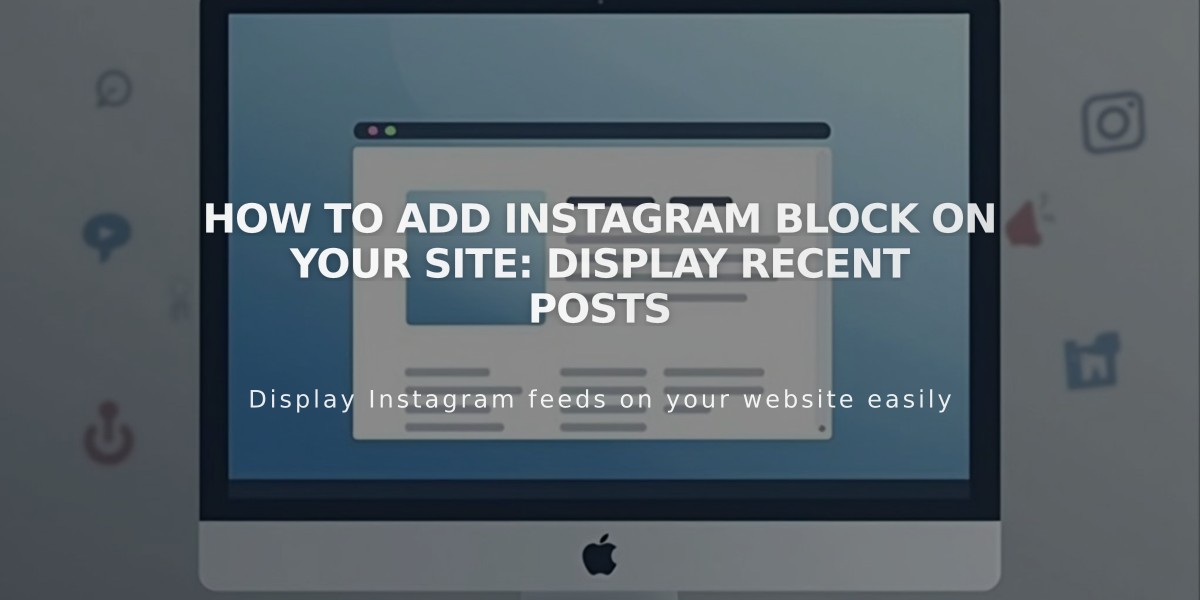
How to Add Instagram Block on Your Site: Display Recent Posts
Instagram blocks allow you to display your most recent Instagram posts directly on your website, automatically syncing new content as you post it.
Setting Up Instagram Block
- Add the block:
- Edit your page
- Click Add Block
- Select Instagram
- Click the pencil icon to open block editor
- Link your account:
- Go to Account tab
- Select an existing account or add a new one
- Set number of posts (max 20)
- Configure design settings
- Choose display format:
- Slideshow: Single post view
- Carousel: Scrolling posts
- Grid: Thumbnail layout
- Stacked: Full-width vertical display
Important Requirements:
- Must have a professional Instagram account (Business or Creator)
- Account should be public
- Compatible with regular posts only (no IGTV, Stories, Reels, or shared posts)
Troubleshooting Steps:
- Reset Connection:
- Open Linked Accounts
- Click Instagram account
- Select Download Data
- Click Reset Data
- Save and refresh
- Relink Account:
- Unlink current account
- Log out of Instagram
- Relink through Linked Accounts panel
- Select account in block settings
- Save changes
Alternative Solution: If you don't have a professional account, use the Embed block:
- Find desired Instagram post
- Click "..." and select Embed
- Copy embed code
- Paste into Embed block on your site
Remember: Instagram blocks won't display with active ad blockers, so disable them if experiencing issues.
For optimal performance:
- Keep account public
- Regularly check connection status
- Update account settings as needed
- Monitor post visibility
By following these guidelines, you'll maintain a dynamic Instagram feed on your website that automatically updates with your latest posts.
Related Articles

How to Choose and Customize Your Squarespace Template - A Complete Guide

