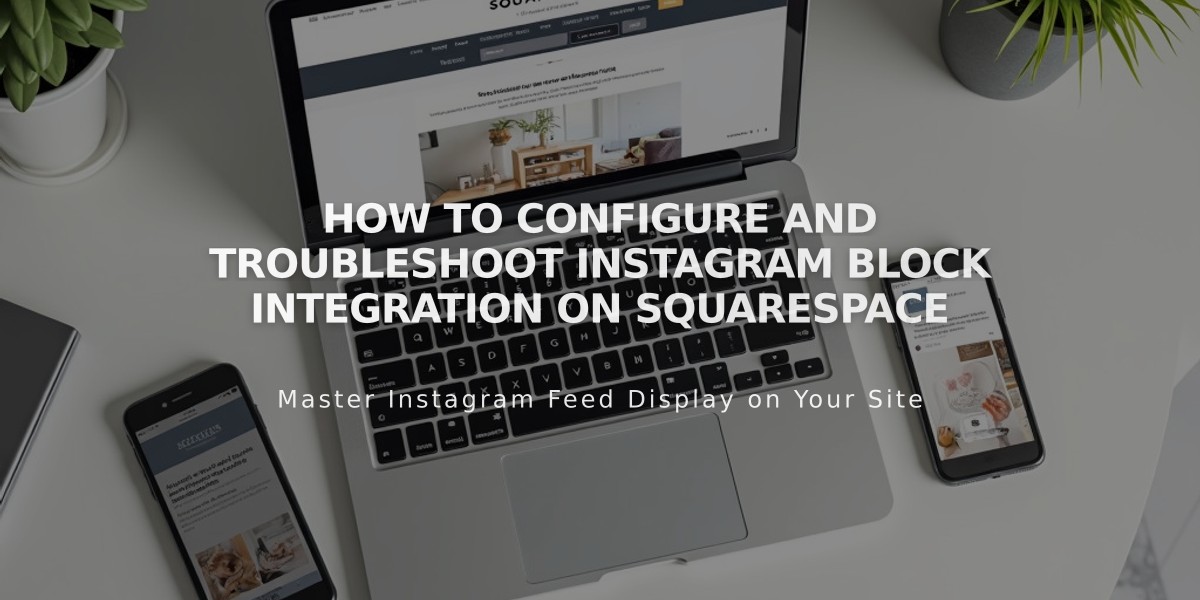
How to Configure and Troubleshoot Instagram Block Integration on Squarespace
Instagram blocks let you display your recent Instagram posts directly on your website. This feature automatically syncs with your connected Instagram account to show your latest content.
Prerequisites
- You need a professional Instagram account (Business or Creator)
- Your account must be public for posts to be clickable
Adding an Instagram Block
- While editing a page, click "Add Block" and select Instagram
- Click the pencil icon to edit the block
- Select or connect your Instagram account
- Choose how many posts to display (max 20)
- Customize the design settings
- Save your changes
Available Display Designs
- Slideshow: Shows one post at a time
- Carousel: Displays full posts with previews of next/previous
- Grid: Shows posts as thumbnail images
- Stacked: Posts appear full-width, one after another
Key Design Options
- Adjust aspect ratio and padding
- Show/hide post descriptions
- Customize click behavior
- Set post opening preferences
Limitations
- Cannot filter posts by hashtag or search term
- Doesn't support IGTV, Stories, shared posts, or Reels
- Pinned posts won't appear at the top
- Private accounts show posts but links won't work
Troubleshooting Steps
-
Check Connection:
- Open Connected Accounts
- Verify data download is enabled
- Restore data if needed
-
Reconnect Account:
- Disconnect current account
- Log out of Instagram
- Reconnect through Connected Accounts
- Reselect account in block settings
-
If Issues Persist:
- Delete and recreate the block
- Disable ad blockers and browser extensions
- Contact support if problems continue
Alternative: Using Embed Block If you don't have a professional account, you can use Instagram's embed code in an embed block to display your feed.
- Find the post/profile on Instagram
- Click "..." and select "Embed"
- Copy the embed code
- Paste into an embed block on your site
Remember to regularly check your connection to ensure your Instagram feed stays current and displays properly on your website.
Related Articles
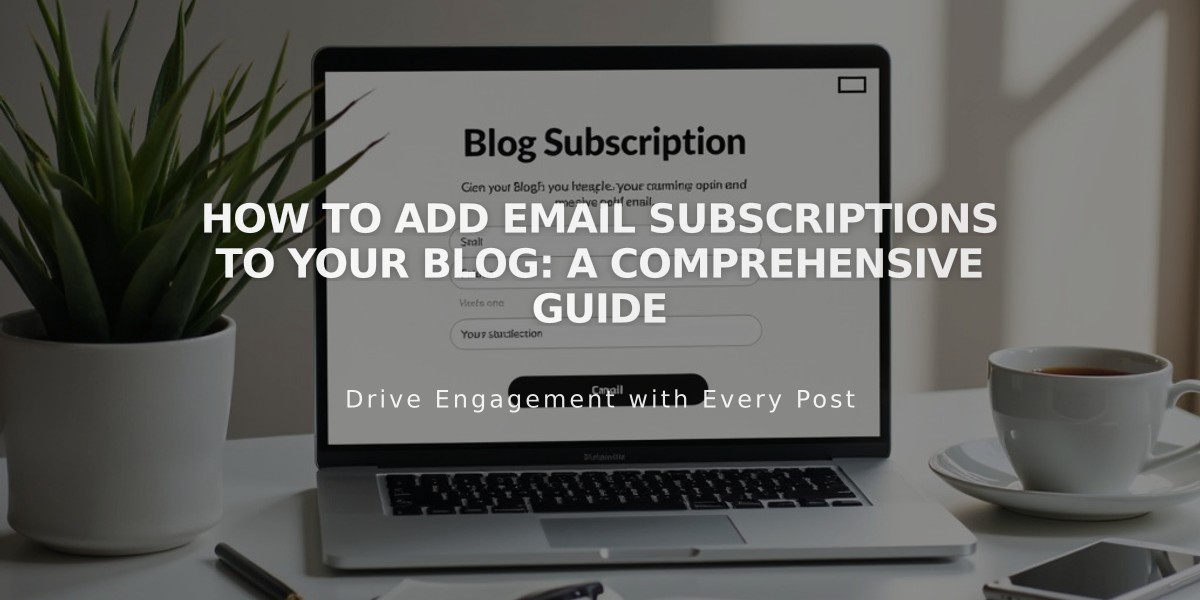
How to Add Email Subscriptions to Your Blog: A Comprehensive Guide

