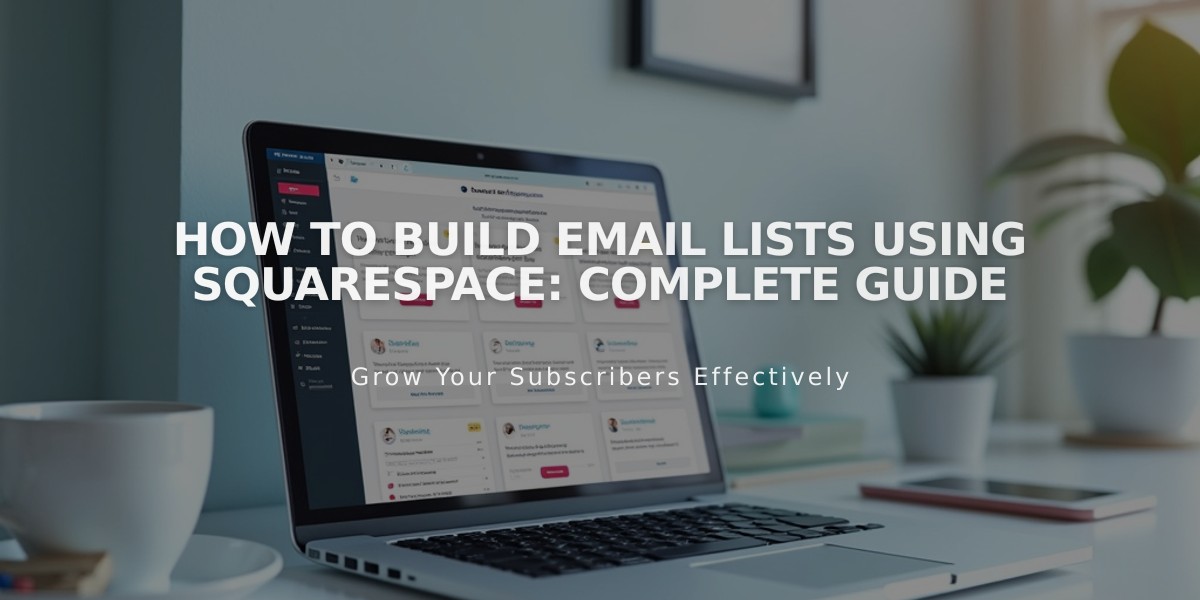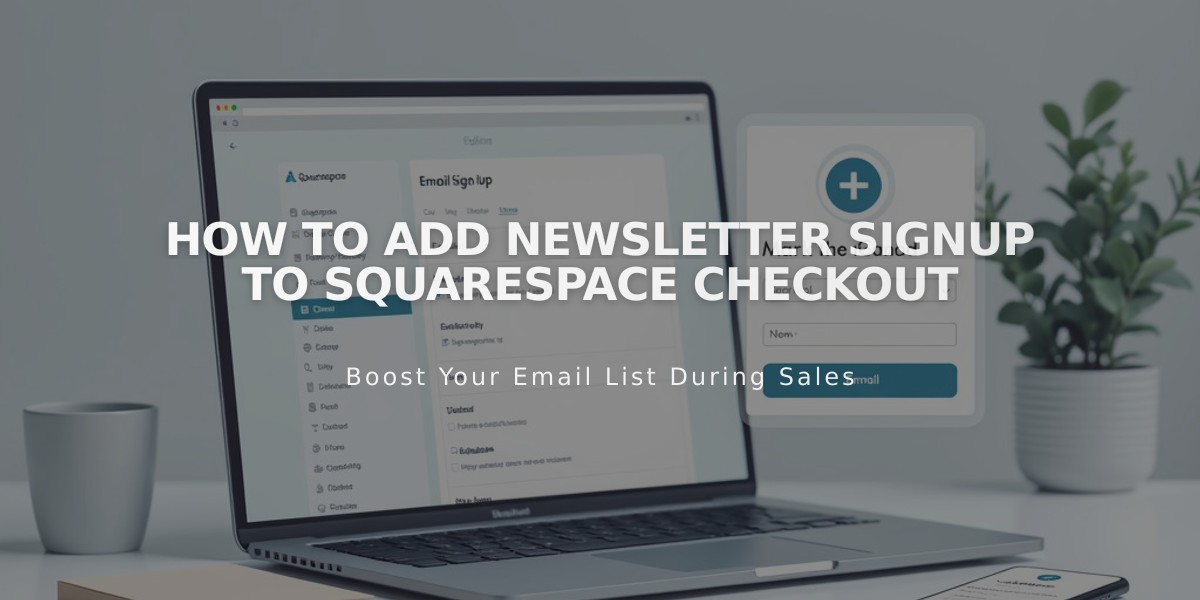
How to Add Newsletter Signup to Squarespace Checkout
Encourage newsletter signups during checkout by adding a simple subscribe option that connects to your Squarespace mailing list or Mailchimp account. Here's how to set it up:
Create Your Mailing List
For Squarespace:
- Go to Lists & Segments panel to create a new list
- Or use the default list during setup
For Mailchimp:
- Create a new audience in your Mailchimp account
Connect Your Account
Squarespace Setup:
- Open Checkout panel
- Enable Email signup toggle
- Click Email signup settings
- Select your mailing list
- Customize the checkbox label
- Choose whether to pre-select the checkbox
- Save changes
Mailchimp Setup:
- Open Checkout panel
- Enable Email signup toggle
- Click Email signup settings
- Connect to Mailchimp
- Login to your account
- Select your list
- Customize the checkbox label
- Set checkbox default state
- Configure double opt-in (optional)
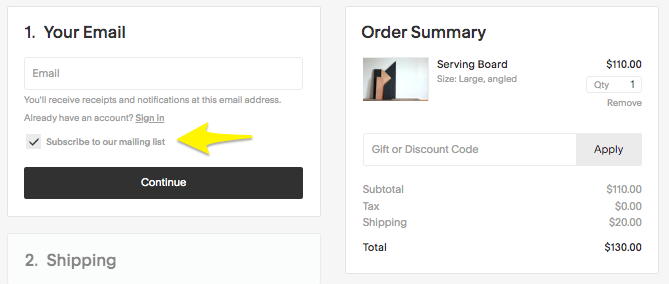
Subscribe button
Tips for Success:
- Place signup forms on your website using newsletter or form blocks
- Create automated post-purchase email campaigns
- Follow local email marketing regulations
- Use engaging checkbox labels to increase signups
- Test different label variations to optimize conversion
The subscribe checkbox will appear below the email field during checkout. When customers opt in, their information automatically syncs to your chosen mailing list.
Related Articles
14 Proven CTA Examples to Boost Your Conversion Rates