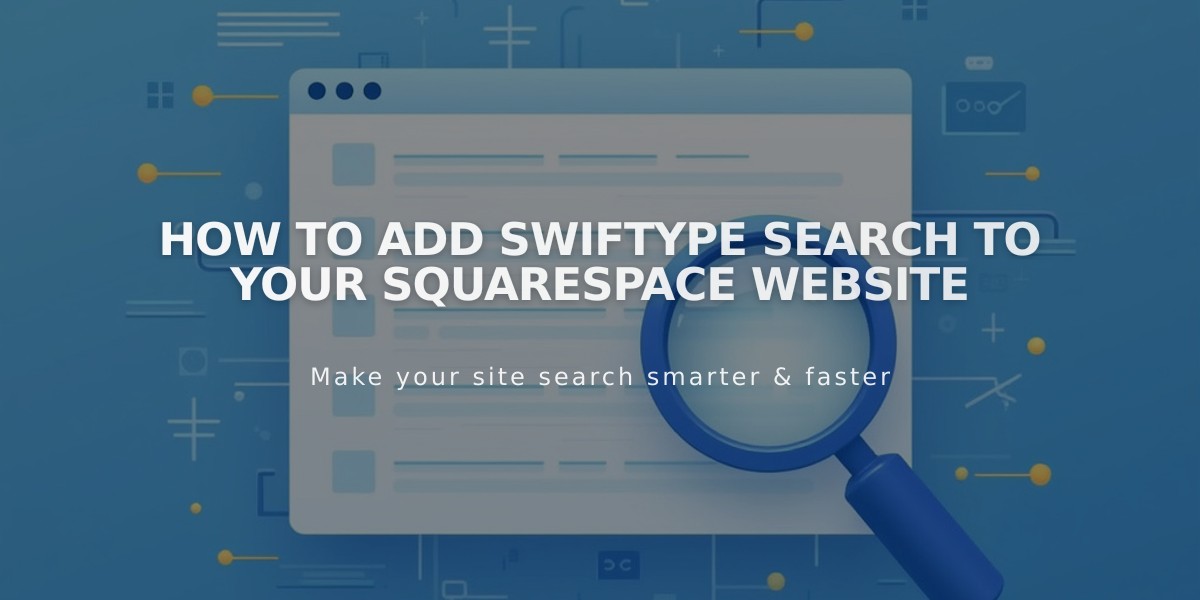
How to Add Swiftype Search to Your Squarespace Website
Swiftype Search Integration enables powerful search functionality for your Squarespace website. Follow these steps to set it up correctly:
Requirements
- Your site must be published and public
- Only one Swiftype search field per page is allowed
Set Up Swiftype Engine
- Log into Swiftype and click "Create A New Engine"
- Enter your website URL and verify it
- Wait for site crawling to complete
- Name your search engine and click "Create engine"
- Click "Complete Setup" followed by "Install Search"
- Customize the search field appearance
- Click "Activate Site Search"
- Copy both the install code and search field code
Add Code to Squarespace
Install Code:
- Go to Squarespace Code Injection settings
- Paste the install code into the Header field
- Save changes
Search Field:
- Navigate to your desired page
- Add a Code Block where you want the search to appear
- Paste the search field code into the block
Important Notes:
- This integration requires basic coding knowledge
- Functionality may vary across templates and devices
- Custom code may need updates with platform changes
For Technical Support:
- Contact Swiftype: [email protected]
- Review Swiftype documentation
- Consider hiring a Squarespace Expert for custom implementation
Best practices recommend testing the search functionality across different devices and templates to ensure proper display and operation.
Related Articles

Fonts Discontinued: Important Updates to Available Font Catalog

